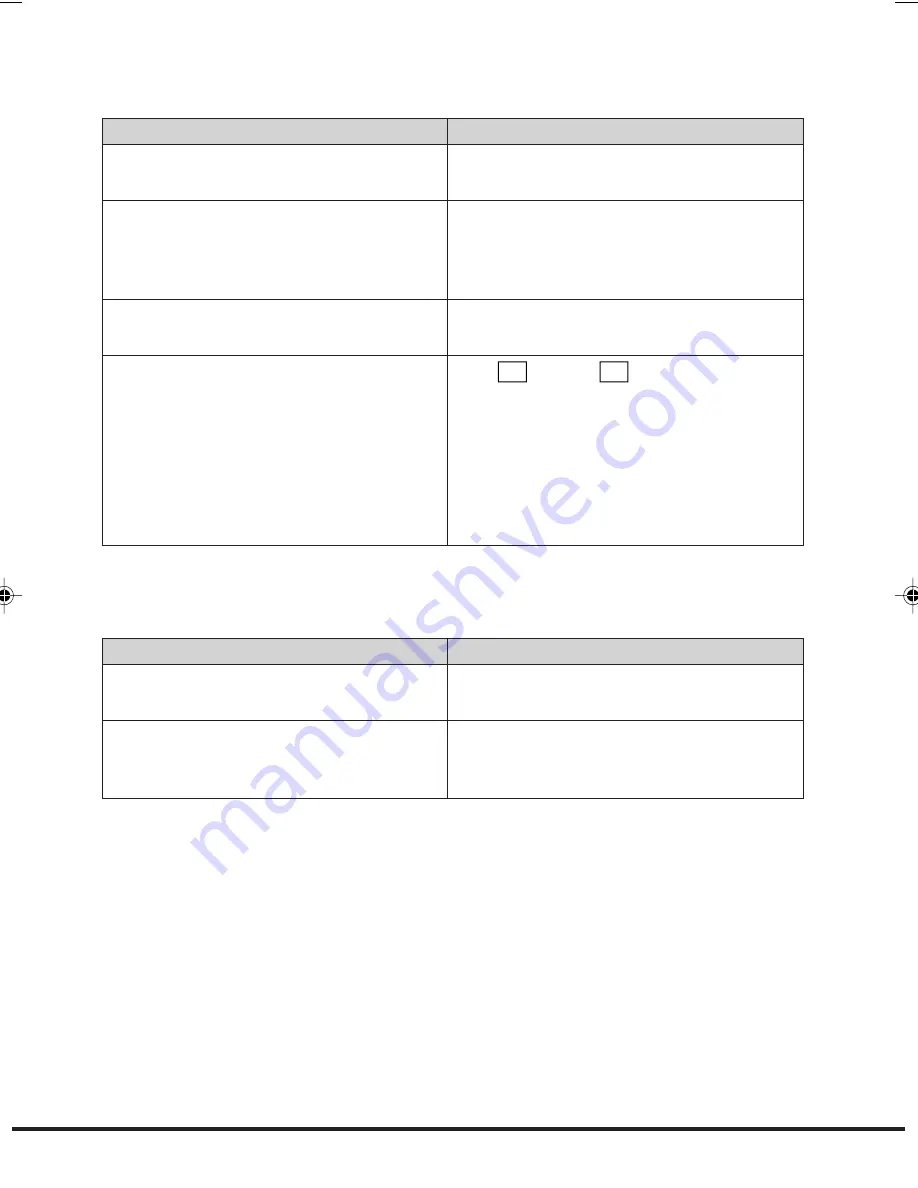
148
Display Problems
Password Problems
Symptom
Nothing on the display, Power indicator
lamp is not lit.
Display has gone blank.
Display contents are difficult to see.
Display is dim.
Recommended Action
Press the power switch to turn on power.
Touch anywhere on the display. FIVA’s
power saving function causes the display
to go blank if no operation is performed
for some time. See page 126.
Reorient FIVA so you can view the
display at a different angle.
Use
Fn
+
“
1
” or
Fn
+ “
2
” to adjust
display brightness. If the display remains
dim at a bright setting, it may mean that it
has reached the end of its service life.
With your FIVA model number on hand,
contact your original dealer or authorized
distributor.
Check if the backlight switch is on. (M30E)
Symptom
The operator forget the Windows
password.
The operator forget the password
registered in the BIOS settings.
Recommended Action
Restore the system to its factory defaults.
With your FIVA model number on hand,
contact your original dealer or authorized
distributor.
MPC701M50E#p144~151
02.11.22, 10:17 AM
148
Содержание CASSIOPEIA FIVA MPC-701 Series
Страница 24: ......
Страница 56: ...54...
Страница 58: ......
Страница 66: ...64 t Ten key...
Страница 98: ......
Страница 100: ......
Страница 129: ...127 3 FULL POWER NORMAL ECONOMY...
Страница 158: ......
Страница 160: ...CASIO COMPUTER CO LTD 6 2 Hon machi 1 chome Shibuya ku Tokyo 151 8543 Japan...

























