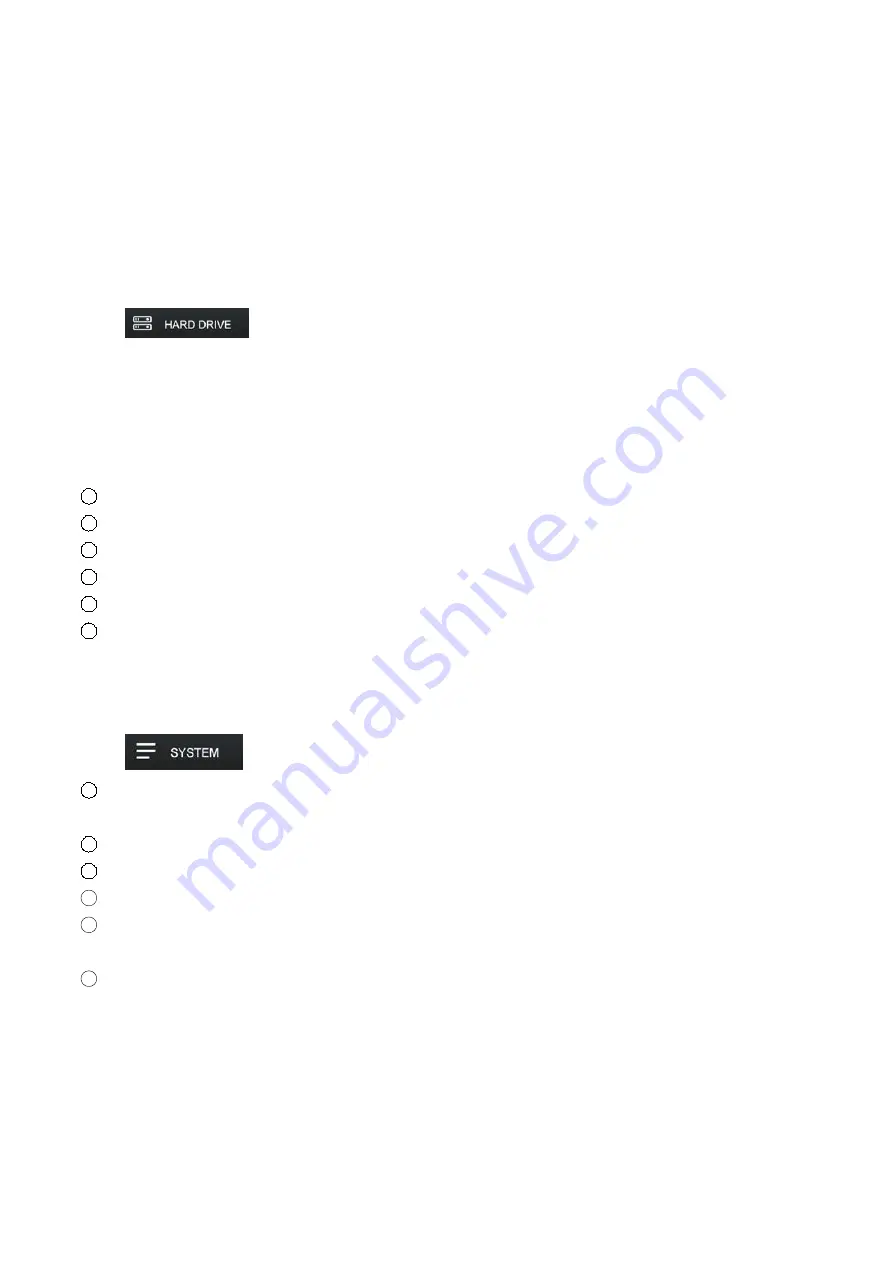
23
After set up the mask area, click the “Return” to save and exit.
Audio Alert:
select here, audio alert will be heard from NVR once motion is detected.
Push notification:
select here, you will receive a push notification from your smart phone once
motion is detected.
7.6 Hard Drive
Click
, to enter
HARD DRIVE
setting surface.
HDD SETUP:
This surface will show the space of HDD (total space/used space/free space).
Select
overwrite
, system will overwrite files when HDD is full.
Click
Format
to format the HDD.
VIDEO BACKUP:
1
Select the CH, or select ALL.
2
Select continuous or motion to filter the recorded files.
3
Enter the time period.
4
Click search to search and load the recorded files.
5
Select the files you want to backup.
6
Click BACKUP on the bottom of the screen to backup the selected files out through USB storage.
7.7 System
Click
, to enter the system setup surface.
1
General:
Click here to set the date and time, language choice, menu time out, turn the reboot wizard
on/off.
2
User:
Set the value of the username and password
3
Info:
Display model version number, device UID.
4
Log:
Display system log
5
Network setup:
The default setting of the system is DHCP (dynamic IP address). Please don’t
change the setting at DHCP unless you are sure you have a fixed static IP address.
6
WIFI set up
:
You can select the WIFI channel. The channel should conform to local laws and regulations. The
options are 1-13, other. Default value is channel 1.
Considering the local router WIFI channel differs from family to family, the best recommendation is
default channel 1. In case the default channel 1 can’t gain a better transmitting signal between NVR
and camera, please follow below steps:
Change to other WIFI channel, the second recommendation is channel 6, then channel 11.























