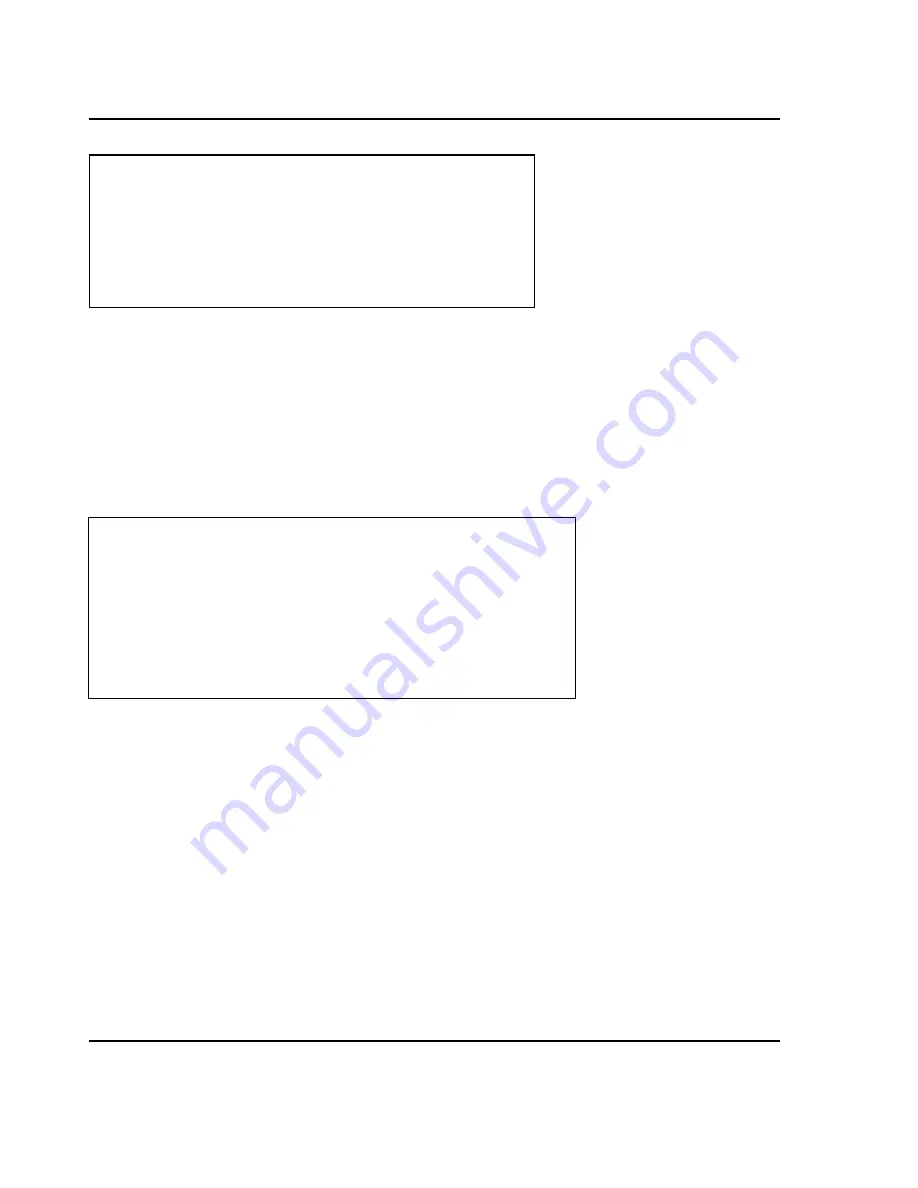
6 Programming
54
Non-Food PLU
Screen 4 of 4.
The Ingredients screen is identical for all 3 PLU types. You have up to 2000 characters of Ingredients or
Optional Text. You can split the 2000 characters into 3 sections and these 3 sections can print in
different font size, style, effects, and location on a label depending upon its format. Block 3 can also be
used to embed alphanumeric characters for a barcode.
If you wish to enter a <CR> carriage return, you must use press the
ALT
key followed by the
ENTER
key.
6.3.3 Copying PLUs
Once at the
PLU: PLU Data
screen Press
3
. The Copy PLU screen will appear as follows:
From Dept. #:
Enter the Department number of the PLU which you wish to copy.
From PLU #:
Enter the PLU number of the PLU which you wish to copy.
Through PLU #:
Enter the total number of PLU which you wish to copy
Copy to Dept. #:
Enter the Department number where the new PLU(s) will be located.
Copy to PLU #:
This number defaults to be the next highest-available PLU number in the
Copy to Dept.
#
department field. Enter the PLU number that you wish to copy the Source PLU into.
When you have entered ALL of the appropriate data and you are ready to copy, press the
SAVE
key. If
the cursor is on the last field, you have entered ALL of the appropriate data, and you are ready to copy
then press the
ENTER
key. You can press the
ESC
key to return to the previous screen or menu.
INS/CAPS
( 4/ 4) < CREATE NON-FOOD PLU 12 >
CHAR: 1 OF 2000
Block 1:[ ]
Block 2:[ ]
Block 3:[ ]
NUMERIC
< PLU: COPY PLU >
From Dept. Number: [ 1] Bakery Department
PLU Number:[ 10] By-Weight PLU
Through PLU Number:[ 110] PLU Not found
To Dept. Number: [ 2] Meat Department
PLU Number:[ 100] PLU Not found
Содержание LP-2
Страница 6: ......
Страница 11: ...1 General 5 ...
Страница 93: ...Warrantee 87 ...
Страница 97: ...Warrantee CAS Corporation 2001 VER 0 90 ...






























