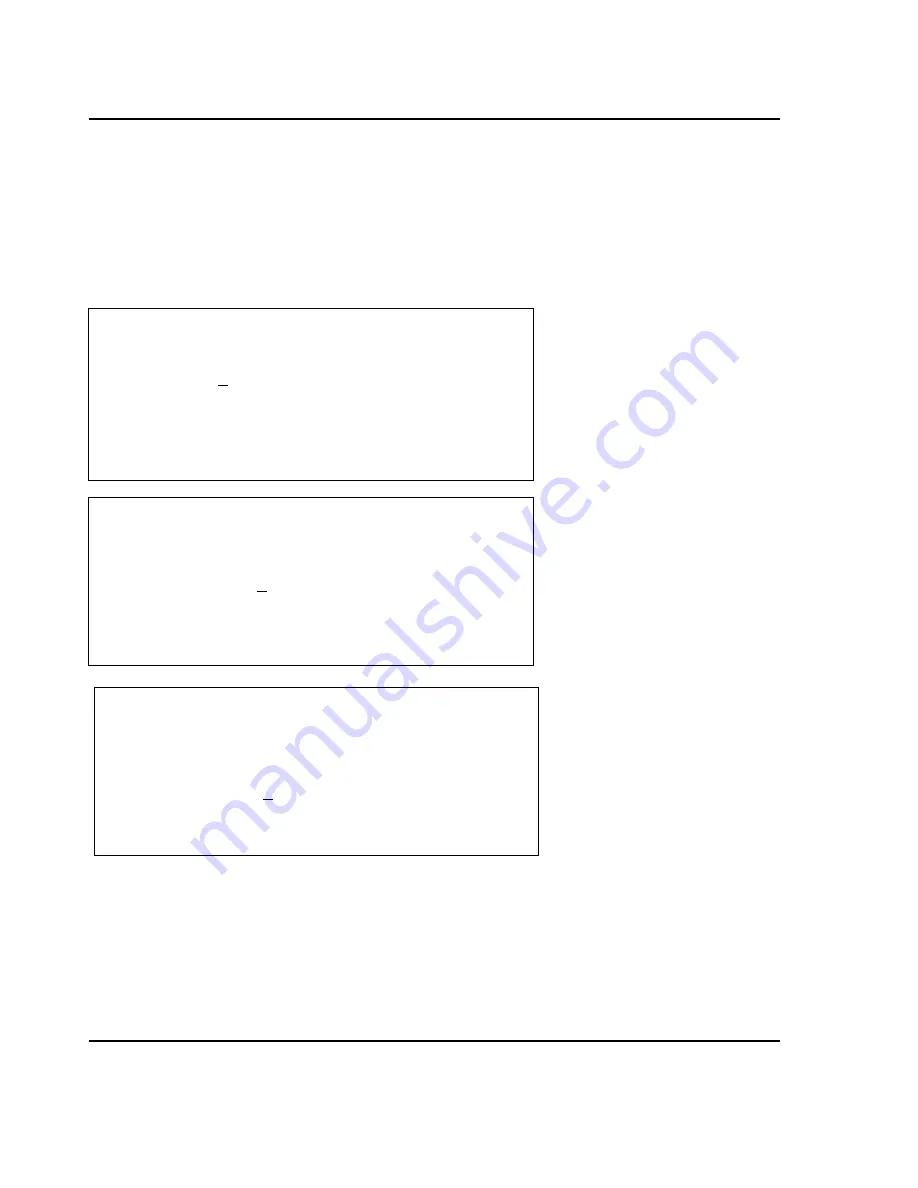
6 Programming
52
Don’t forget that there are more screens left to fully complete PLU programming. The next screens add
UPC barcode numbers, Ingredients text, optional text, and NutriFacts data. So if you are not interested
in programming any of these features into your PLU’s, then you can stop here by pressing the
SAVE
key
and moving on to programming the next PLU.
If you do wish program UPC barcode numbers, Ingredients text, optional text, and/or NutriFacts data,
then you must proceed to the next screens of PLU programming located on the next page.
The next section looks like this:
The barcode screen is identical for all 3 PLU types. The screen contents change depending upon which
field the cursor is on.
If the cursor is Code field then the screen will look like the first one on this page.
If the cursor is on the Barcode Type field then the screen will look like the second one on
this page.
If the cursor is on the Barcode Format field then the screen will look like the third one on
this page.
( 5/6) < CREATE BY-WEIGHT PLU 10 >
Code: [ 10]
Barcode Type :[0]
Barcode Format:[1]
( 5/6) < CREATE BY-WEIGHT PLU 10 >
Code :[ 11]
0=UPC-12 3=EAN-8
Barcode Type :[0] 1=UPC-13
4=Code
39
Barcode Format:[1]
2=EAN-13
( 5/6) < CREATE BY-WEIGHT PLU 10 >
Code :[ 12]
0=Custom Barcode
Barcode Type :[0]
1=DNNNNNVPPPP
Barcode Format:[0] 2=DNNNNVPPPPP
3=DNNNNNNPPPP
4=DNNNNNWWWWW
By-Weight & By-Count PLU
Screen 5 of 6 and
Non-Food Screen 3 of 4.
By-Weight & By-Count PLU
Screen 5 of 6 and
Non-Food Screen 3 of 4.
By-Weight & By-Count PLU
Screen 5 of 10 and
Non-Food Screen 3 of 4.
Содержание LP-2
Страница 6: ......
Страница 11: ...1 General 5 ...
Страница 93: ...Warrantee 87 ...
Страница 97: ...Warrantee CAS Corporation 2001 VER 0 90 ...















































