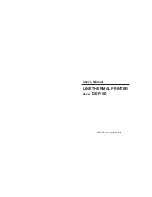Line Thermal Printer DEP-50
22
23
User’s Manual
!
CAUTION
!
CAUTION
y
The printer cover is not stationary (Opening/Closing). After detaching it,
be careful not to lose or break it
y
Do not insert a ragged or dog-eared end of the paper roll, because it could
result in a paper jam or insertion error.
y
If the paper roll is still slack, rewind the paper to remove the slack
y
If the paper roll is tilted, rais the head-up lever to correct the paper roll
posotion, or pull out the paper roll and set it again.
y
Do not open the printer cover while printing.
y
Do not hold or press the paper roll while printing, because it could cause a
paper jam.
y
After the paper is set, the printer is made ready to start printing. Note that if
data is remaining in the buffer, the printer will start printing after the paper is set.
y
Do not run the printer with its cover removed, because it could cause
malfunctioning or an irregularity of the sensor.
4.4 Eliminating the Paper Jam
y
Do not carry out this work just after printing because the printing head is very hot.
y
Be sure to turn off the power when detaching the platen roller unit.
y
When eliminating remaining paper, do not touch the heating surface of the
head with a bare hand or metal piece.
y
Do not detach the platen roller unit unless necessary, such as for a paper jam.
y
When putting back the platen roller unit, be sure to confirm that it is correctly
reattached.
y
Never detach or reattach the platen roller unit with the head-up lever lowered.
!
CAUTION
1
Turn off the power.
2
Detach the printer cover.
3
Cut the paper roll near the paper insertion slot.
4
Raise the head-up lever.
5
Raise the blue levers located on both sides of the platen roller unit, to gently
detach the unit. The platen roller unit can be detached by manually raising
the blue levers.
6
Remove the remaining paper roll completely from the paper passage.
7
Confirming the direction of the platen roller unit, reattach it to the mechanism.
Shift down the blue levers on both sides, to fix the unit.
8
Lower the head-up lever.