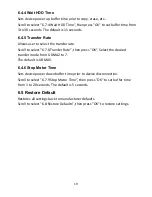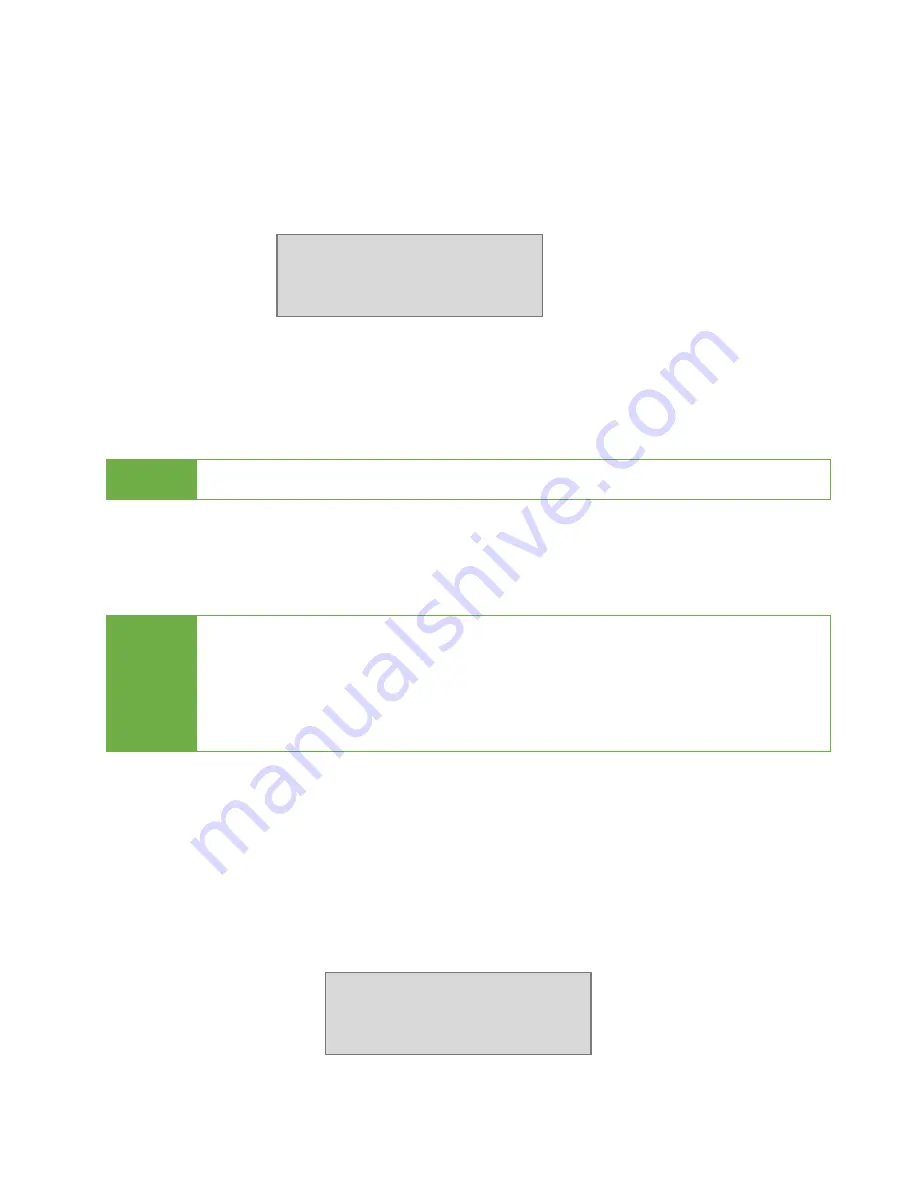
13
5.2 Update System
Step 1: Prepare a device for update.
Connect a device to the source port. Scroll to select "5.2.2 Create BIOS
Format”, then press "OK" to start the format process. This will format the
device to a 2GB FAT32 Partition.
Step 2: Download Firmware
Connect this device to PC. Download the latest firmware provided by U-Reach
technical support, unzip the BIOS firmware, then save it to the root directory
in the device.
Note Ensure that the device does not have any bad sectors.
Step 3: Proceed to update firmware.
Connect this device to the source port. Scroll to select "5.2.1 Update BIOS”,
then press "OK" to start the firmware update process.
Caution
The firmware update process may take longer than 5 minutes.
Please do not disrupt power or process during BIOS update. If
interrupted, the system will become useless. U-Reach will not be
held responsible for any damages.
5.3 System Info.
This function will display basic information such as device model, name,
capacity, etc…
Scroll to select "5.3 Disk Info”, then press "OK" to view the connected
device(s). Then scroll through to view all information.
[Update System]
2. Create Update HDD
HDD Dupe 1-1
Ver: 2.35.9
Содержание Pro118
Страница 1: ...PRO118 1 1 HDD Duplicator User Guide EN V 3 3 EN...
Страница 2: ...2...
Страница 7: ...7 Product Overview A Hardware B LCD Configuration...