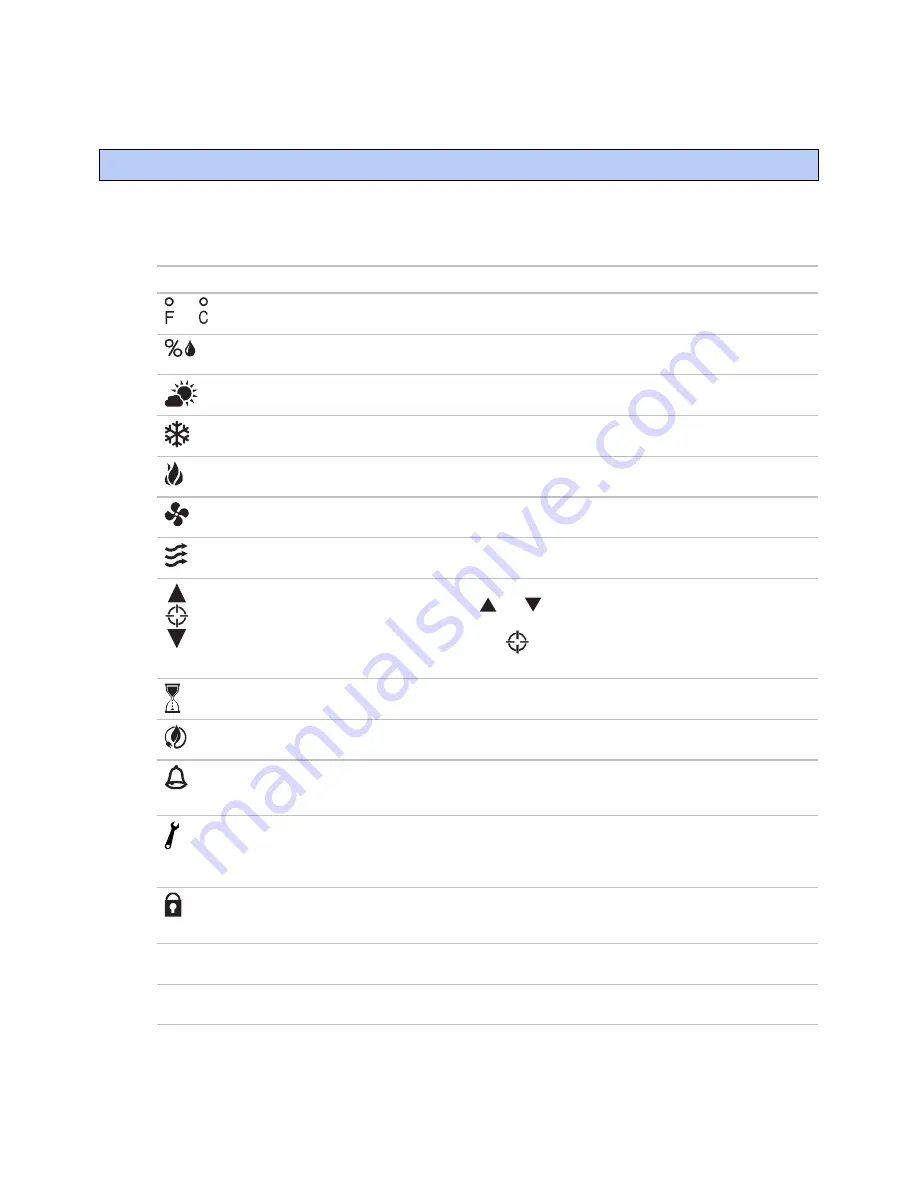
Icons and text indicators
ZS Sensor
CARRIER CORPORATION ©2020
Applications Guide
All rights reserved
15
The following table shows all icons that can display on a ZS Sensor display. The image below the table shows the
location of each icon on the sensor's screen. See
Appendix A: Rnet Tags
(page 32) to see which tags are
associated with each icon or text indicator.
This item...
Indicates...
Notes
or
The temperature is Fahrenheit or Celsius.
Shown for any temperature that has
°F
or
°C
selected in the
Units
field.
The value shown is percent relative humidity. Shown for any humidity value that has
%RH
selected in the
Units
field.
The value shown is outside air temperature
or humidity.
See
Outside air icon
(page 16) to program.
Cooling
See
Zone HVAC Modes
(page 23) to
program.
Heating
See
Zone HVAC Modes
(page 23) to
program.
The zone's fan is running.
See
Fan status and control
(page 21) to
program.
The fan speed.
See
Fan status and control
(page 21) to
program.
The value(s) in the display, typically
setpoints, are editable using the and
buttons. If the control program specifies that
the value is not editable, you will see
without arrows.
For AVP, BVP, or MSVP values, or the
Setpoint adjust value from the BACnet
Setpoint microblock.
The sensor is in a timed override.
Automatically generated by the BACnet
Time Clock microblock.
The equipment is running in an energy
saving mode defined in the control program.
See
Energy saving mode icon
(page 17) to
program.
An alarm condition exists. If programmed,
the Information screen or Diagnostic Screen
may provide details on the alarm.
See
Alarm icon
(page 17) to program.
A maintenance condition exists. If
programmed, the Information screen or
Diagnostic Screen may provide details on the
maintenance condition.
See
Maintenance icon
(page 18) to
program.
The sensor's buttons are locked by the
control program or because a user locked
them at the sensor.
See
Step 1: Add a Sensor Binder
microblock
(page 5).
OCC
The displayed setpoint is an occupied
setpoint.
Automatically generated by the BACnet
Setpoint microblock.
UnOCC
The displayed setpoint is an unoccupied
setpoint.
Automatically generated by the BACnet
Setpoint microblock.
Icons and text indicators
Содержание ZS
Страница 4: ......
Страница 48: ......
Страница 49: ...CARRIER CORPORATION 2020 Catalog No 11 808 504 01 6 11 2020 ...






























