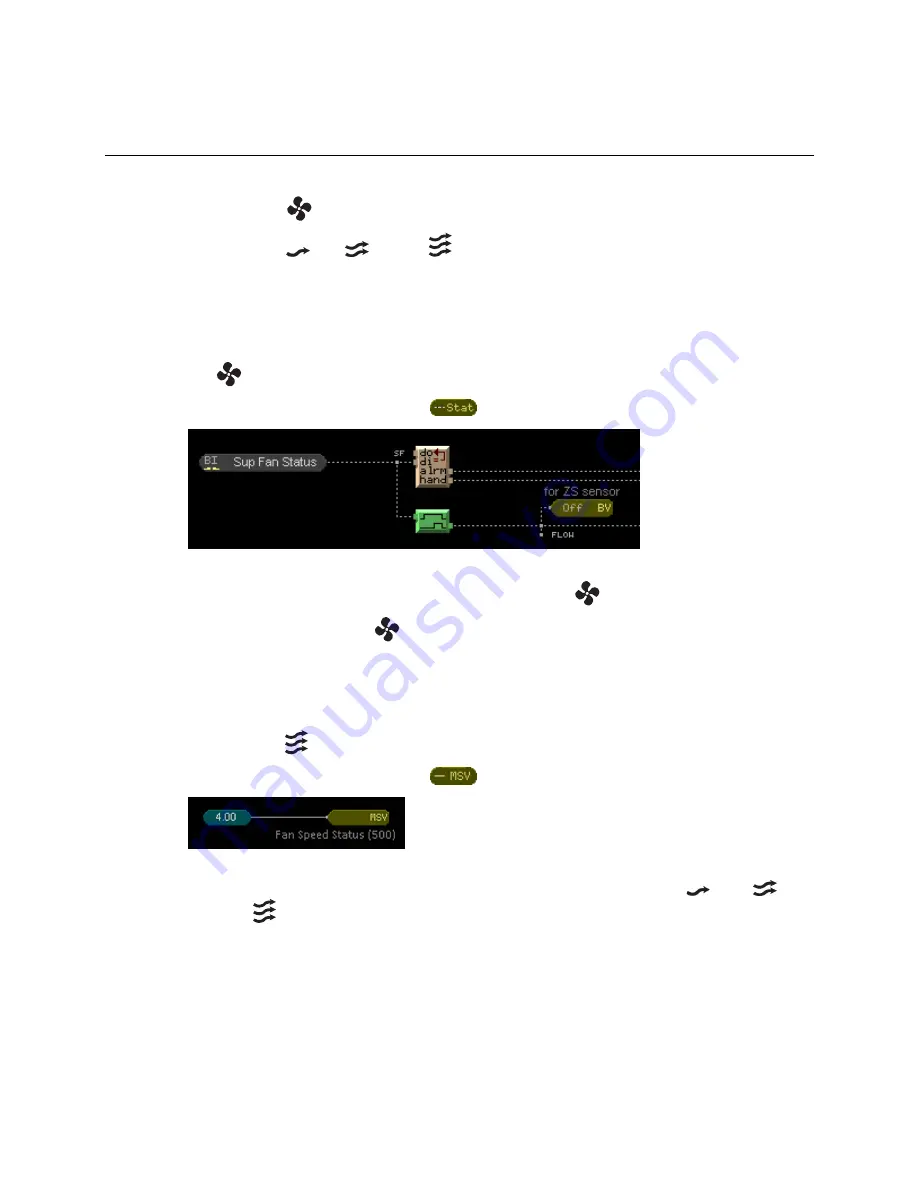
Programming specific applications
ZS Sensor
CARRIER CORPORATION ©2020
Applications Guide
All rights reserved
21
Fan status and control
A ZS Pro or ZS Pro-F sensor can:
•
Show fan status (
when on)
•
Show fan speed (
Low,
Medium,
High)
•
Let the user manually control fan speed
To show
on the Home screen when the fan is on
1
From the
Sys Out
microblock menu, add a
BACnet Binary Value Status
microblock.
2
On the Property Editor's
Rnet
tab, check
Enable Rnet
.
3
Select
Fan Status (100)
from the
Rnet Tag
drop-down list to display
on the Home screen.
4
Do not check a
Show on
screen.
displays on the Home screen when active.
To show fan speed on the Home screen
1
From the
Sys Out
microblock menu, add a
BACnet Multi-State Value Status
microblock.
2
On the Property Editor's
Rnet
tab, check
Enable Rnet
.
3
Select
Fan Speed Status (500)
from the
Rnet Tag
drop-down list to show the fan speed
(Low),
(Medium),
(High) on the Home screen.
4
Do not check a
Show on
screen. The appropriate fan speed icon displays on the Home screen based on the
microblock's value.
Содержание ZS
Страница 4: ......
Страница 48: ......
Страница 49: ...CARRIER CORPORATION 2020 Catalog No 11 808 504 01 6 11 2020 ...






























