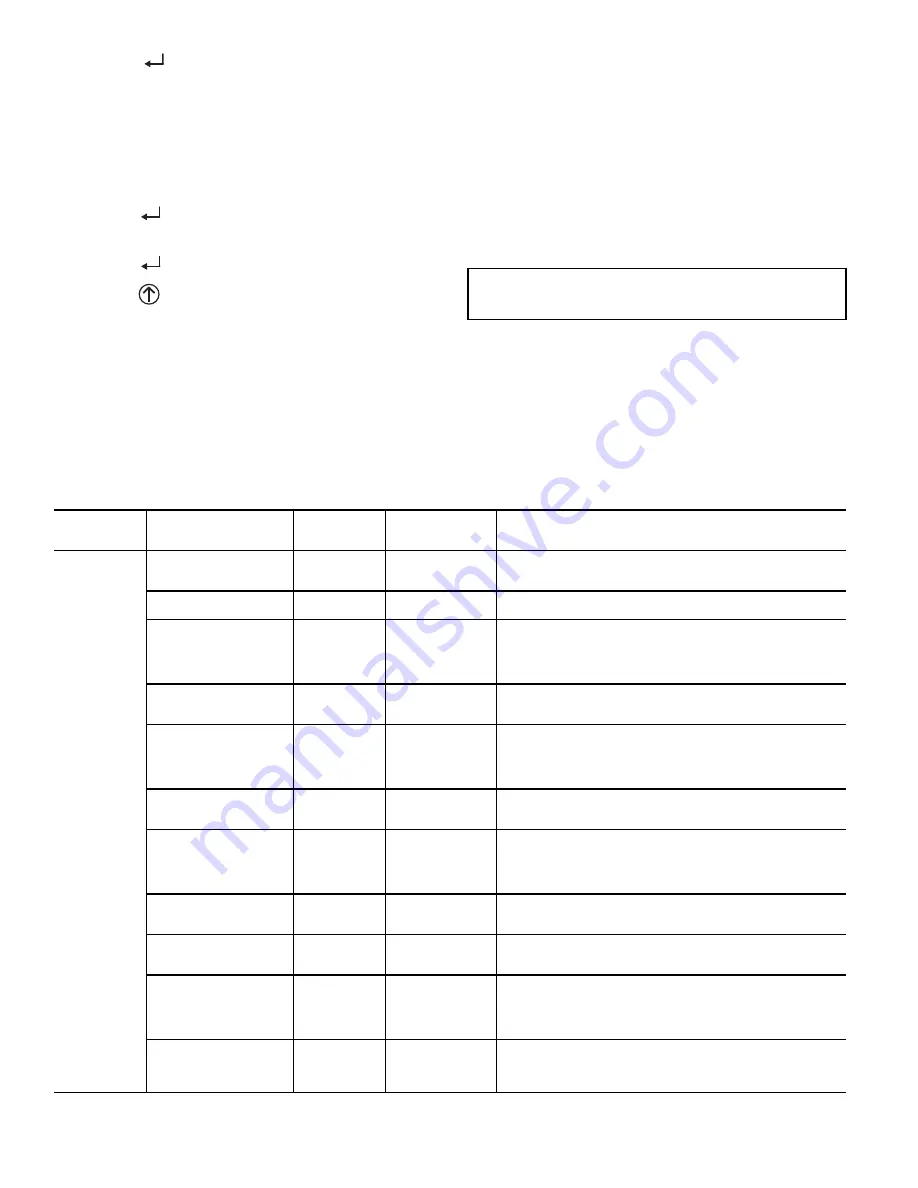
34
4. Press the
(Enter) button to display the value of the
currently displayed item.
5. Press the
▲
button to increase (change) the displayed
parameter value.
6. Press the
▼
button to decrease (change) the displayed
parameter value.
NOTE: When values are displayed, pressing and holding the
▲
or
▼
button causes the display to automatically increment or
decrement.
1. Press the
(Enter) button to accept the displayed value
and store it in nonvolatile RAM. “CHANGE STORED”
displays.
2. Press the
(Enter) button to return to the current menu
parameter.
3. Press the
(Menu Up/Exit) button to return to the previ-
ous menu.
Menu Structure
Table 13 illustrates the complete hierarchy of menus and parame-
ters for the EconoMi$er
®
X system.
The Menus in display order are:
• STATUS
• SETPOINTS
• SYSTEM SETUP
• ADVANCED SETUP
• CHECKOUT
• ALARMS
NOTE: Some parameters in the menus use the letters MA or
MAT, indicating a mixed air temperature sensor location before
the cooling coil. This unit application has the control sensor locat-
ed after the cooling coil, in the fan section, where it is designated
as (Cooling) Supply Air Temperature or SAT sensor.
SETUP AND CONFIGURATION
Before being placed into service, the W7220 Economizer mod-
ule must be set up and configured for the installed system.
The setup process uses a hierarchical menu structure that is
easy to use. Press the
▲
and
▼
arrow buttons to move forward
and backward through the menus and press the button to select
and confirm setup item changes.
Time-Out and Screensaver
When no buttons have been pressed for 10 minutes, the LCD
displays a screen saver, which cycles through the Status items.
Each Status items displays in turn and cycles to the next item
after 5 seconds.
IMPORTANT: During setup, the economizer module is
live at all times.
Table 13 — W7220 Menu Structure*
MENU
PARAMETER
PARAMETER
DEFAULT
VALUE
PARAMETER
RANGE AND
INCREMENT
†
EXPANDED PARAMETER NAME
Notes
STATUS
ECON AVAIL
NO
YES/NO
FIRST STAGE COOLING DEMAND (Y1–IN)
YES = economizing available; the system can use outside air for
free cooling when required
ECONOMIZING
NO
YES/NO
FIRST STAGE COOLING RELAY OUTPUT
YES = outside air being used for first stage cooling
OCCUPIED
NO
YES/NO
OCCUPIED
YES = OCC signal received from space thermostat or unitary
controller
YES = 24 vac on terminal OCC
NO = 0 vac on terminal OCC
HEAT PUMP
N/A**
COOL
HEAT
HEAT PUMP MODE
Displays COOL or HEAT when system is set to heat pump
(Non-conventional)
COOL Y1—IN
OFF
ON/OFF
FIRST STAGE COOLING DEMAND (Y1-IN)
Y1–I signal from space thermostat or unitary controller for cooling
stage 1.
ON = 24 vac on terminal Y1–I
OFF = 0 vac on terminal Y1–I
COOL Y1—OUT
OFF
ON/OFF
FIRST STAGE COOLING RELAY OUTPUT
Cool stage 1 Relay Output to stage 1 mechanical cooling
(Y1–OUT terminal)
COOL Y2—IN
OFF
ON/OFF
SECOND STAGE COOLING DEMAND (Y2–IN)
Y2–I signal from space thermostat or unitary controller for
second stage cooling.
ON = 24 vac on terminal Y2–I
OFF = 0 vac on terminal Y2–I
COOL Y2—OUT
OFF
ON/OFF
SECOND STAGE COOLING RELAY OUTPUT
Cool Stage 2 Relay Output to mechanical cooling
(Y2–OUT terminal)
MA TEMP
_ _ . _ °F
(or _ _ . _ °C)
–40°F to 150°F
(–40°C to 66°C)
SUPPLY AIR TEMPERATURE, Cooling Mode
Displays value of measured mixed air from MAT sensor.
Displays _ _ . _ F if not connected, short or out of range.
DA TEMP
_ _ . _ °F
(or _ _ . _ °C)
–40°F to 150°F
(–40°C to 66°C)
DISCHARGE AIR TEMPERATURE, after Heating section
Displays when Discharge Air Sylk Bus sensor is connected and
displays measured discharge temperature.
Displays _ _ . _F if sensor sends invalid value, if not connected,
short or out of range.
OA TEMP
_ _ . _ °F
(or _ _ . _ °C)
–40°F to 140°F
(–40°C to 60°C)
OUTSIDE AIR TEMP
Displays measured value of outdoor air temperature.
Displays _ _ . _F if sensor sends invalid value, short or out of
range.
Содержание WeatherMaker 50TCQ*08
Страница 4: ...4 Fig 2 Unit Dimensional Drawing 08 and 09 Size Units ...
Страница 5: ...5 Fig 2 Unit Dimensional Drawing 08 and 09 Size Units cont ...
Страница 6: ...6 Fig 3 Unit Dimensional Drawing 12 Size Unit ...
Страница 7: ...7 Fig 3 Unit Dimensional Drawing 12 Size Unit cont ...
Страница 19: ...19 Fig 25 Typical 50TCQ Control Wiring Diagram Sizes 08 09 ...
Страница 20: ...20 Fig 26 Typical 50TCQ Control Wiring Diagram Size 12 ...
Страница 21: ...21 Fig 27 50TCQ 08 09 Power Wiring Diagram ...
Страница 22: ...22 Fig 28 Typical 50TCQ 12 Power Wiring Diagram 208 230 v 3 Phase 60Hz Unit Shown ...
Страница 45: ......





























