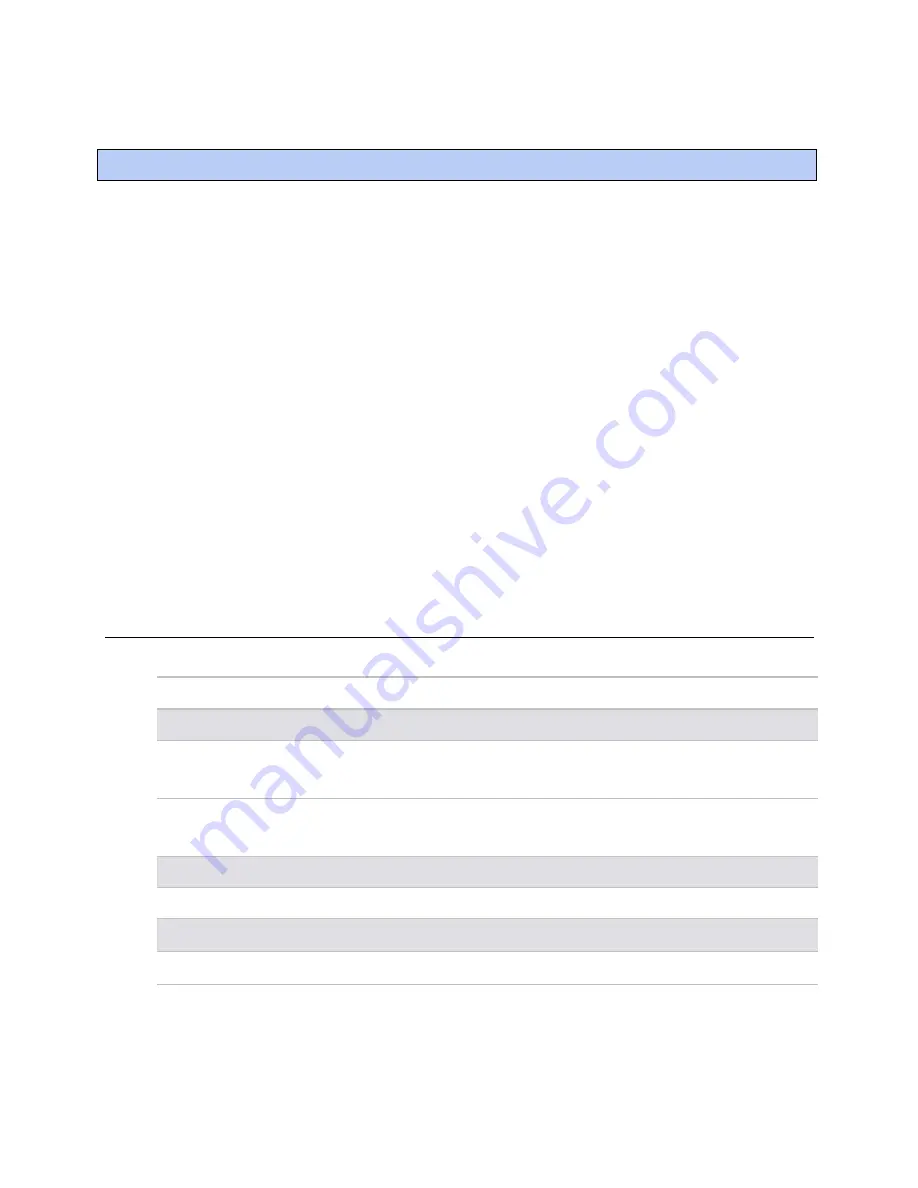
To assign inputs or outputs to points
Zone Ctrl II and
VAV Zone II Secondary Duct Installation and Start-up Guide
CARRIER CORPORATION ©2019
Error! No text of specified style in document.
31
All rights reserved
An input or output must be assigned to its corresponding point in the control program. This is typically done when
the control program is created, but you can adjust the settings at the time of installation in the i-Vu® interface.
1
In the i-Vu® navigation tree, select the equipment controlled by the Zone Ctrl II.
2
On the
Properties
page, select the
I/O Points
tab.
3
In each point's
Num
field, type the number of the controller's corresponding input or output. For example, if
you use BO1 on the Zone Ctrl II for the point
Fan S/S
, type
1
in the
Num
field for
Fan S/S
.
NOTES
Do not assign the same output number to more than one point.
4
Enter the appropriate values for each input and output in the remaining columns. See
Input values
,
Output
values
,
Resolution values
and
Offset/Polarity values
below.
NOTE
You can also enter these values in the Snap application.
5
If you have not performed the initial download to the Zone Ctrl II, you must download now so you can verify
inputs and outputs.
6
To verify each input's operation, force each sensor to a known value, then compare it to the
Value
shown on
the
Properties
page on the
I/O Points
tab.
7
To verify each output's operation, lock each output to a known condition on the
I/O Points
tab, then verify
that the equipment operates correctly.
Input values
Input
I/O Type
Sensor/Actuator Type
Min/Max
Analog (BAI)
0-5 Vdc
0–5 Volt
Linear Full Range
Engineering values associated
with 0 Vdc (Min) and 5 Vdc (Max)
1
Thermistor
Thermistor
Select your Thermistor type or
set up and select a
Non-Linear,
Custom Table
2
N/A
Pulse to Analog (BPTA)
3
Pulse Counter
Counter Input
N/A
N/A
Digital (Binary) (BBI)
Dry Contact
Dry Contact
N/A
N/A
To assign inputs or outputs to points






























