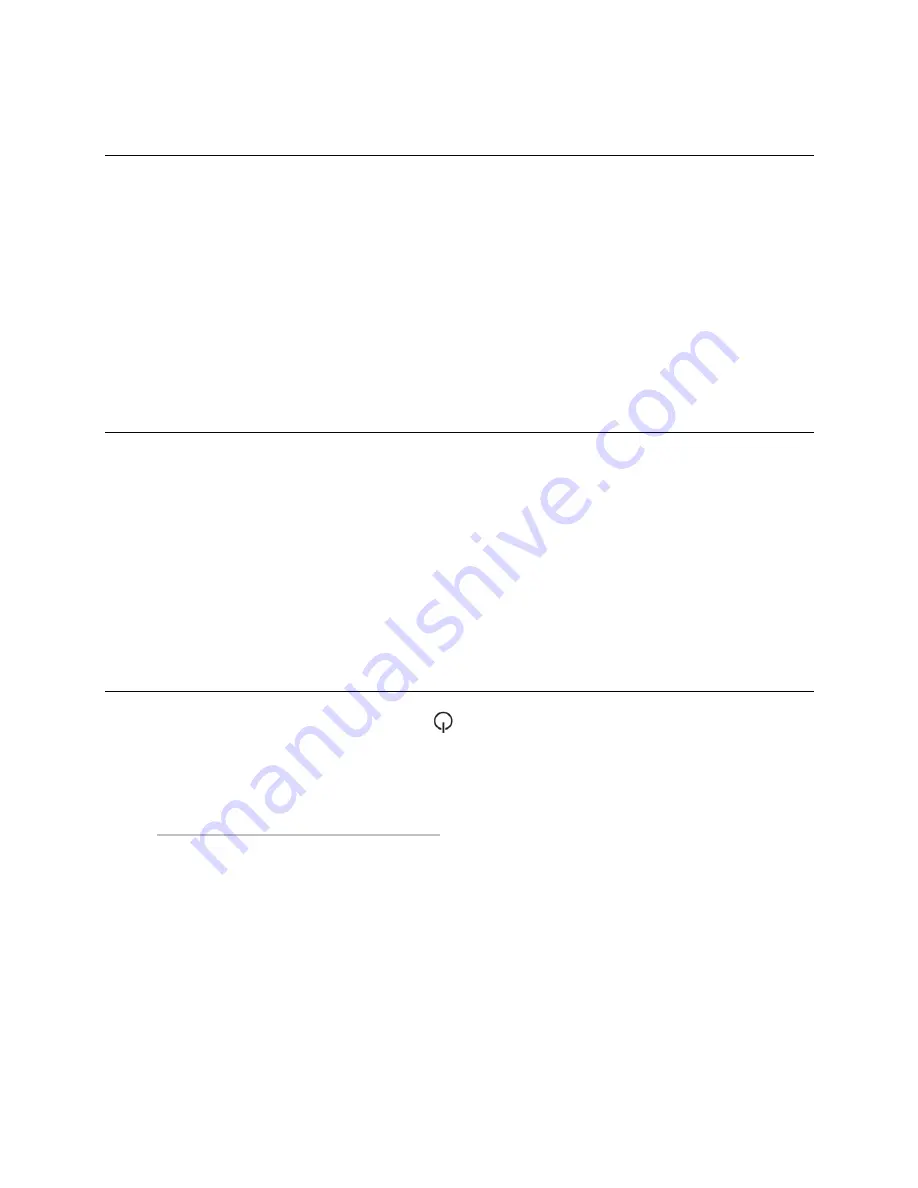
i-Vu® XT Router (drv_gen5)
CARRIER CORPORATION ©2022
Installation and Start-up Guide
39
All rights reserved
To get a Device Log
If Carrier Controls System Support instructs you to get the router's Device Log containing diagnostic information
for troubleshooting:
1
Select the i-Vu® XT Router in the i-Vu® navigation tree.
2
On the
Properties
page, click
Device Log
.
NOTE
You can click
Device Log Archive
to download a file containing multiple Device Logs to your computer. This
also contains any network packet captures that have been run from the controller setup pages or the Driver
Properties on
Advanced
>
Diagnostics
tab
(page 34).
To get the i-Vu® XT Router's serial number
If you need the router’s serial number when troubleshooting, the number is o
n:
•
A Module Status report (Modstat).
•
A laser-etched number and QR code on the circuit board inside the router.
•
Some routers have a sticker on the front with the serial number, MAC address, and a QR code.
See To get a Module Status report.
To replace the i-Vu® XT Router's fuse
If you turn on the router’s power switch and the
LED is not lit, the fuse that protects the router may be blown.
Remove the fuse and use a multimeter to check it.
The fuse is a fast acting, 250Vac, 2A, 5mm x 20mm glass fuse that you can purchase from one of the following
vendors:
Manufacturer
Mfr. Model #
Littelfuse
0217002.HXP
Bussmann
S500-2-R
Belfuse
5SF 2-R
Optifuse
FSD-2A
Before replacing the fuse, try to determine why the fuse blew. Check the power wiring polarity of the i-Vu® XT
Router and any other devices that share the power supply. Use the same polarity for all of them.
Содержание i-Vu XT
Страница 49: ......
Страница 50: ...Carrier 2022 Catalog No 11 808 826 01 1 11 2022...























