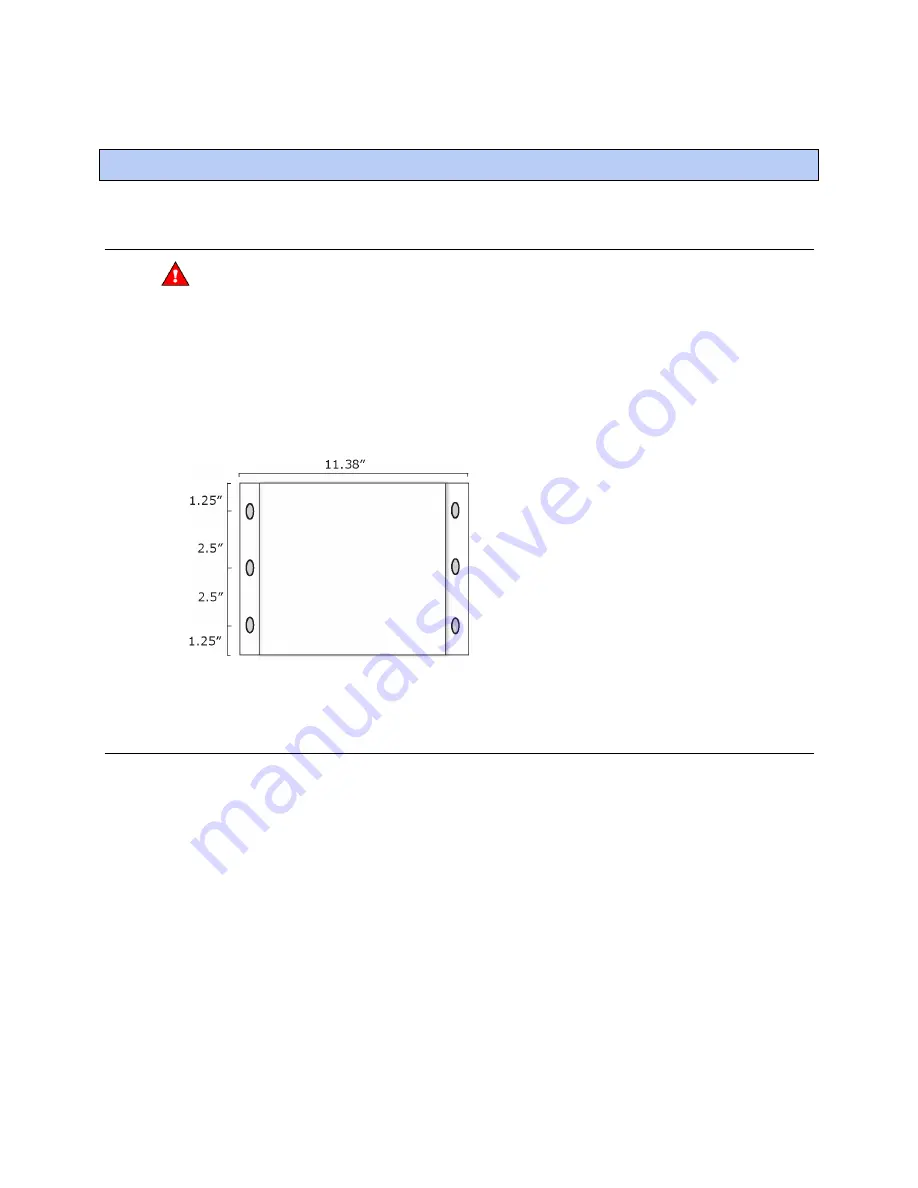
Mounting and wiring
i-Vu® Link
CARRIER CORPORATION ©2019
Installation Guide
All rights reserved
4
To mount the i-Vu® Link
WARNING
When you handle the i-Vu® Link:
• Do not contaminate the printed circuit board with fingerprints, moisture, or any foreign material.
• Do not touch components or leads.
• Handle the board by its edges.
• Isolate from high voltage or electrostatic discharge.
• Ensure that you are properly grounded.
Screw the i-Vu® Link into an enclosed panel using the mounting slots on the cover plate. Leave about 2 in. (5 cm)
on each side of the controller for wiring.
To wire for power
1
Make sure the i-Vu® Link’s power switch is in the
OFF
position to prevent it from powering up before you can
verify the correct voltage.
2
Remove power from the power supply.
3
Pull the screw terminal connector from the router's power terminals labeled
24 Vac/Vdc
and
Ground
.
4
Connect the transformer wires to the screw terminal connector.
5
Apply power to the power supply.
6
Measure the voltage at the i-Vu® Link’s power input terminals to verify that the voltage is within the operating
range of 21.6 – 26.4 Vac or 23.4 - 28.6 Vdc.
7
Insert the screw terminal connector into the i-Vu® Link's power terminals.
8
Turn
on
the i-Vu® Link's power.
9
Verify that the Run LED (a dot in the lower right corner of the
Module Status
LED) begins blinking. The
Module
Status
LED will display
8
for about 5 seconds and then reverts to
0,
until controllers have been found and
downloaded. There is a chase pattern when the router is running with no errors.
Mounting and wiring




































