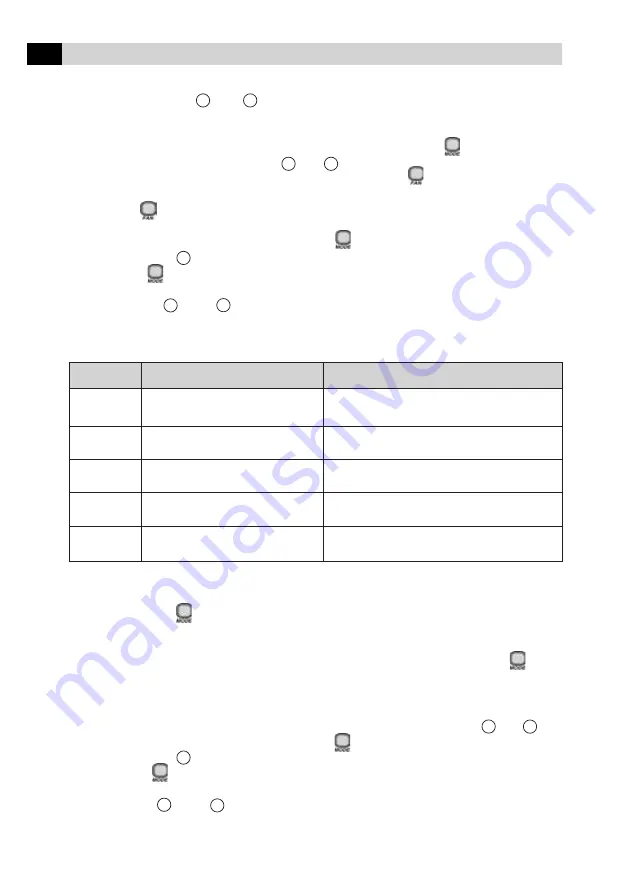
26
8.5
Configuring the Wired Remote Control (CRC)
To enter the system configuration:
•
Keep the buttons and pressed down (at the same time) for 5 seconds,
while the CRC is in off mode. After 5 seconds, a “20” appears; this shows that the user is
adjusting the first item in the software configuration.
•
To check the value of the configuration item “20”, press the button .
•
To change the value, use the button and .
•
Once the desired value has been selected, press the button to send the configuration
data to the unit. Only the currently displayed value is transmitted.
•
Once the button has been pressed, the CRC switches to display the configuration
menu.
•
To switch to the next setting, press the button again and “20” is displayed.
•
Press the button and the display changes to “21”.
•
The button will toggles the display between the software configuration index
(i.e. “20”, “21”, etc.) and the configuration value.
•
The buttons and change the index or value, i.e. whichever is currently
being displayed.
•
Items 20-24 of the Unit Configuration are available at this point.
Item
Value
Description
20
1. Heatpump
Configuration of the unit
0. Only A/C
Use as default Heat/Cool
21
1-199 in increments of 1
CNN address of the unit
Use as default 1
22
0-199 in increments of 1
Zone Number
Use as default 1
23
1-199 in increments of 1
GFD number
Use as default 1
24
0: Start-up in Off mode
Automatic Reset
1: Start from last mode
Use as default “On”
Entering an installer configuration:
•
Keep the button pressed down for 5 seconds, while the CRC is in Off mode. After 5
seconds, a “10” appears; this shows that the user is setting the first item in the software
configuration.
•
To check the value of the configuration item “10”, press the button . The
remote configuration value of the Heat/Cool versus Cool is displayed together
with the icon “SET TEMP” to indicate that the number displayed refers to the
configuration data.
•
To change the remote configuration Heat/Cool versus Cool, use the keys and .
•
To switch to the next setting, press the button again and “10” is displayed.
•
Press the button and the display changes to “11”.
•
The button will toggles the display between the software configuration index
(i.e. “10”, “11”, etc.) and the configuration value.
•
The button and change the index or value, i.e. whichever is currently
being displayed.
<
<
<
<
<
<
<
<
<
<
<
<





















