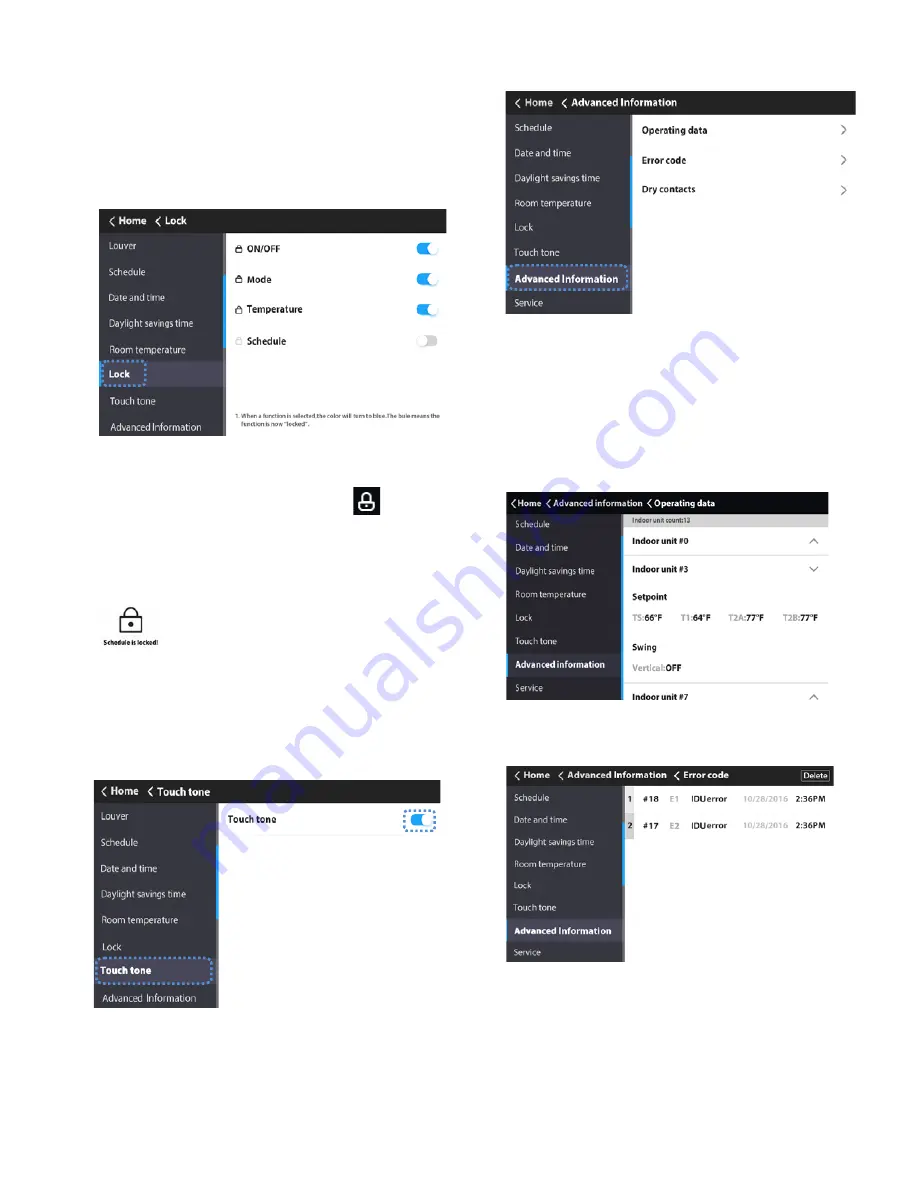
9
Locking function
The wired controller can lock the following functions. They
cannot be changed using the icons on the wired controller.
Choosing “Lock” on the “Menu” interface will lock:
• The IDU power-on/off function
• Running mode
• Temperature setting
• Schedule setting
1.
Choose “Touch tone” on the menu interface.
2.
Turn Touch tone ON/OFF.
Advanced information —
Choose “Advanced
Information” on the Menu interface.
Querying indoor unit operating data —
1.
Choose “Operating data” on the “Advanced Information”
interface.
On the “Operating data” interface, the wired controller will
display indoor unit address.
2.
Touch the indoor unit # icon.
The wired controller will display the number of indoor units
connected to the wired controller, indoor units' temperature
sensor readings, and louver settings.
Querying error records —
Choose “Error code”
on
the “Advanced Information” interface.
• The wired controller saves up to 20 groups of fault
records.
• Touch the Delete icon to delete all the error messages.
• It displays the unit address (0~63 for indoor unit and 128
for outdoor unit) and the related error code.
• An address is not displayed when the wired controller
has a fault.
Fig. 33 —Query Error Records
Fig. 31 —Advanced Information
Fig. 32 —Query IDU Operating Data
Fig. 29 —Locking Function
When a function is selected, the color will turn to blue
meaning that the function is now “locked”.
When the locking function is enabled, the
icon will be
displayed on the homepage. When the locked function icon is
selected, it will blink indicating that the function is locked.
When the schedule setting is locked, the system prompts the
user that the weekly schedule is locked when you try to access
the week timing mode.
Note:
If the central controller is sending locking signals
to
an IDU while the touch screen wired controller also sends
a
command to the same IDU simultaneously, the locking
command from the central controller may be invalid.
Setting the touch tone —
Fig. 30 —Touch Tone
When a corresponding option is turned on, a beep is
generated when the button is touched.














