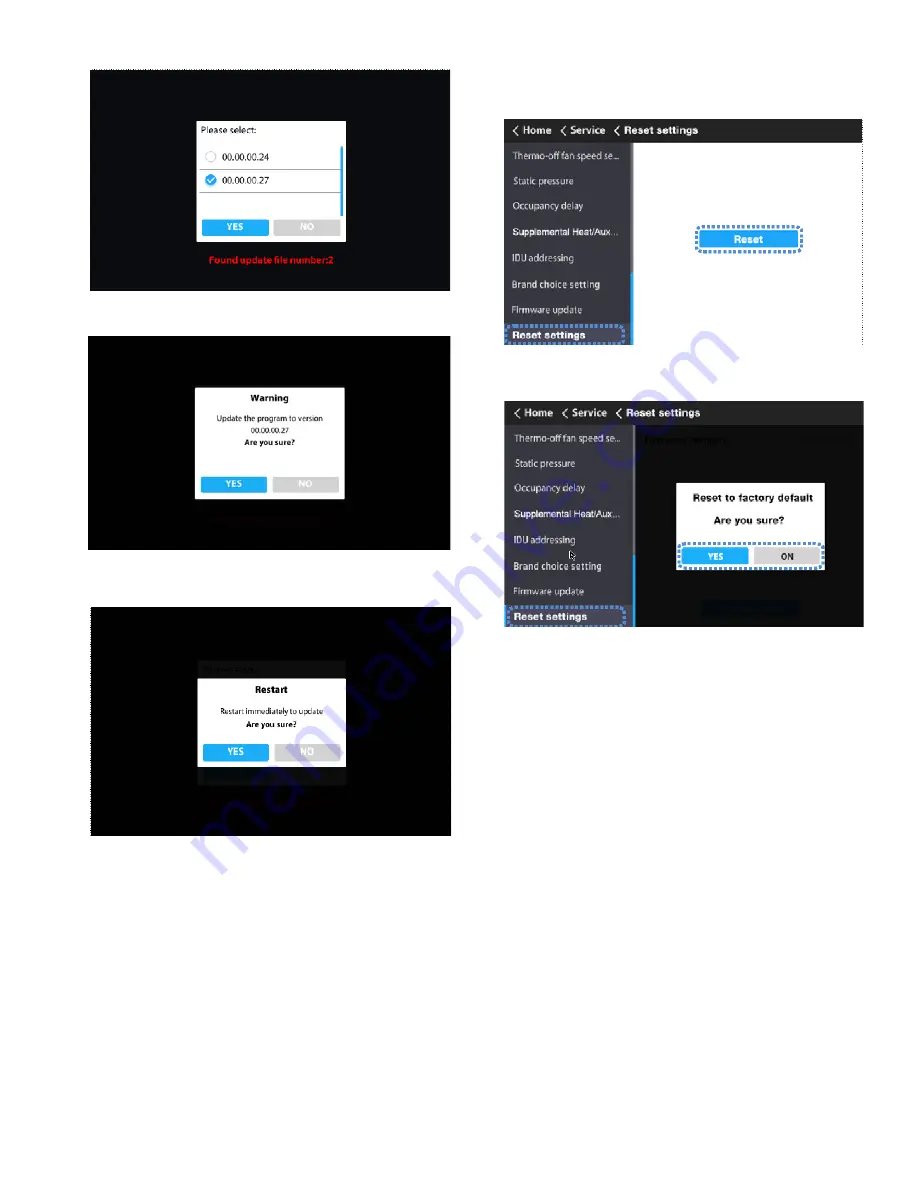
13
5.
Select the Firmware version.
6.
Touch the YES icon to confirm the update.
6.
Touch the YES icon to confirm the update.
7.
Touch the YES icon to confirm the “restart immediately
to update”.
8.
Reset user parameters after the successful update (such as
schedules, room temperature display, etc.).
Reset setting —
1.
Choose
“Reset setting” on the “Service” interface.
2.
Touch the “Reset icon” to reset.
3.
Touch the YES icon to confirm the operation.
Fig. 52 —Firmware Update Confirmation
Fig. 54 —Reset Settings
Fig. 55 —Confirmation of Settings Reset
All the controller parameters will be restored to factory
settings.
Fig. 51 —Firmware Selection
Fig. 53 —Confirm Restart
The controller will be restarted during the update process.














