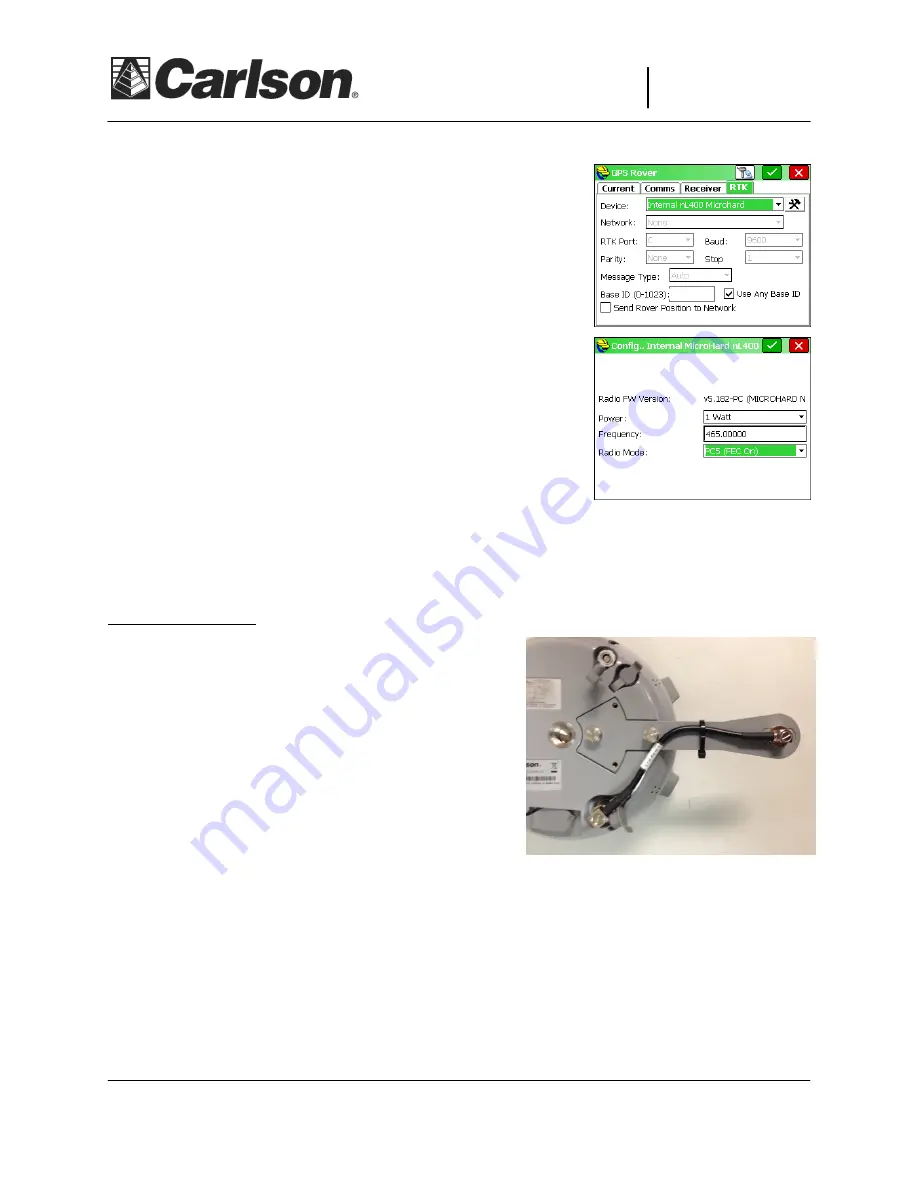
This document contains confidential and proprietary information that remains the property of Carlson Software Inc.
Page 3 of 5
Updated 6/18/2015
Carlson Software Inc.
Carlson Software Inc.
Carlson Software Inc.
Carlson Software Inc.
102 West 2
nd
Street
Maysville, KY 41056
www.carlsonsw.com
www.carlsonsw.com
www.carlsonsw.com
www.carlsonsw.com
Phone: (606) 564-5028
Fax: (606) 564-6422
10)
Tap the RTK tab and set Device: to “
Internal nL400
Microhard
” then tap the “
wrenches
” icon to the right to
configure the internal radio.
11)
The default settings are: Power - 1 watt,
Frequency - 465.00
and Radio Mode –
PC5 (FEC On)
. Configure the radio settings
as desired, setting the Frequency to your licensed Frequency.
The lower the power setting, the longer the battery life.
Generally the Rover power is set lower than 1 watt, 500 mw is
a good choice for the first time user.
Tap the Green Check.
12)
Once you are back in the RTK tab tap the Green Check again
to save your Changes
13)
Power off the Rover receiver
by holding down the power button until the LED flashes red. Set it
aside before continuing to the next step
Base Receiver Setup
1)
Pick up the
second GPS receiver
and attach the
Antenna Bracket to the bottom of the BRx5 as
shown then connect the Antenna Bracket cable to
the BRx5 antenna connector. Using the antenna
marked the same frequency range as the Rover
antenna; attach the antenna to the connector on
the end of the Antenna Bracket. (Note: The
antenna can also be attached directly to the BRx5
when used as a Base. The Antenna Bracket will
typically provide improved reception and range. If
you are not using the antenna bracket, attach the
antenna directly to the BRx5.).
2)
Power on the GPS Base
receiver
3)
Configure the base using SurvCE by tapping “GPS Base” in the Equip tab and then set the
Manufacturer as Carlson and the Model as BRx5.
4)
Tap the Comms tab and set it to Type: Bluetooth and tap the “wrenches” icon next to “BT Type:
Windows Mobile”





