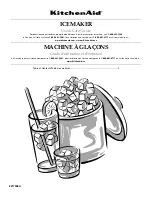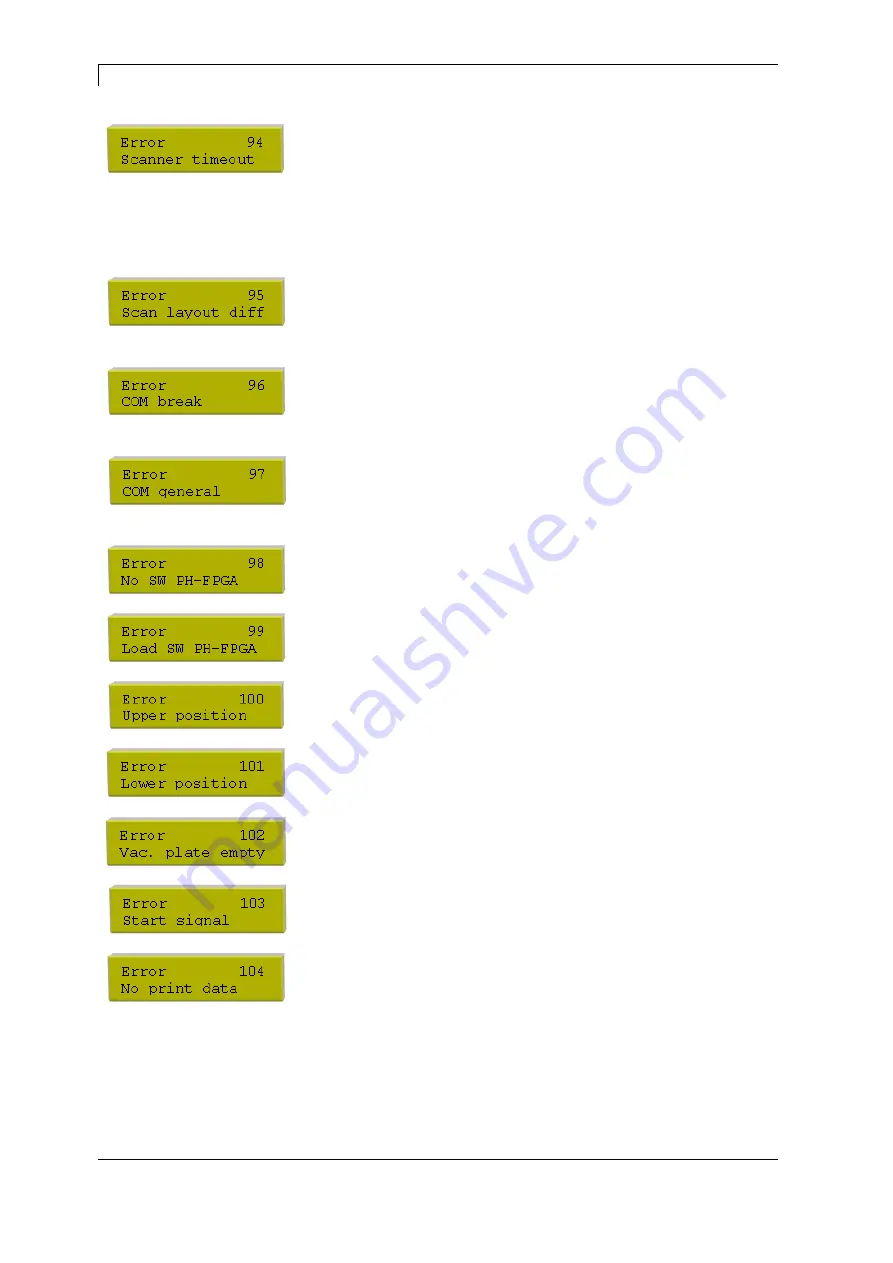
Error correction
Spectra series
58 Service
instructions
1108
The scanner could not read the
bar code within the set timeout
time.
Defective printhead.
Wrinkles in transfer ribbon.
Scanner wrong positioned.
Timeout time too short.
Check printhead.
Check transfer ribbon.
Position scanner correctly,
corresponding to the set feeding.
Select longer timeout time.
Scanner data does not
correspond to bar code data.
Check adjustment of scanner.
Check scanner settings /
connection.
Serial interface error.
Check settings for serial data
transmission as well as cable
(printer-PC).
Serial interface error.
Check settings for serial data
transmission as well as cable
(printer-PC).
No printhead-FPGA data
available.
Please contact your responsible
distributor.
Error when programming
printhead-FPGA.
Please contact your responsible
distributor.
Sensor signal up is missing
(option APL 100).
Check input signals /
compressed-air supply.
Sensor signal down is missing
(option APL 100).
Check input signals /
compressed-air supply.
Sensor does not recognise a
label at vacuum plate
(option APL 100).
Check input signals /
compressed-air supply.
Print order is active but device
not ready to process it.
Check start signal.
Print data outside the defined
layout.
Selection of wrong module type
(design software).
Check selected module type.
Check selection of left/right
version.
Содержание Spectra series
Страница 1: ...Service instructions Label printer Spectra series November 2008 ...
Страница 10: ......
Страница 26: ......
Страница 42: ......
Страница 59: ...Spectra series Wiring plan 1108 Service instructions 59 8 Wiring plan Figure 34 Spectra 107 108 160 162 ...
Страница 60: ...Wiring plan Spectra series 60 Service instructions 1108 Figure 35 Spectra 216 ...
Страница 61: ...Spectra series Layout diagrams 1108 Service instructions 61 9 Layout diagrams 9 1 CPU Figure 36 ...
Страница 63: ...Spectra series Layout diagrams 1108 Service instructions 63 9 2 Power supply unit revision G Figure 37 ...
Страница 70: ......
Страница 74: ......