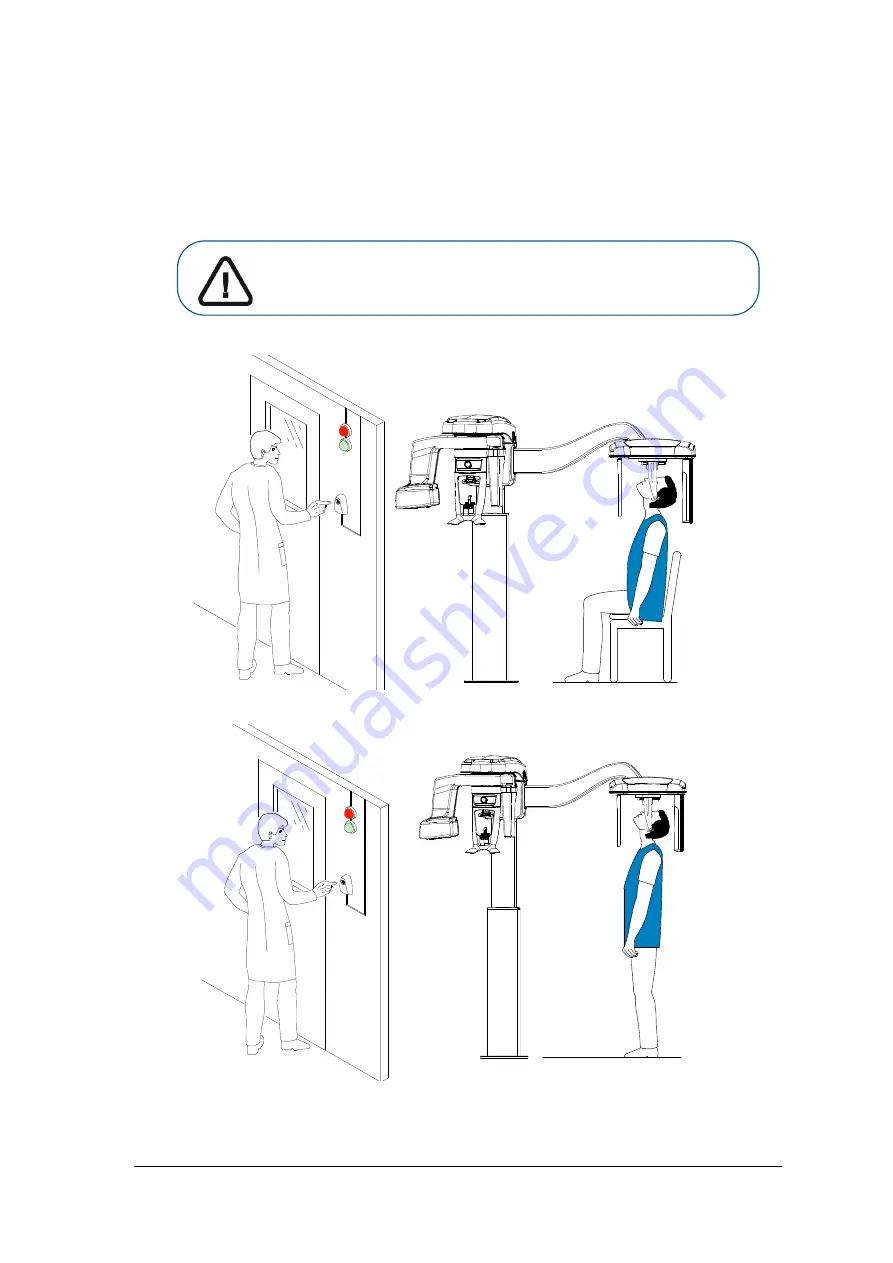
Cephalometric Modality User guide for CS 8100 Family and CS 8100 3D Family_SM987_Ed04
41
Launching the X-ray
To launch the X-ray, follow these steps:
1
Leave the X-ray room and close the door. You must keep visual contact with the patient during
acquisition.
Important: If you have a problem that requires you to stop the
acquisition, release the exposure button of the remote control or
press the red emergency stop button.
Содержание CS 8100 Access
Страница 6: ...2 Chapter 1 Conventions in This Guide...
Страница 26: ...22 Chapter 4 Getting Started...
Страница 52: ...48 Chapter 6 Maintenance 3 Select the desired test and follow the on screen instructions...
Страница 54: ...50 Chapter 7 Troubleshooting...
Страница 56: ...SM987 Ed04 2019 02 For more information visit www carestreamdental com...


























