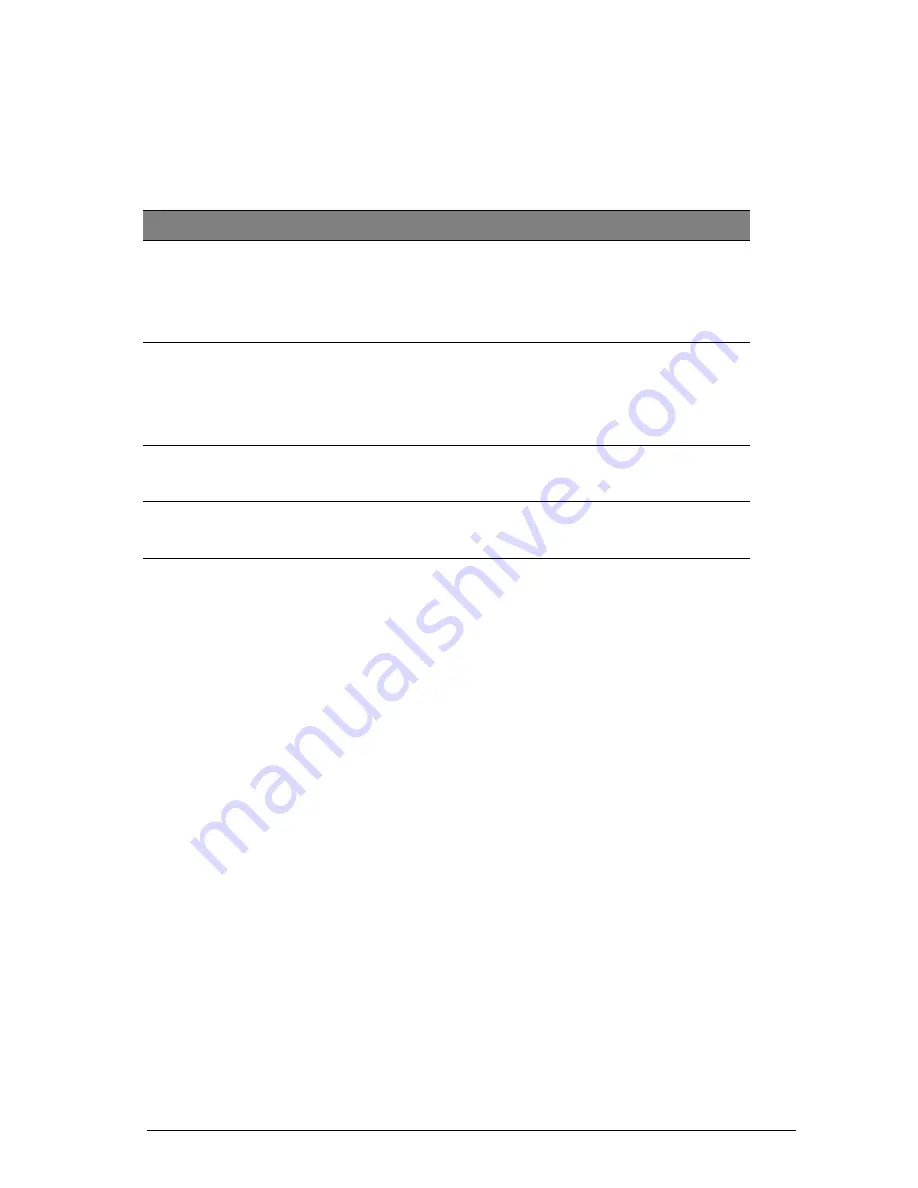
CS 3800 Family User and Installation Guide (TA3975)_Ed02
35
5
Troubleshooting
CS 3800 Family Troubleshooting Instructions
Problem Description
Action
Precision degradation is observed,
or images are not well-stitched
during acquisition.
Ensure that the lens window at the base of the scanner is
clean by wiping it with a moist, lint-free cloth or lens tissue.
Use a lens tissue or lint-free cloth to remove any dust or
water stains from the mirror in the tip. Make sure the tip is
firmly installed and there are no dark edges on the live
video.
The tip is installed, but not
detected. No live video is
displayed, and the
Scanner Tip
Loose
icon is displayed at the
lower-right of the
CS ScanFlow
interface.
Ensure that you attach the tip to the scanner firmly and in
the correct direction.
The
Overheating
icon is displayed
at the lower-right of the
CS
ScanFlow
interface.
Place the scanner in the charging station for 5 to 10
minutes. The scanner will become inactive and cool down.
Hardware error code
ERR-00030AXX from the
CS
ScanFlow
interface.
A component might be failing. Contact your local service
provider for assistance.
Содержание CS 3800
Страница 1: ...CS 3800 User and Installation Guide...
Страница 4: ...iv...
Страница 6: ...2 Chapter 1 Conventions in This Guide...
Страница 22: ...18 Chapter 2 CS 3800 Family Overview...
Страница 36: ...32 Chapter 3 Setting Up the Scanner...
Страница 38: ...34 Chapter 4 Maintenance...
Страница 40: ...36 Chapter 5 Troubleshooting...





































