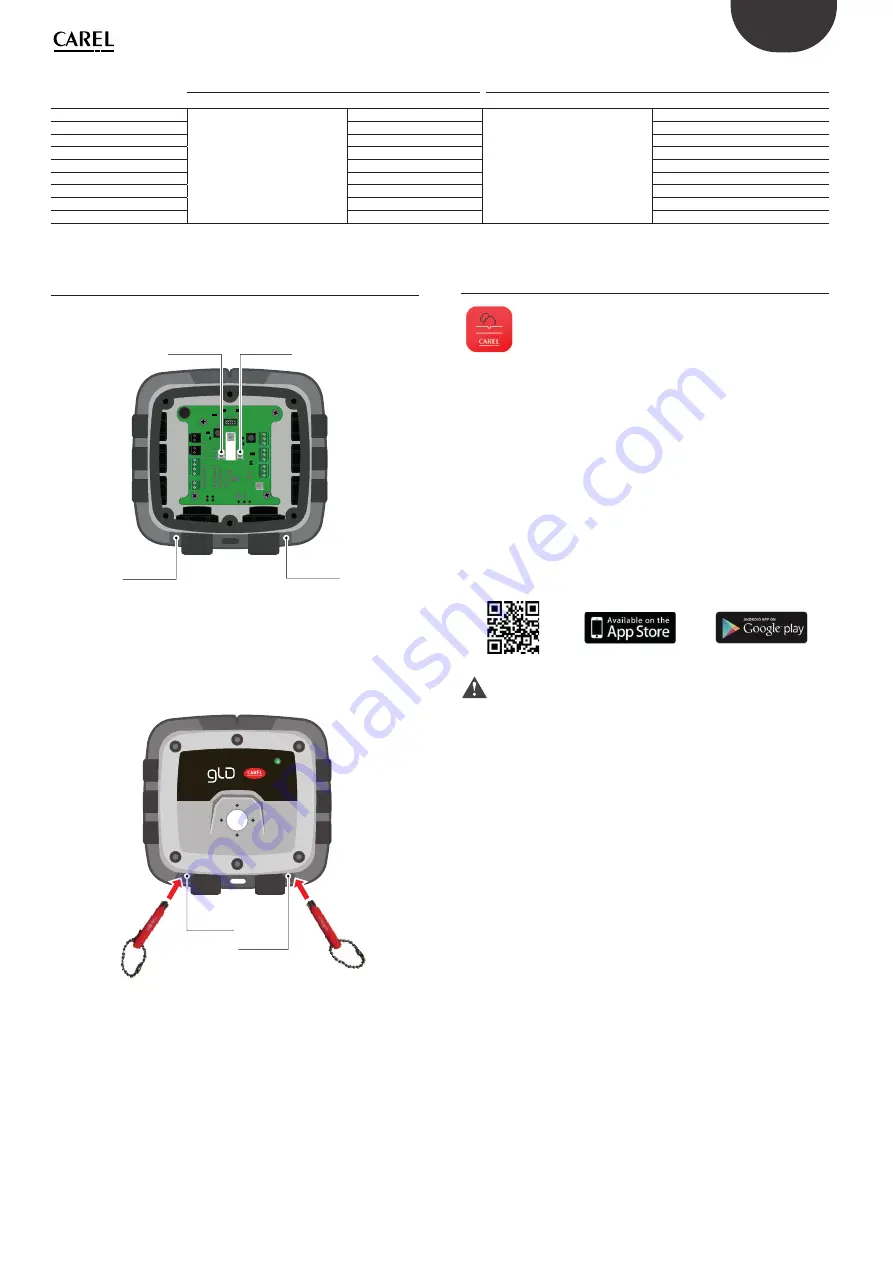
13
ENG
+0300046IE - rel. 1.3 - 05.01.2022
Status
Switch 1
Switch 2
TOUCH
HOLD
TOUCH
HOLD
Warm-up
Enable Bluetooth® connection
-
Disable Bluetooth® connection
-
Normal
Start zero cal.
Start full-scale cal.
Low alarm
Mute buzzer
Acknowledge shut-down alarm
High alarm
Mute buzzer
Acknowledge shut-down alarm
Offl
ine
-
-
Fault
Mute buzzer
Acknowledge shut-down alarm
Negative gas fault
Mute buzzer
Start zero cal.
Zero cal. fault
Acknowledge fault
-
Full-scale calibration fault
-
Acknowledge fault
Tab. 3.d
3.6 Switch position and activation
For the position of switches TACT#1, TACT#2 and MAG#1, MAG#2, see
the fi gure below
MAG
#2
MAG
#1
T
AC
T #2
T
AC
T #1
Fig. 3.a
To activate physical switches TACT#1 and TACT#2, fi rst remove the cover
from the plastic enclosure and then press manually. To activate mag-
netic switches MAG#1 and MAG#2, simply move the magnetic stylus
(supplied with the gas detector) to the bottom of the plastic enclosure,
placing the magnetic tip in the recess next to the M20 cable gland. See
the image below.
MAG
#2
MAG
#1
Fig. 3.b
3.7 RILEVA app features
The “RILEVA” app lets users fully exploit the potential of the
new Carel GLD series gas detectors, allowing simple and
intuitive interaction with the gas detector. Features include
RILEVA simplifi es confi guration, commissioning and maintenance; a
smartphone can be used to interface with the CAREL GLD series gas
leakage detectors for more practical and simpler confi guration.
•
Confi guration (rename device, defi ne alarm thresholds, modify
Modbus settings, confi gure relay behaviour and manage analogue
output settings);
•
Maintenance (verify operation of the buzzer and LED, relays and
analogue outputs)
•
Calibration (both zero and full-scale calibration, and execution of the
bump test, generating a calibration report)
•
Intuitive interface (immediate display of current gas concentration
measurement and indication of alarm/fault status)
To download RILEVA, scan here or go to www.carel.com/apps
CAUTION:
RILEVA is only compatible with smartphones (not
tablets) with the following OS:
•
Android 6.0 “Marshmallow” or higher
•
Apple iOS 6.0 or higher
3.7.1 Activating the Bluetooth connection
To connect a smartphone to the device via the Bluetooth® interface,
proceed as follows:
1.
Start the Bluetooth scan for the device by activating physical switch
TACT#1 or magnetic switch MAG#1 for 1 second (“TOUCH” function).
2.
After around 10 seconds, the device should emit a sequence of
audible signals (double beep). The device is now ready to establish
a connection with the smartphone. The gas detector terminates the
procedure:
•
if a Bluetooth connection is established correctly;
•
if TACT#2 or MAG#2 is activated for 1 second (“TOUCH” function);
•
after 2 minutes from starting the Bluetooth scan.
3.
Open the RILEVA APP and click the Bluetooth icon at the bottom of
the screen to start scanning.
4.
Select the device from the list of available Carel gas detectors. The
default device name is “GLD”.
5.
When prompted, enter the password. The default value is “123456”.
The Bluetooth connection can be activated in any device status.
See the following screenshots.
Содержание GDWBI20A00
Страница 2: ......
Страница 4: ...4 ITA 0300046IE rel 1 3 05 01 2022 ...
Страница 6: ......
Страница 26: ...26 ITA 0300046IE rel 1 3 05 01 2022 Notes ...
Страница 28: ...4 ENG 0300046IE rel 1 3 05 01 2022 ...
Страница 30: ......
Страница 50: ...26 ENG 0300046IE rel 1 3 05 01 2022 Notes ...
Страница 51: ......
















































