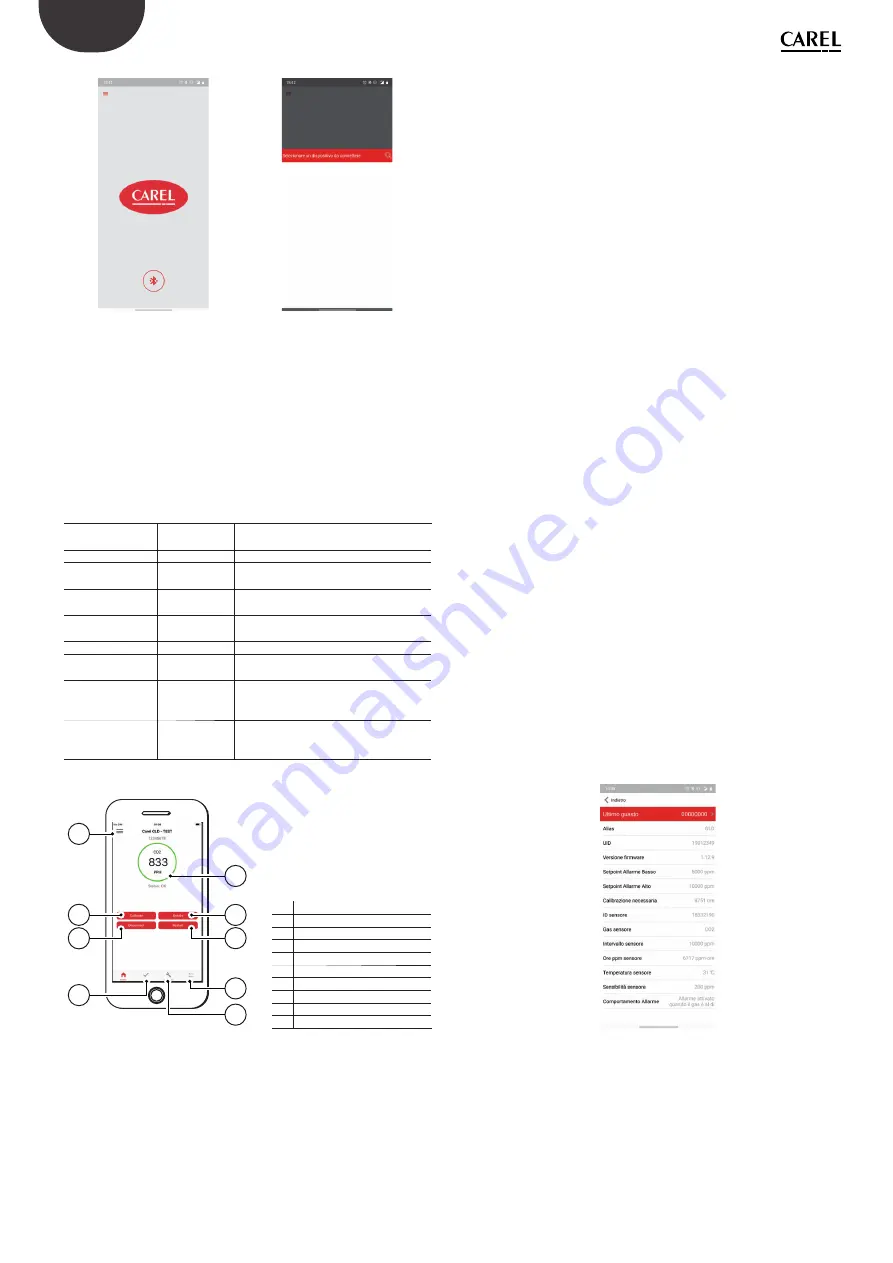
14
ENG
+0300046IE - rel. 1.3 - 05.01.2022
Fig. 3.c
Fig. 3.d
3.7.2 Home tab
Once connected, the app main screen is displayed: Home tab. This tab
displays the concentration measured in real time by the gas detector and
the device status on the “Status ring”. For details on the “Status ring”, see
the table below.
The following are also available:
•
pop-up menu, top left, to access app information and basic settings ;
•
red function buttons in the centre of the screen;
•
app tabs, on the tab bar, at the bottom of the app screen.
Status Status
ring
Description
Warm-up
Green
Gas detector stabilising after power on or
restart
Normal Green
Normal
operation
Low alarm
Yellow
The gas measurement has exceeded the
low alarm set point
High alarm
Red
The gas measurement has exceeded the
high alarm set point
Offl
ine
Orange
Gas detector in maintenance mode, not
actively monitoring gas
Fault
Orange
A fault has been detected
Negative gas fault Orange
Gas detector calibration deviates below
zero, zero calibration required
Zero cal. fault
Orange
An error occurred during zero calibration.
Zero calibration was not updated. Zero
calibration required.
Full-scale cal. fault
Orange
An error occurred during full-scale calibra-
tion. Full-scale calibration was not updated.
Full-scale calibration required.
Tab. 3.e
4
2
1
3
7
7
8
9
6
No. Description
1
Pop-up menu
2
Status ring
3
Calibrate button
4
Details button
5
Disconnect button
6
Restart button
7
Test tab
8
Confi gure tab
9
Logs tab
Fig. 3.e
Tab. 3.f
3.7.3 Pop-up menu
The pop-up menu is accessible in the top left corner in all tabs. The
following sub-menus can be selected:
•
Settings
•
View logs
•
End user license agreement
•
About
The “Settings” sub-menu is used to enter information for preparing the
calibration reports, automatically generated by the app in PDF format
at the end of each calibration procedure. The information that can be
entered includes customer and operator details, logo and email address
to send the report to.
The “View logs” sub-menu shows a list of previous calibrations and bump
tests and corresponding reports. The list can be cleared by pressing the
“Clear” button. The calibration reports can also be viewed in the “Logs”
tab, accessible from the tab bar at the bottom of the app screen.
The “End user license agreement” sub-menu shows the agreement or
EULA that defi nes the specifi c use of the Rileva app.
The “About” sub-menu shows the current version of the RILEVA app
installed on the device and reference to the www.carel.com website.
3.7.4 Function buttons
The function buttons provide quick access to the most important
functions of the GLD gas detector. In particular, the Home tab has four
buttons:
•
Calibrate button
•
Disconnect button
•
Restart button
•
Details button
The Calibrate button opens the calibration and bump test section of the
app. For details on this section, see paragraph “4.2 - Calibration and bump
test”.
The Disconnect button is used to disconnect the Bluetooth connection
between the device and the smartphone. Press it when all of the
installation or maintenance operations have been completed.
The Restart button is used to restart the device without disconnecting
power. The device will repeat the start-up sequence and the warm-up
phase.
The Details button accesses the section on device information, as shown
in the example screen below.
Fig. 3.f
In particular, the Details section includes:
•
Last fault: hexadecimal fault code, see the table in paragraph “4.3 -
Troubleshooting”. Furthermore, the entry can be expanded to read the
entire error message. A list is shown of the most recent errors detected
by the device.
•
Alias: name assigned to the device.
•
UID: gas detector identifi cation code.
•
Firmware version: current FW version installed.
•
Low alarm set point: low alarm activation level, in ppm.
Содержание GDWBI20A00
Страница 2: ......
Страница 4: ...4 ITA 0300046IE rel 1 3 05 01 2022 ...
Страница 6: ......
Страница 26: ...26 ITA 0300046IE rel 1 3 05 01 2022 Notes ...
Страница 28: ...4 ENG 0300046IE rel 1 3 05 01 2022 ...
Страница 30: ......
Страница 50: ...26 ENG 0300046IE rel 1 3 05 01 2022 Notes ...
Страница 51: ......















































