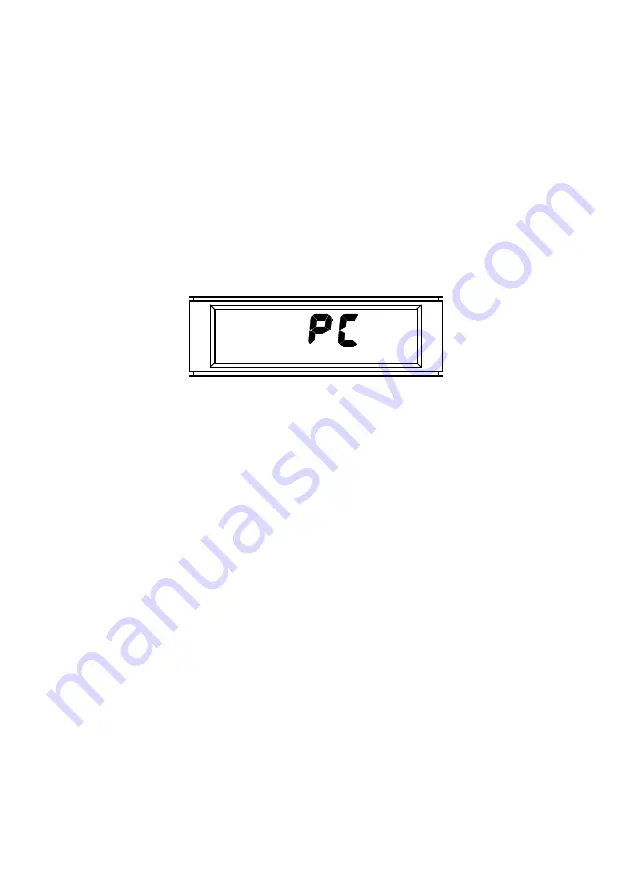
27
Configuring the MicroDL with SPCS
The MicroDL can be set up using SPCS. First, ensure that the
MicroDL is connected to the PC using the cable supplied. Connect
the nine way ‘D’ connector to the serial port of the PC and the 3 pole
jack plug to the socket in the right hand side of the MicroDL.
To communicate with the PC the MicroDL must be turned on in PC
mode. Depress the ‘enter’ key, turn the unit on, and release the
‘enter’ key when the display shows:
Start SPCS on the PC. Ensure that SPCS is set up to use the COM
port on the computer that the MicroDL is connected to (refer to
online SPCS help). A patient record should then be set up
containing the details to be downloaded to the MicroDL (or an
existing patient selected). These details can then be used to
initialise the unit. Please refer to the online help included with SPCS
for the exact details for performing these operations.
NOTE: Keep the PC out of reach of the patient when connected to
the MicroDL. The MicroDL should only be connected to a computer
that is manufactured in accordance with EN60950 1992/1993 ‘Safety
of Information Technology Equipment including Electrical Business
Equipment’.
Uploading Results
To upload the results stored in the MicroDL, connect the unit to the
PC as described above and start SPCS. When the initial screen is
displayed, click on the ‘upload‘button. The data contained in the
Содержание MicroDL
Страница 1: ...1 MicroDL Operating Manual English Bedienungsanleitung Deutsch...
Страница 2: ......
Страница 4: ...2 IV 103 104 MicroDL 106 MicroDL SPCS 129 131 131 132 134...
Страница 36: ......
Страница 40: ...37 MicroDL 1 Fig 1 of enter 3 4 on 2...
Страница 73: ...70 MicroDL 1 Fig 1 of enter 3 4 on 2...
Страница 106: ......
Страница 107: ...103 MicroDL IV MicroDL CareFusion MicroDL Spirometry PC Software SPCS...
Страница 108: ...104 SPCS 200 CareFusion B T P S MicroDL 1 MicroDL 2 CareFusion 3 3 4 SPCS...
Страница 109: ...105 MicroDL 1 Fig 1 of enter 3 4 on 2...
Страница 110: ...106 MicroDL MicroDL SPCS FEV1 FVC PEF FEV1 FVC SPCS MicroDL ON OFF...
Страница 111: ...107 SPCS ENTER 1 ENTER...
Страница 112: ...108 MicroDL ENTER ENTER...
Страница 113: ...109 SPCS ENTER...
Страница 114: ...110 1 1999 ENTER ENTER...
Страница 115: ...111 ENTER ENTER ENTER MicroDL...
Страница 116: ...112 PEF FEV1 FVC SPCS...
Страница 117: ...113 PEF PEF SPCS SPCS PEF FEV1 FVC PEF FEV1 FVC...
Страница 118: ...114 enter off on enter off on PEF FEV1 on off enter FVC ENTER SPCS FEV1 FVC PEF FEV1 FVC 5 SPCS 10 1 10 4 SPCS ENTER...
Страница 119: ...115 ENTER EO E1 E4 ENTER ENTER...
Страница 120: ...116 2 ENTER 1 1999 ENTER...
Страница 121: ...117 ENTER...
Страница 122: ...118 ENTER...
Страница 123: ...119 PEF FEV1 FVC FEV1 FVC FEV1FVC SPCS ENTER OFF SPCS FEV1 FVC PEF FEV1 FVC OFF...
Страница 126: ...122 1 MicroDL...
Страница 128: ...124 FEV1 FVC PEF 2 ENTER 2 MicroDL 2 1 1 ENTER...
Страница 131: ...127 3 MicroDL 3 65 65 65 ENTER 2 OFF...
Страница 132: ...128 4 MicroDL 4 4 ENTER 1 5 MicroDL 5 5...
Страница 133: ...129 3 ENTER 3 SPCS SPCS SPCS 30 Microsoft Windows 95 CD ROM SPCS CareFusion MicroDL SPCS MicroDL SPCS MicroDL...
Страница 134: ...130 MicroDL MicroDL ENTER ENTER SPCS MicroDL COM SPCS MicroDL EN60950 1992 1993 SPCS SPCS SPCS SPCS...
Страница 135: ...131 MicroDL 10 9 PP3 24 CareFusion B T P S...
Страница 136: ...132 MicroDL BTPS 30 3 6 36 SM2125 MicroDL FVC...
Страница 137: ...133 Sidex 15...
Страница 139: ...135 I50 R50 PIF MVV Ind FET CareFusion ATS 9 3 10 24 190 170 70 60 0 40 30 90 RH 20 70 10 90 RH...
Страница 142: ......
Страница 143: ......






























