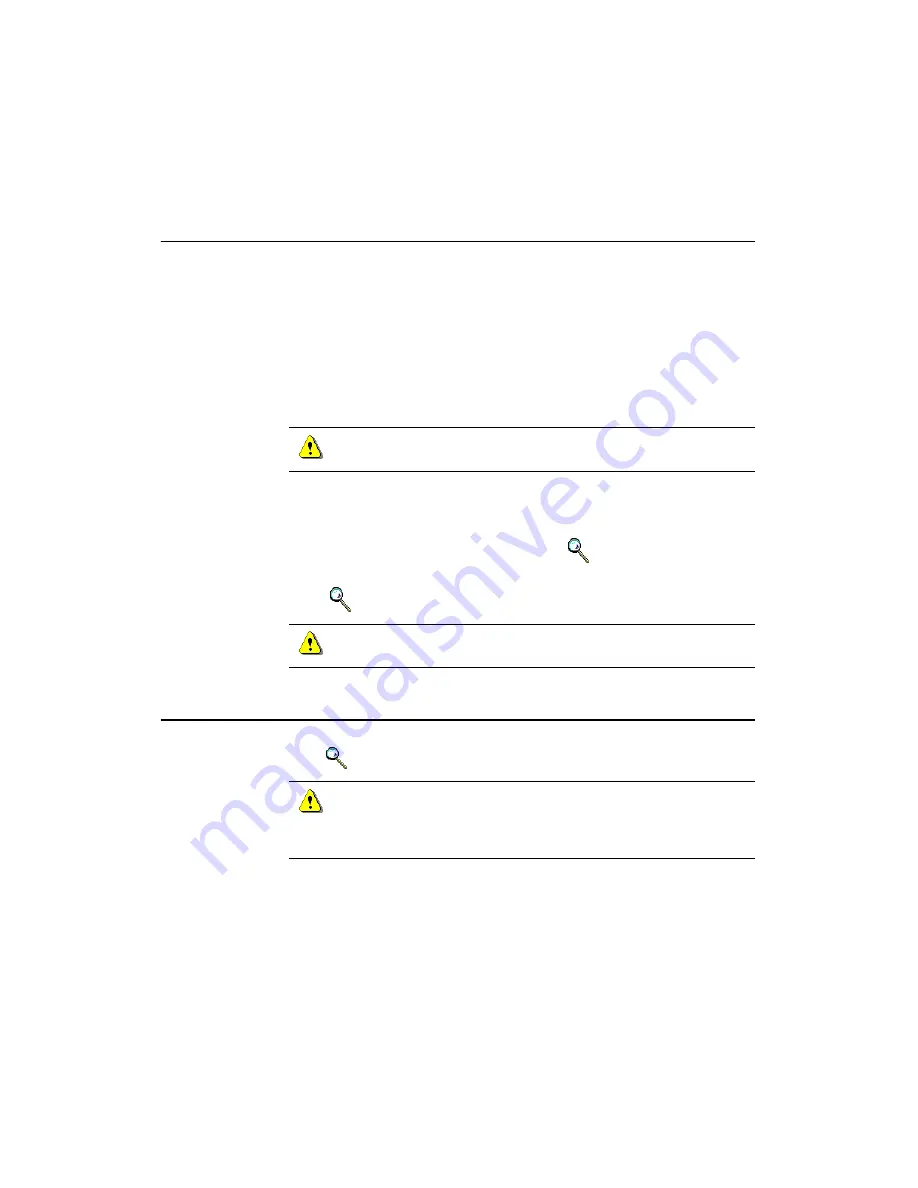
First-Time Setup and Synchronization
CardScan User’s Guide
8-1
Chapter 8 Synchronizing with Palm OS™ Devices
The Conduit for Palm (also referred to as “the Conduit”) enables you to
synchronize a CardScan file with the contacts on Palm handheld devices, to
make the contact data consistent. If you change information on the handheld,
your CardScan file is updated automatically—and vice versa.
The Conduit for Palm is installed automatically with CardScan—provided the
Palm Desktop Version 3, or later, already exists on your PC. When the Conduit
for Palm is enabled, it replaces the Address Box conduit in HotSync
®
Manager. As a result, synchronization occurs between the handheld and
CardScan—rather than between the handheld and the Palm Desktop.
Some applications may not support switching between conduits. Make
sure to consult their documentation.
You can synchronize:
• A Palm handheld Address Book and a CardScan file on one computer
(described in this chapter)
• Multiple handhelds and a CardScan file (
Keywords:
“conduit”,
“Palm”
)
• A Palm handheld with CardScan and another application
(
Keywords:
“conduit”, “Palm”
)
Only one application at a time can synchronize with your Palm
handheld.
First-Time Setup and Synchronization
This section describes setting up the conduit and synchronizing for the first
time.
Keywords:
“conduit”,
“
Palm” .
The CardScan Conduit is enabled automatically during the installation of
the CardScan software. Therefore, make sure that the Palm Desktop
Version 3, or later, has been installed on your PC—prior to installing
CardScan.
Содержание 600c
Страница 1: ...User s Guide Getting Started with CardScan...
Страница 6: ...Table of Contents iv Corex Technologies THIS PAGE IS INTENTIONALLY LEFT BLANK...
Страница 54: ...Removing Corex CardScan ActiveSync Module 9 4 Corex Technologies 1 THIS PAGE IS INTENTIONALLY LEFT BLANK...
Страница 60: ...Appendix A CardScan Scanner Warranty Corex Technologies 1 THIS PAGE IS INTENTIONALLY LEFT BLANK...






























