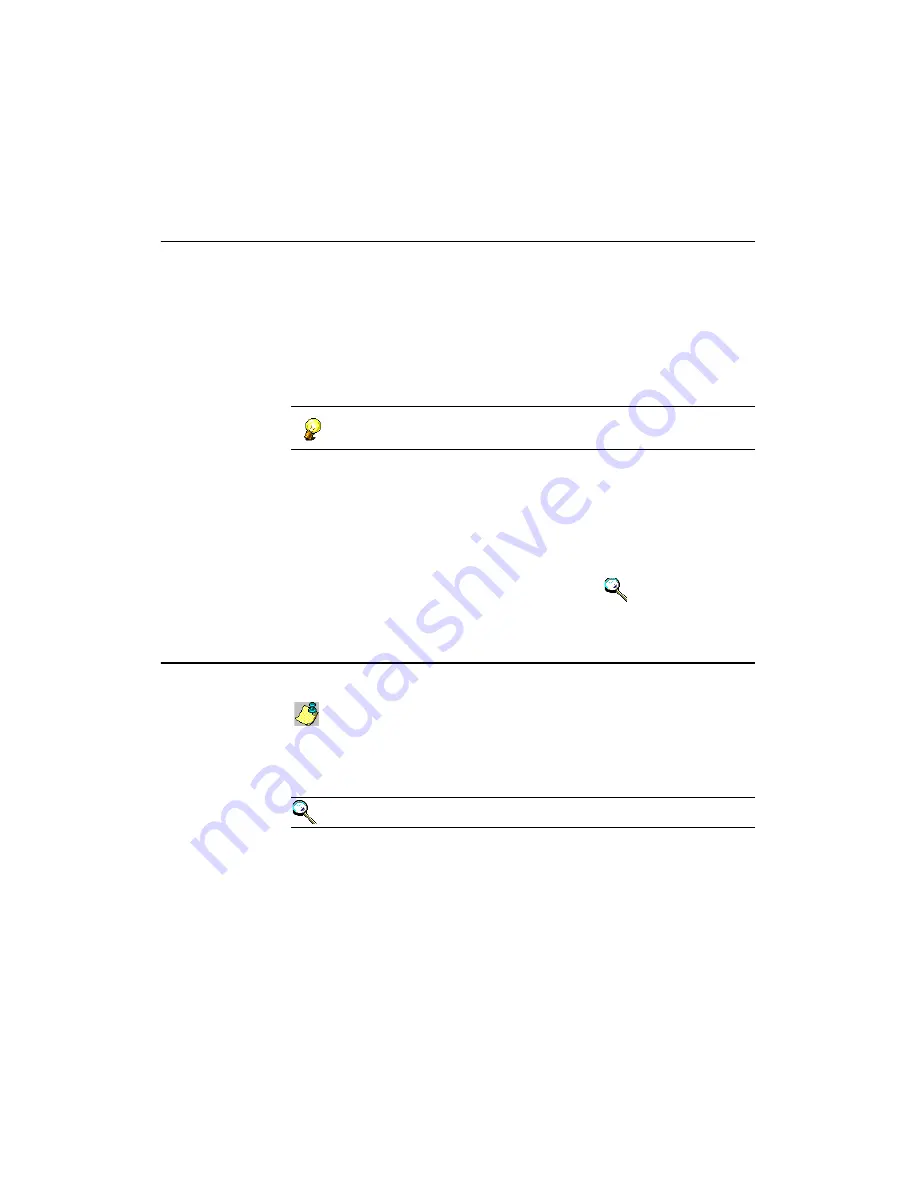
Scanning Business Cards
CardScan User’s Guide
3-1
Chapter 3 Creating Your Address Book
CardScan’s features (see
“CardScan Features” on page 1-1)
represent all
essential attributes of an electronic address book, where information is
accurate, manageable, safe, and can be utilized with a few clicks of the mouse
(for example, the ability to email your contacts or display the
MapQuest-generated map of an address, or dial phone and FAX numbers). If
you keep your contacts in several files, CardScan’s ability consistently to
organize files allows you to use any number of files simply as specific sections
of the same address book.
Use informative names for your CardScan files, to simplify the use of
your CardScan address book and make it more efficient.
There are several ways to create and expand your address book. These
include:
• Scanning business cards (in this chapter)
• Importing files from other applications (in this chapter)
• Creating new files and contacts manually (in this chapter)
• Dragging and dropping text from emails and electronic documents (in this
chapter)
• Dragging and dropping vCards into CardScan (
Keywords:
“drag”
)
• Saving a file
Scanning Business Cards
Scanning is the quickest way to create a file in your address book.
The following describes how to scan business cards with a CardScan
600c scanner, using the default settings (color scanning and automatic
detection of cards). If you are using a different scanner, see your scanner
documentation. Also, you can change the scan preferences.
Keywords:
“scanning”, “preferences”
Содержание 600c
Страница 1: ...User s Guide Getting Started with CardScan...
Страница 6: ...Table of Contents iv Corex Technologies THIS PAGE IS INTENTIONALLY LEFT BLANK...
Страница 54: ...Removing Corex CardScan ActiveSync Module 9 4 Corex Technologies 1 THIS PAGE IS INTENTIONALLY LEFT BLANK...
Страница 60: ...Appendix A CardScan Scanner Warranty Corex Technologies 1 THIS PAGE IS INTENTIONALLY LEFT BLANK...






























