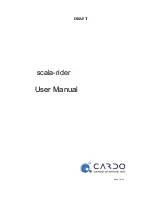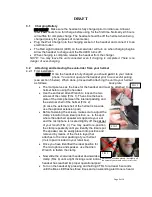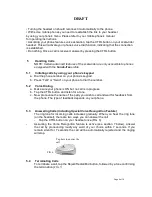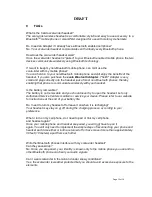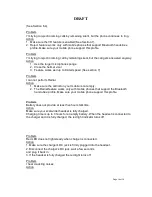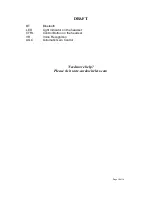DRAFT
Page 8 of 19
• Turning the headset on should reconnect it automatically to the phone.
• With some mobile phones you need to reestablish the link to your headset
by using your phone’s menu. Please refer to your mobile phone’s manual
for operating instructions.
• Assuming your phone features voice activation, tap the CTRL button on your scala-rider
headset. This will activate your phones voice dial function, indicating that the connection
is established.
• Do nothing. Once a call is received, answer by pressing the CTRL button.
5
Handling Calls
NOTE:
Certain advanced features of the
scala-rider
are only accessible to phones
equipped with the
hands-free
profile.
5.1
Initiating calls by using your phone’s keypad
a. Dial the phone number on your phone’s keypad.
b. Press “Talk” or “Send” on your phone to dial the number.
5.2
Voice Dialing
a. Make sure your phone is ON but no call is in progress.
b. Tap the CTRL button and listen for a tone.
c. Now pronounce the name of the party you wish to call and wait for feedback from
the phone. The type of feedback depends on your phone.
5.3
Answering Calls (including
Special Voice Recognition
Feature)
The ringtone for incoming calls increases gradually. When you hear the ring tone
(on the headset), there are two ways you can answer the call:
- Tap the CTRL button on your headset once (FIG. 6)
-
Assuming the Voice Recognition feature is active (see section 7 below), answer
the call by pronouncing loudly any word of your choice within 7 seconds. If you
remain silent for 7 seconds the call will be automatically rejected and the ringing
will stop.
5.4
Terminating Calls
To terminate a call, tap the Reject/Redial/End button, followed by a tone confirming
the termination (
FIG. 7)
Tap here to answer the
call
FIG. 6
Содержание ScalaRider
Страница 1: ...DRAFT Page 1 of 19 scala rider User Manual...