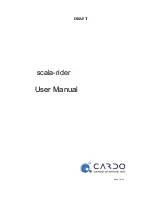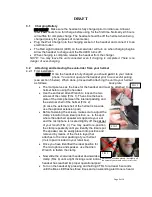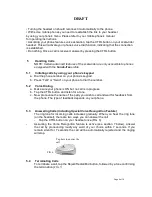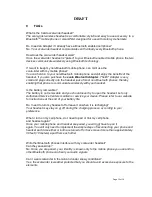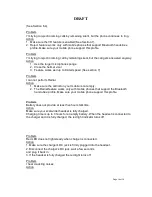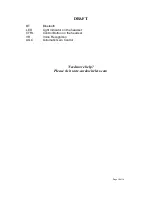DRAFT
Page 5 of 19
3.1
Charging Battery
Make sure the headset is fully charged prior to initial use. Allow at
least
Four
hours for a full charge before using for the first time. Normally 2-3 hours
will suffice for complete charge. The headset should be off the helmet when being
charged (solely for purposes of convenience)
•
Plug the Wall Charger into the charging socket of the headset and connect it to an
electrical outlet.
•
The Red Light Indicator (LED) on the scala-rider will turn on when charging begins.
Allow the headset to charge until the Red LED turns off.
•
When charging is complete, release the headset from the charger.
NOTE: You may leave the unit connected even if charging is completed. There is no
danger of over-charging.
3.2
Attaching and removing the scala-rider from your helmet
4.2.1 First installation
Once the headset is fully charged you should
pair
it to your mobile
phone.
You cannot operate the headset prior to successful pairing
(see section 5 below). When done, proceed with attaching the unit to your helmet
as follows:
back plate
•
The clamp serves as the base for the headset and must be attached to your
helmet before using the headset
•
Use the enclosed Allen Wrench to loosen the two
screws of the clamp (FIG. 1). Then slide the back-
plate of the clamp between the internal padding and
the external shell of the helmet (FIG. 2).
(In case the external shell of the helmet is too wide,
use the optional extension pad)
•
Before fastening the screws, make sure to adjust the
clamp’s location to an ideal position, i.e. to the spot
where the attached speaker sits opposite your ear
and the microphone is located slightly off the
corner
of your mouth (FIG. 3). You may need to re-position
the clamp repeatedly until you identify the ideal spot.
The speaker can be easily placed into position and
removed by means of the Velcro layer that
attaches to the inner padding of your helmet.
(Velcro pad included in your retail box).
•
Once you have identified the ideal position for
The microphone and speaker, use the Allen
Wrench to fasten the clamp.
•
Now slide the scala-rider headset downwards along the Sliding-Panel of the
clamp (FIG. 4) until a light clicking sound indicates that the
headset has reached its proper operational position.
•
Turn on the headset by pressing and holding CTRL for at least 6 seconds
until the Blue LED flashes three times and an ascending alert tone is heard.
FIG 2
FIG 1
Microphone should be placed just slightly off
the corner of your mouth
and not at the center
FIG 3
Содержание ScalaRider
Страница 1: ...DRAFT Page 1 of 19 scala rider User Manual...