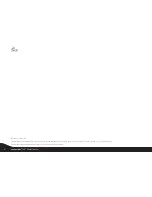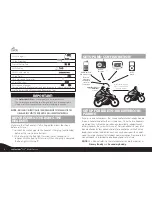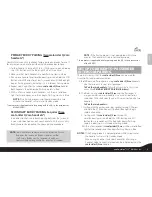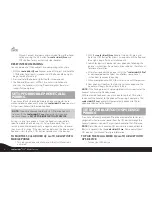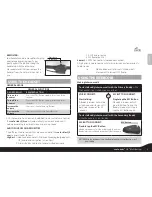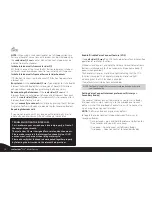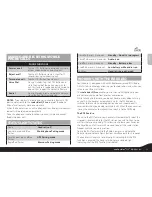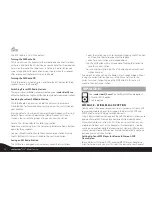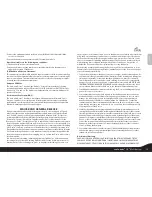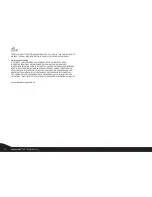NOTE:
When using a scala rider Headset (not a Q2
pro
version) as a
Passenger headset, Voice Connect Intercom can be initiated only by
the
scala rider Q2
pro
headset. Manual Connect Intercom can be
initiated from either headset.
Initiate Intercom calls from scala rider Q2
MC Button Connect: Tap twice the MC Button to open an intercom
call (wait 3 seconds between taps). To terminate the call, tap once.
Initiate Intercom calls from earlier scala rider headsets
CTRL Button Connect: Tap the headset CTRL Button to open/close
intercom call
Busy status:
On the
scala rider Q2
pro
, if you attempt to start a Buddy
Intercom call with a Buddy that is already on a Phone/GPS/Intercom
call, you will hear a double beep indicating the Buddy is busy.
Reconnecting the Intercom:
If the
scala rider Q2
pro
and its
Intercom Buddy headset go out of range and disconnect from each
other, the
scala rider Q2
pro
will automatically try to reconnect to its
Intercom Buddy for five minutes.
You can
manually reconnect
at any time by pressing the MC Button
(single tap for Primary Buddy and double tap for Secondary Buddy).
Receiving Intercom calls
If you are not speaking with any one, once the other party tries to
initiate a Buddy Intercom call, the call will begin immediately.
TROUBLESHOOTING THE INTERCOM:
First, make sure your microphone is located properly in front of
the center of your mouth.
The scala rider Q2
pro
is designed for use in loud environments.
Please make sure to test the Intercom functionality in a LOUD
environment, such as next to an idling motorcycle.
Please also verify that the headsets were paired together properly
by following the instructions in the relevant Setup sections.
Enable/Disable Voice Connect feature (VOX)
The
scala rider Q2
pro
offers VOX technology for safe and hands-free
operation of some key functions.
While on standby press and hold the Volume Up and Volume Down
Buttons simultaneously for three seconds until you hear a beep. (2
beeps when disabled).
The headset will display a solid blue light indicating that the VOX
function is enabled. The headset will display a solid red light
indicating that the VOX function is disabled.
The default status is Voice Connect enabled.
NOTE: The Enable/Disable Voice Connect feature affects only the Inter-
com functionality
Setting Voice Connect Intercom preference (Primary vs.
Secondary Buddy)
The headset’s Voice Connect feature allows you to start a Buddy
Intercom call by simply speaking into the microphone. You can
define which of the two Buddy headsets you wish to connect to
when using Voice Connect Intercom.
NOTE:
The Primary Buddy has priority by default.
To toggle the Voice Connect Intercom between Primary and
Secondary Buddy:
During standby, press and hold the Volume Up Button for
three seconds and you will hear a beep:
• One beep – Voice Connect set to Primary Buddy
• Two beeps – Voice Connect set to Secondary Buddy
10
scala rider
®
Q2
™
MultiSet
pro