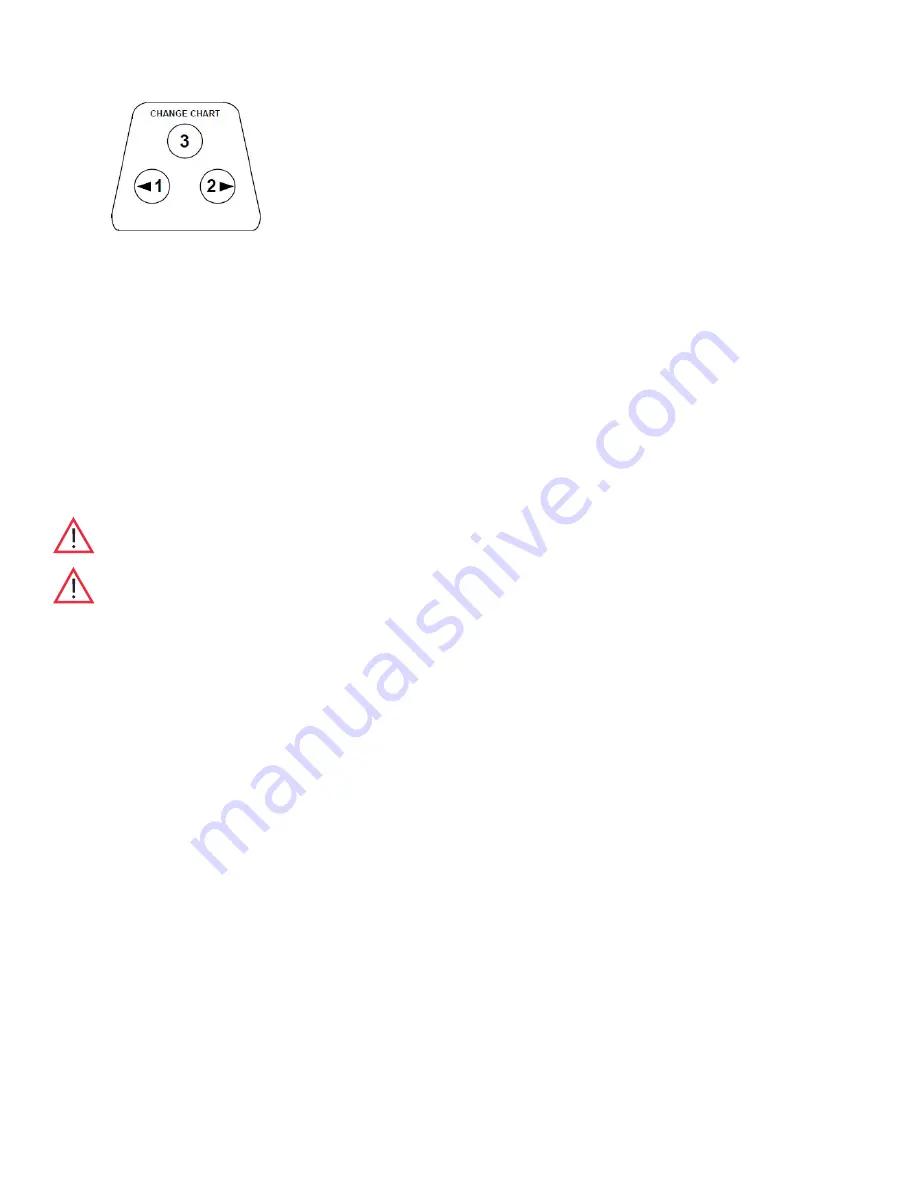
23
Figure 12. Chart Buttons
10.2 Changing Chart Paper
To change the chart paper, complete the following steps:
1. Locate the pressure sensitive buttons at the front, upper left of the recorder panel.
2. Press and hold the change chart button (#3 in
Figure 12
) for approximately one second. The pen will move off the scale.
3. Unscrew the center nut, remove the old chart paper, and install new chart paper. Carefully align the day and time with the
reference mark on the recorder panel (a small groove on the left side of the panel, as shown in
Figure 11
).
4. Replace the center nut and hand tighten. Press the change chart button again (#3) to resume temperature recording.
Note:
Be careful not to pull up on the chart recorder arm while changing paper. Pulling on the arm may damage the recorder.
CAUTION:
Do not use sharp or pointed objects to depress the chart buttons. This may cause permanent damage to the recorder.
10.3 Power Supply
The recorder normally uses AC power when the system is operating. If AC power fails, the LED indicator on the recorder flashes to alert
you to a power failure. The recorder continues sensing cabinet temperature and the chart continues turning for approximately 24 hours
with back-up power provided by the nine-volt battery.
The LED indicator glows continuously when main power is functioning and the battery is charged.
When the battery is low, the LED flashes to indicate that the battery needs to be changed.
10.4 Calibration and Adjustments
This recorder has been accurately calibrated at the factory and retains calibration even during power interruptions.
If required, however, adjustments can be made as follows:
1. Run the unit continuously at the control setpoint temperature. Continue steady operation for at least two hours to provide
adequate time for recorder response.
2. Measure cabinet center temperature with a calibrated temperature monitor.
3. Compare the recorder temperature to the solution temperature. If necessary, adjust the recorder by pressing the
left and right chart buttons (#1 and #2 from
Figure 12
) for approximately five seconds.
Note:
The stylus does not begin to move until the button is held for approximately five seconds.
Содержание CAX1230FA
Страница 35: ... This page intentionally left blank ...
























