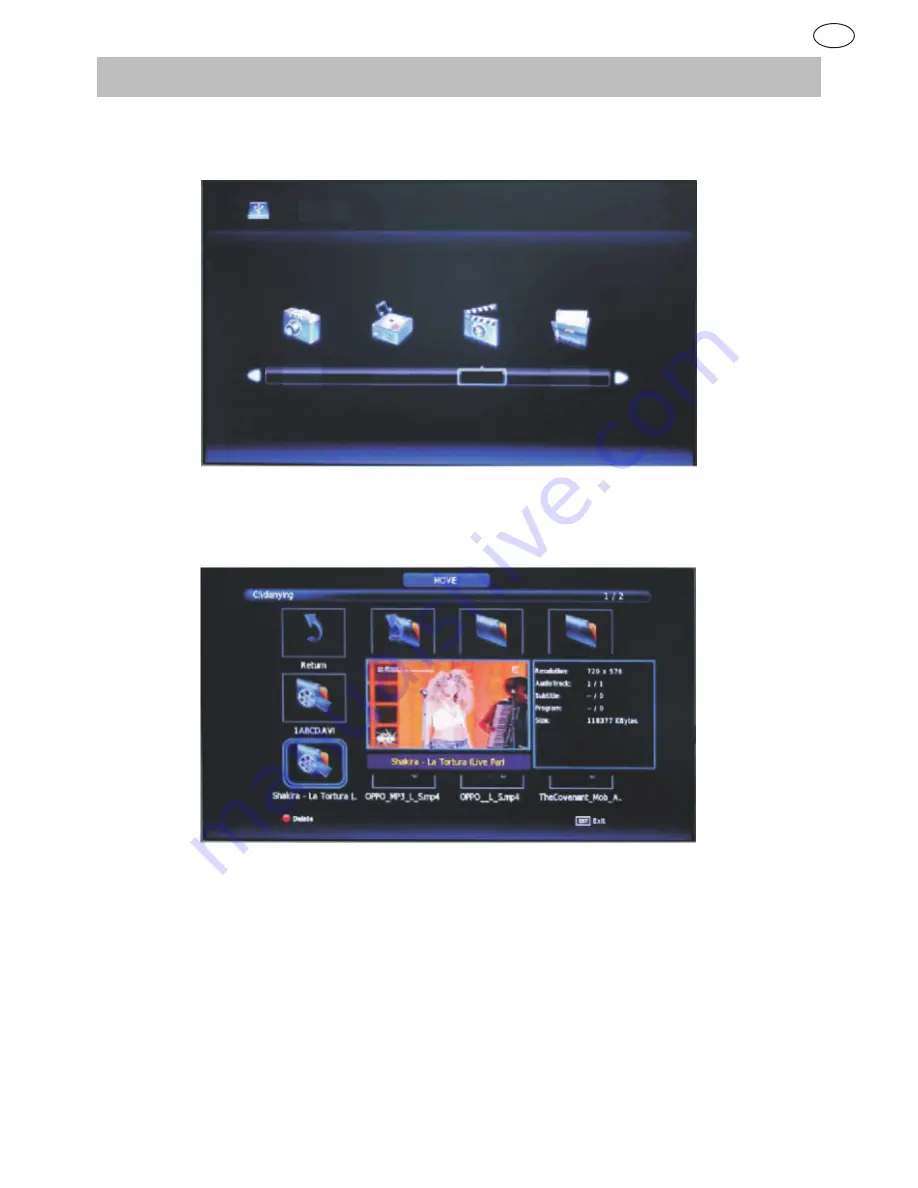
58
59
USB 2.0
MOVIE MENU
Press
F
/
E
button to select
MOVIE
in the main menu, then press
enter
button to enter.
Press
menu
button to return to the previous menu and exit menu to quit.
.
Press
F
/
E
button to select drive disk you want to watch, then press
enter
button to enter.
Press
F
/
E
button to select return option to return to the previous menu.
When highlighting the option you select, the file information will appear on the right and movie will be previewed in the
center.
Press
media
button to play the selected movie.
Press
display
button to select menu in the bottom you want to run, then press
enter
button to operate.
Press
menu
button to return to the previous menu and exit button to quit the entire menu.
Photo Music Movie Text
GB
Содержание 494822
Страница 1: ...User Manual GB 494822...
Страница 36: ...www reimo com...



























