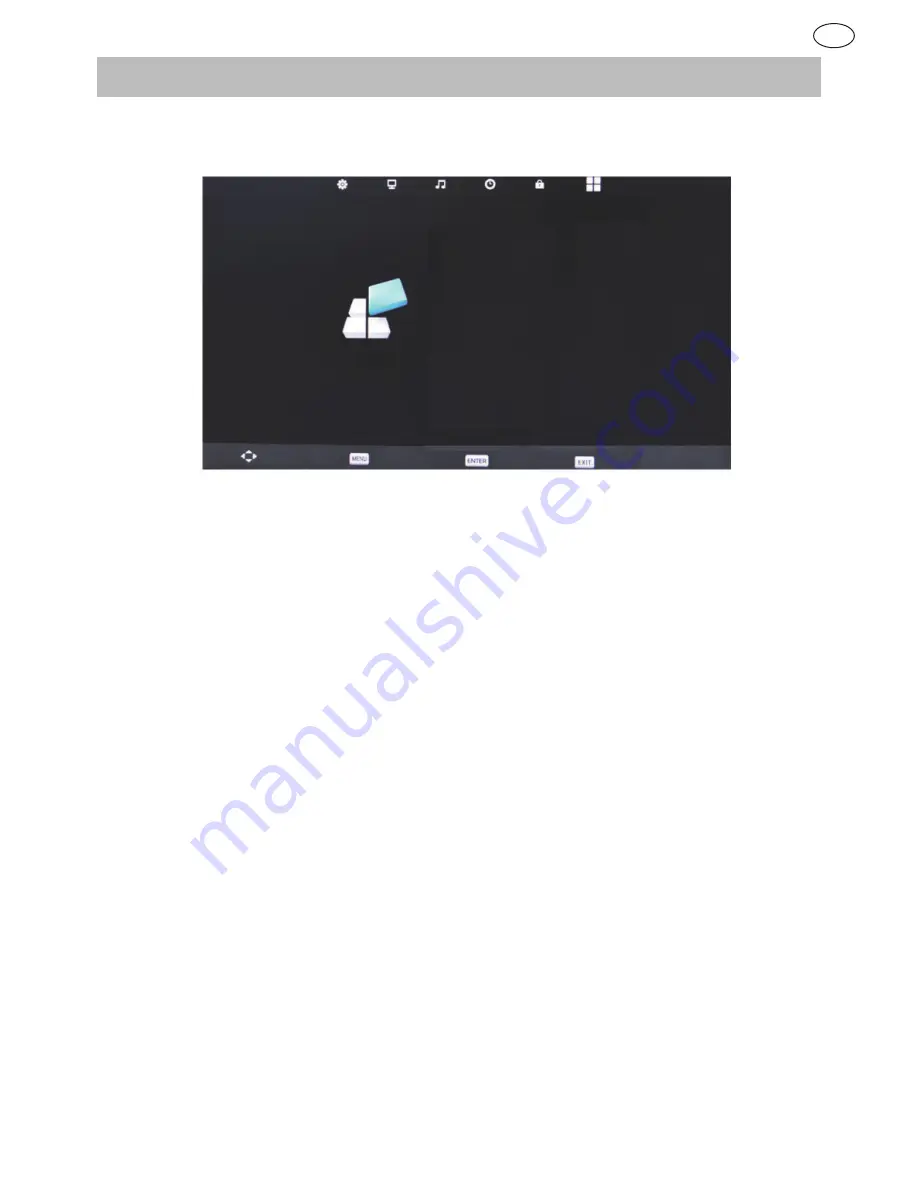
52
53
SETUP MENU
Press
menu
button to display the main menu.
Press
F
/
E
button to select
SETUP
in the main menu; it will highlight the first option.
Language English
TT Language
West
Audio Language
English
Subtitle Lnaguage
English
Hearing Impaired
Off
PVR Filr System
Aspect Ratio
Auto
Blue Screen
Off
First Time Installation
Reset
Software Update (USB)
HDMI CEC
Move
Return
Select
Exit
1.. Press
G
/
H
button to select the option that you want to adjust in the
SETUP
menu.
2. Press
F
/
E
button to adjust
3. After finishing your adjustment, press
menu
button to save and return to the previous menu.
Language
Press
G
/
H
button to select OSD Language, then press Enter button to enter sub-menu.
Press
G
/
H
/
F
/
E
button to select OSD language.
TT Language
Press
G
/
H
button to select
TT Language
, then press
enter
button to enter sub-menu. Press
enter
button to select.
(Available options are: West and East)
Audio Language
Press
G
/
H
button to select
Audio Language
, then press
enter
button to enter sub-menu.
Press
G
/
H
/
F
/
E
button to select Audio Language
Subtitle Language
Press
G
/
H
button to select
Subtitle Language
, then press
enter
button to enter sub-menu.
Press
G
/
H
/
F
/
E
button to select Subtitle Language.
Hearing Impaired
Press
G
/
H
button to select
Hearing Impaired
, then press
enter
button to select On or Off.
Setup
GB
Содержание 494822
Страница 1: ...User Manual GB 494822...
Страница 36: ...www reimo com...
















































