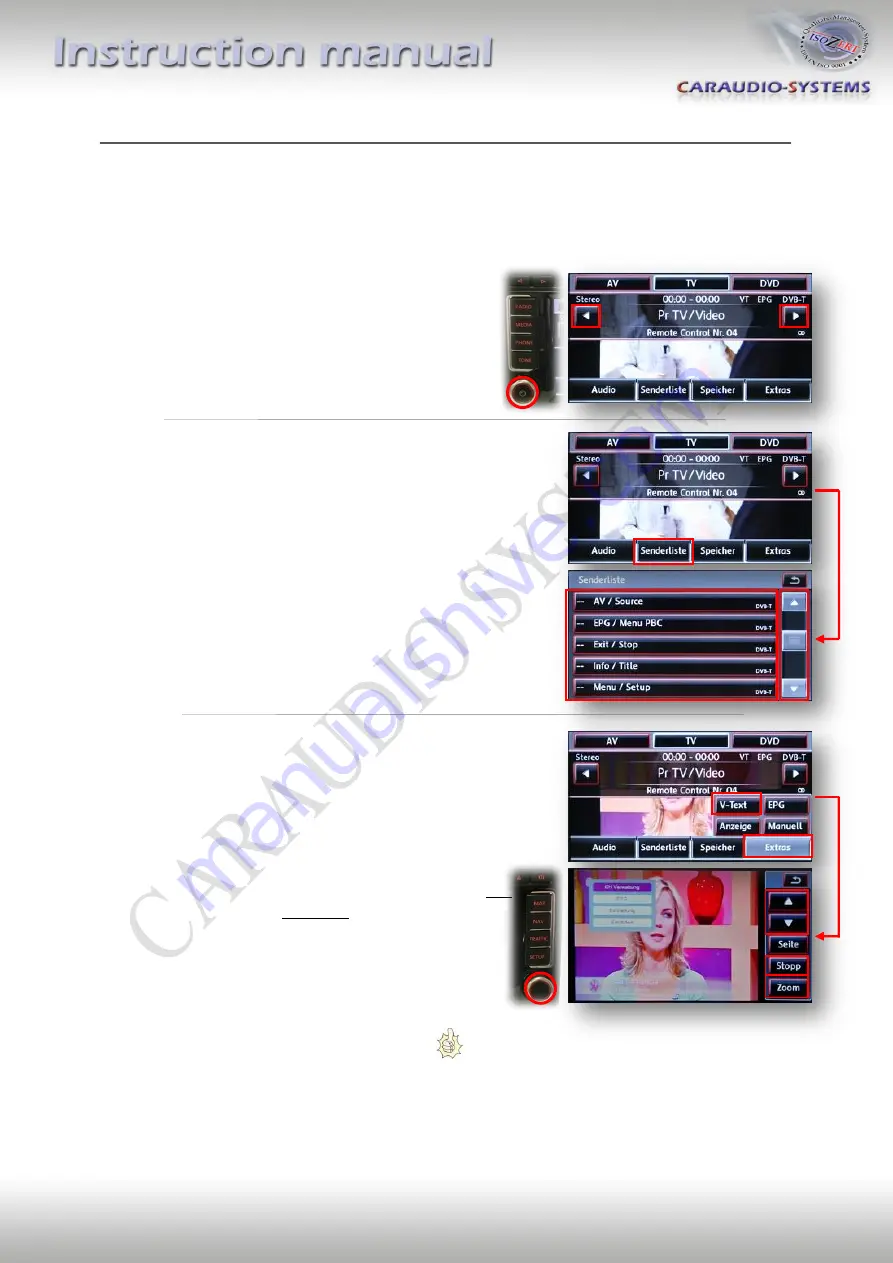
P
age
11
C
C
a
a
r
r
a
a
u
u
d
d
i
i
o
o
-
-
S
S
y
y
s
s
t
t
e
e
m
m
s
s
V
V
e
e
r
r
t
t
r
r
i
i
e
e
b
b
s
s
G
G
m
m
b
b
H
H
R
R
h
h
e
e
i
i
n
n
h
h
o
o
r
r
s
s
t
t
s
s
t
t
r
r
a
a
s
s
s
s
e
e
2
2
2
2
6
6
7
7
0
0
7
7
1
1
L
L
u
u
d
d
w
w
i
i
g
g
s
s
h
h
a
a
f
f
e
e
n
n
T
T
e
e
l
l
.
.
:
:
+
+
4
4
9
9
6
6
2
2
1
1
9
9
5
5
3
3
4
4
4
4
1
1
7
7
-
-
0
0
F
F
a
a
x
x
.
.
:
:
+
+
4
4
9
9
6
6
2
2
1
1
9
9
5
5
3
3
4
4
4
4
1
1
7
7
-
-
9
9
9
9
E
E
m
m
a
a
i
i
l
l
:
:
t
t
e
e
c
c
h
h
n
n
i
i
k
k
@
@
c
c
a
a
r
r
a
a
u
u
d
d
i
i
o
o
-
-
s
s
y
y
s
s
t
t
e
e
m
m
s
s
.
.
d
d
e
e
Control:
You can control the devices with the touch screen, the right knob and the arrow button at the
left upper corner of the monitor.
When you tap on the monitor two arrows
are displayed on the screen.
With them you can switch the channel (DVB-T)
or track (DVD).
You can also use the arrow buttons
at the left upper corner of the monitor.
In the “station list” you will find more control options
for your devices.
A new menu will pop up and show you the
available commands.
The commands on the left (left side of the slash)
are for DVB-T tuners, the ones on the right side
for DVD players.
To optimize the handling of the video source’s menu
first activate its menu of it.
Select (Menu / Setup) in the station list to do so.
Now select „Extras“ and „V-Text“ to invoke the
controls.
Pressing „Zoom“ on the screen sends the command OK
to the device. „Stop“ is step back.
Use the arrows on the screen and the right knob to
navigate in the menu.
Thank you for choosing our products and we are sure you will have a lot of joy with it!
© Caraudio-Systems 2009
Rev. 1.0 / 26.05.2009





























