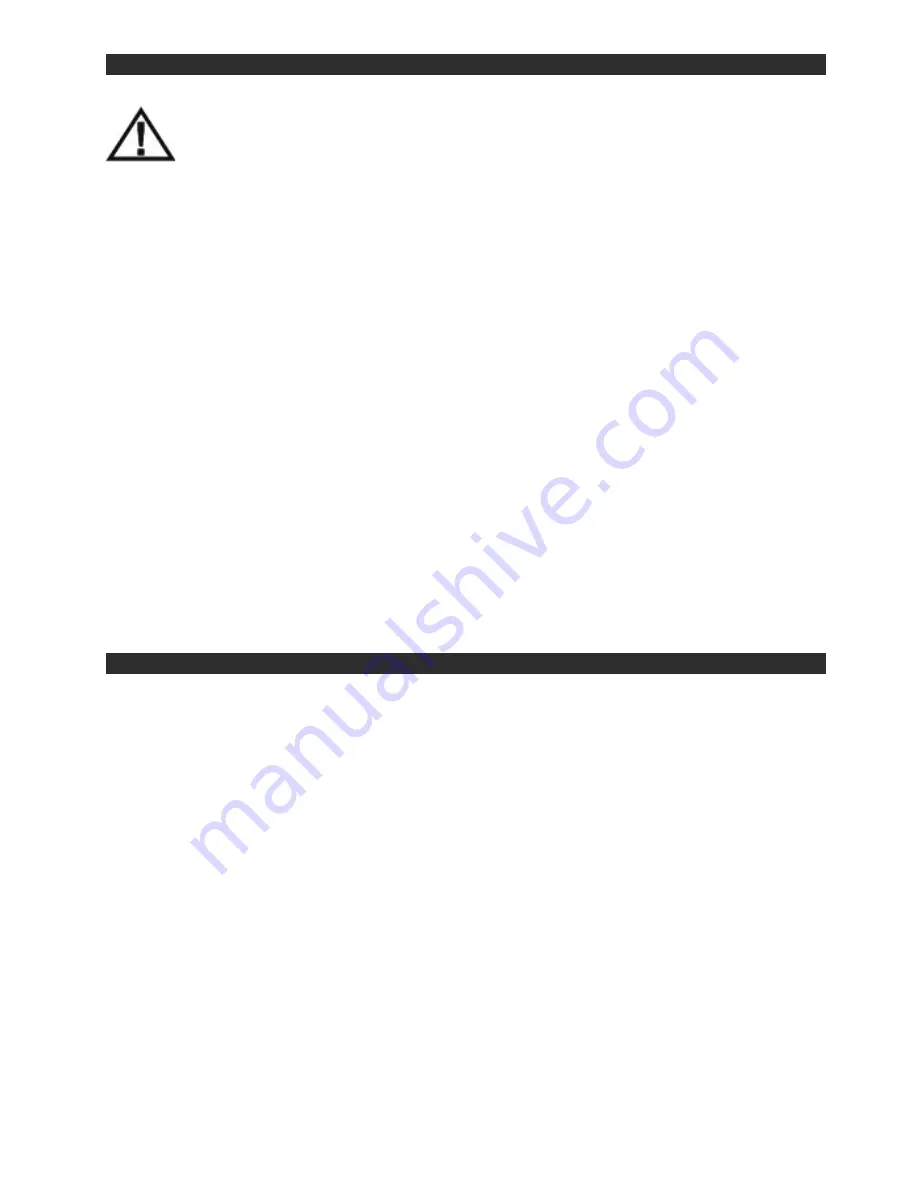
Copyright 2011 All Rights Reserved
Car Show Installation Guide
CS005 Rev A
Page 6
8 Routing the harnesses and making the wiring connections
It is the installer’s responsibility to ensure that the safety equipment in the vehicle is
NOT adversely affected by installation of this system. Ensure that the routing of the
harnesses does NOT obstruct airbags, SRS or other safety devices.
You will need to route the harnesses and make the power connections to the vehicle. The following steps
will guide you through this process.
Step 1:
This system requires a minimum of 12V (+) ACC Switched and Ground (-) to operate. The 12V (+)
ACC Switched source must be capable of supplying a minimum of 7A. These can be found at multiple
points in the vehicle. The Ground (-) should be located at a Factory Chassis ground point when possible.
Step 2:
Select a location to mount the junction box for the Car Show units. Normally the junction box is
best located under either the driver or passenger seat. Be sure to locate it so that it will not obstruct any
moving parts in the seat or damaged by the feet of passengers.
.
Step 3:
Route the power harness to the dash area where you have located the 12V (+) ACC connection
point. Be sure to protect the cable from any potential sharp edges which could damage the harness in the
future. To avoid vibration noise, use tape to secure the harness whenever possible.
Step 4:
Route the FMT antenna wire (purple) toward the antenna/tuner.
(Be sure to separate it
from the power wires and avoid any power seat modules or other vehicle harnesses as these
may induce noise into the FM transmission.)
Step 5:
When connecting the power harness, Rosen recommends soldering all connections. When using
T-Tap or crimp connectors, always ensure the connections are made with the proper gauge connectors.
Failure to make a proper connection will result in a system failure in the future.
Step 6:
With ACC off, plug all harnesses into the main interface unit.
Note: Plug the main power
harness in last.
9 Initial test, reassembly, and pre-delivery re-test
You will need to fully test the system to ensure it is working and connected to the vehicle properly. The
following steps will guide you through this process.
Step 1:
INITIAL TEST (Do this BEFORE you reassemble any trim panels)
a. Reconnect the vehicle battery if needed
b. Install batteries into the remote control, and wireless headphones
c. Start the vehicle (ensure that it is safe to do so, there are no tools or people under the hood)
d. Perform the following steps on each headrest to ensure proper operation:
•
Close and re-open the unit several times
•
With the display open, insert a DVD (in good condition) and select play
•
Check the audio on the IR headphones
•
Press the Speaker button and adjust the vehicle radio frequency as needed to
check the audio
•
Eject the disc
•
Turn off the vehicle and wait for the unit to turn off
e. If the system does not function properly, reset the system by pressing and holding the reset
button located near the eject button
Step 2:
REINSTALL all trim panels removed during the installation using care not to damage any
harnesses



























