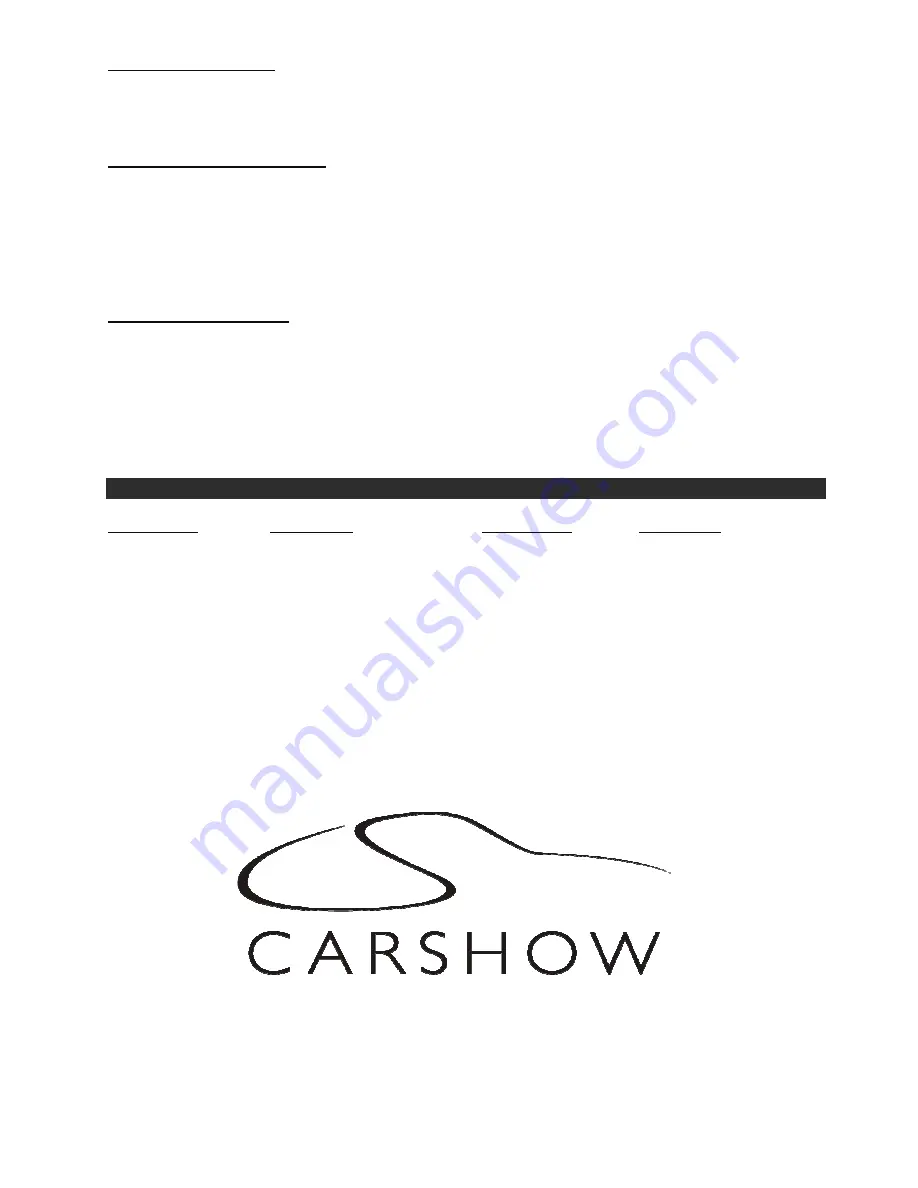
Copyright 2011 All Rights Reserved
Car Show Installation Guide
CS005 Rev A
Page 9
Selecting FMM pre-sets
For best operation, the FMM Pre-set selection should be on a station which is not in use or has weak
broadcast in your area.
Solution:
You can also check www.RosenDealerCentral.com. This site provides you with the best
stations in your local area. Select a corresponding FMM Station when available.
Reducing audio or video noise
Audio or video noise may be induced into the system from sources ranging from harness location, power
point to poor grounding.
Solution:
Re-route the wire harnesses to avoid passing over other harnesses or near electrical
motors.
Solution:
Try relocating the ground point to factory ground point or factory ground wire.
Solution:
In some cases, inline audio filters may be required. Contact Rosen for support on
selection of a filter.
Missing Channel B Audio
System includes a monitor A and monitor B. Monitor A is channel “A” on headphones and monitor B is
channel “B” on headphones. If audio is not present, check the following.
Solution:
Check A/B switch on headphones.
Solution:
Reset the system
Solution:
Check all cable connections
Solution:
Please refer to “Install Set-up Menu”.
Solution:
Force channel B via Installer Setup menu
Service and optional parts list
Part Number
Description
Part Number
Description
AP1043
IR Remote Control AP1016 Tool, Monitor Release
CS003
Owner’s Manual
CS007
Interface Module
AC3640
2 Channel IR Headphones AP1041
Monitor Black Harness
AP1008
Power Harness AP1042
Monitor Gray Harness
AP1010
Interface Extension Harness AP1011
Monitor Aux Harness
AP1012
Remote IR Harness AP1019
Hardware Pack
AC3196
External Wired FMM CS004
Quick Reference Card
AP1015
Mounting
Bracket









