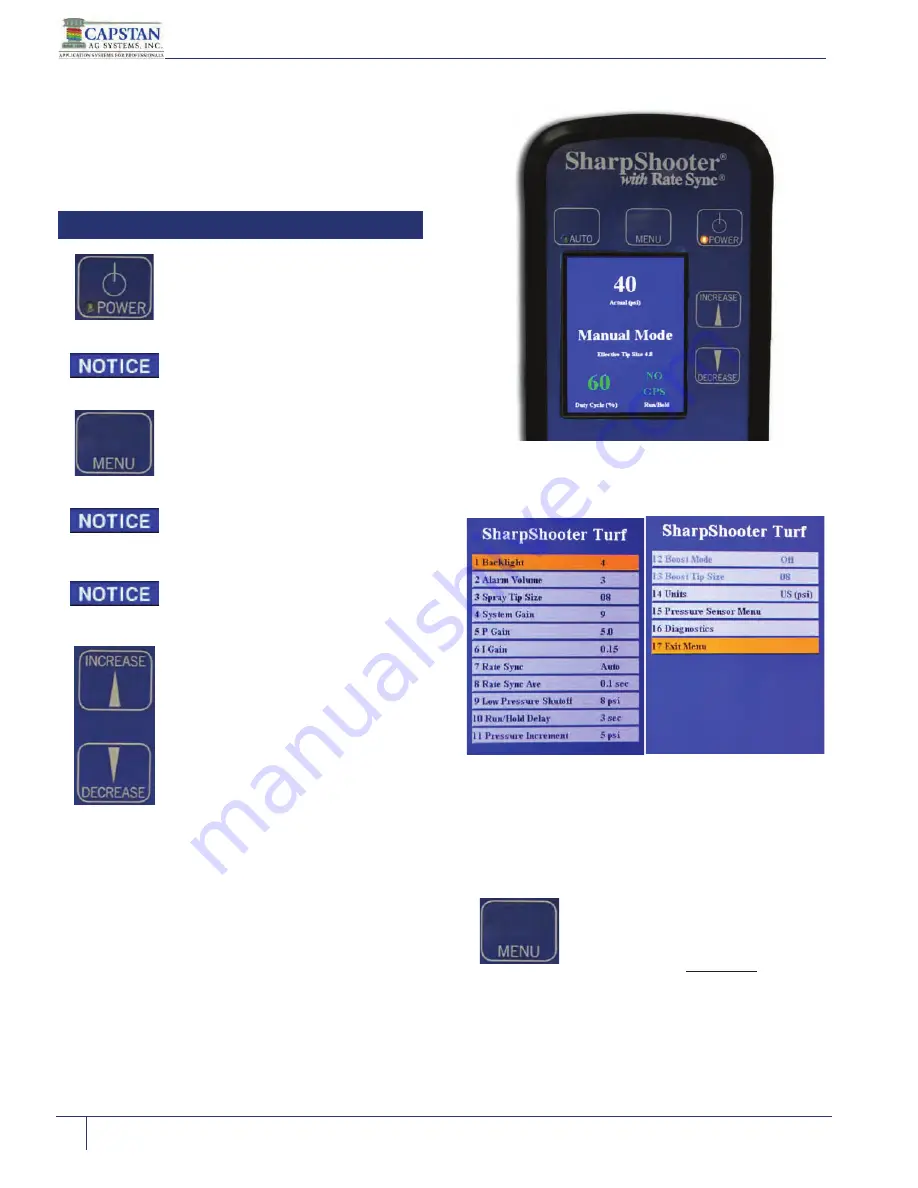
SharpShooter
®
with Rate Sync
®
- Turf Sprayer Edition
©2003, 2011, 2015 Capstan Ag Systems, Inc., All Rights Reserved | Version:
P-3.0
| 6/9/2016
4.0 - Operation
28
4.2 - SSRS Display Controls
[Figure 25]
- The SSRS Display has five buttons to
navigate and control the system. A screen on the
SSRS Display interface provides immediate
information and easy access to the menu items.
Figure 25: SSRS Display Controls
Figure 26: Main Menu Items
Icon
Description
Press the <
Power
> button to turn the
SSRS Display ON, the light behind
the power button will illuminate.
The system defaults to Manual Mode
each time the SSRS Display is
powered up.
[Figure 26]
- Press the <
Menu
>
button to enter the main menu list.
The Menu button doubles as enter/
exit through all the menu items.
Main menu screen, two pages,
shows all the menu items on the left
and the current value of each on the
right.
Press the <
Increase/Decrease
>
buttons to navigate the menu items
highlighting the desired field.
Manually select duty cycle
percentage, or effective tips size in
Manual Mode, or
Set target pressure in Auto Mode
letting the SSRS Display determine
the duty cycle, or in other terms, the
“effective tip” size required.
Press the <menu> button to enter
desired selection.
To exit the main menu, scroll up/
down with the arrow buttons to
highlight line 17 Exit Menu, then
press the <
menu
> button.






























