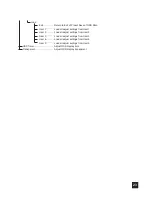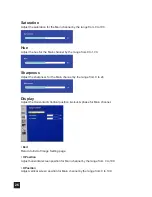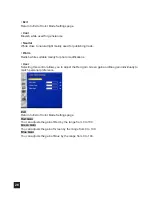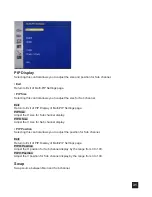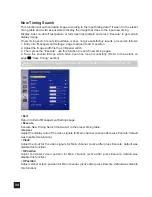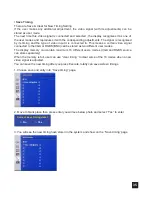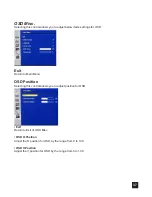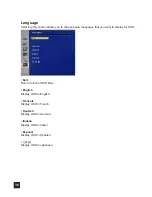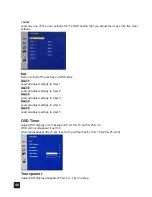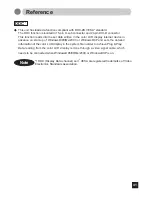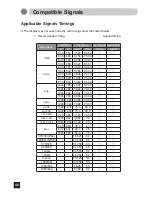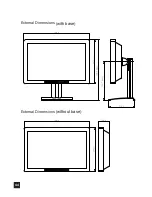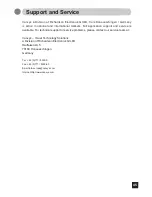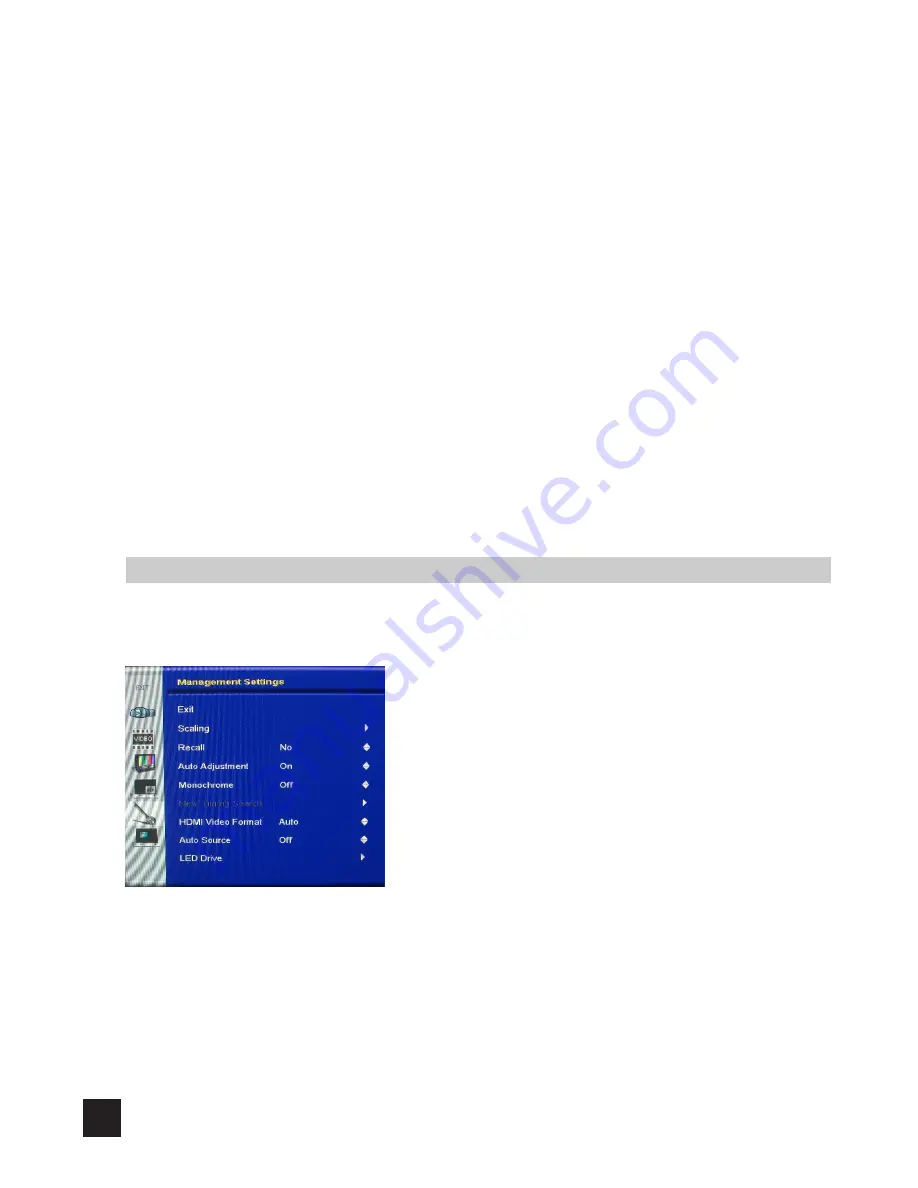
32
PIP Picture
Selecting this control allows you to adjust the below items settings for Sub channel.
• Exit
Return to Exit of Multi-PIP Settings page.
• Black Level
Adjust the black level offset for the Sub channel by the range from 0 to 100.
• Contrast
Adjust the contrast for the Sub channel by the range from 0 to 100.
• Saturation
Adjust the saturation for the Sub channel by the range from 0 to 100.
• Hue
Adjust the hue for the Sub channel by the range from 0 to 100.
• Sharpness
Adjust the sharpness for the Sub channel by the range from 0 to 24.
Management Settings
Selecting this control allows you to adjust below items settings for Main channel.
*
Notice: Only support Sub channel was S-video or CVBS or YPbPr/ PCbCr & or RGBS.