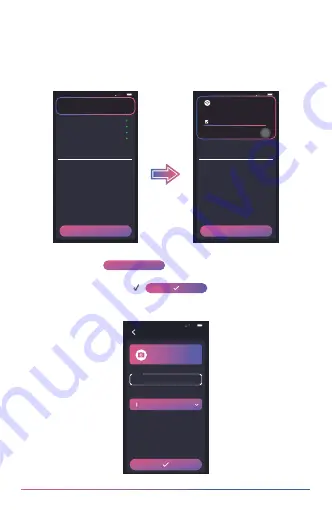
Add Device
11:15
5G
Please follow the quick guide below to
connect the dash cam to the
phone(mobile device).
Step 1. Make sure the first four options
above are green lights. If there is
any red light, please click it to view
the information.
Step 2. Make sure the dash cam is not
recording.
Step 3. Press “Wireless Link” button of the
dash cam to activate Wireless Link
mode is turned on.
Step 4. Press “Connect” button to open the
wireless connection interface of your
phone(mobile device) and select the
wirelessdevice you want to connect.
The name of the device should
start with "UltraDash...".
Add
System Version: iOS 16.1.1
Phone Model: Your phone model
Location Service: On
Location Access: Allowed
SSID: UltraDash Z3+C ba7
Add Device
11:15
5G
Please follow the quick guide below to
connect the dash cam to the
phone(mobile device).
Step 1. Make sure the first four options
above are green lights. If there is
any red light, please click it to view
the information.
Step 2. Make sure the dash cam is not
recording.
Step 3. Press “Wireless Link” button of the
dash cam to activate Wireless Link
mode is turned on.
Step 4. Press “Connect” button to open the
wireless connection interface of your
phone(mobile device) and select the
wirelessdevice you want to connect.
The name of the device should
start with "UltraDash...".
Add
System Version: iOS 16.1.1
Phone Model: Your phone model
Location Service: On
Location Access: Allowed
SSID: UltraDash Z3+C ba7
Dashcam
UltraDash Z3+C ba7
UltraDash Z3+C
Name
Group
Choose your group
Device and Group Name
11:15
5G
Please enter a name
UltraDash Z3+C ba7 has no i...
Tap for options
This network has no internet
access. Stay connected?
Don't ask again for this network
UltraDash Z3+C ba7
No Yes
41
THE VERY IMPORTANT STEP
(Android users must pay attention, iOS users can skip)
This step is very important, please pay attention that after about 5-10
seconds, your mobile device may pop up with a notification telling you
"This
UltraDash device has no internet access"
please check
"Don't ask me
again for this network"
and select
"Yes"
to complete the setup.
5.
RENAME THE DEVICE AND ASSIGN THE GROUP
Please press
ADD
button to enter
DEVICE AND GROUP
NAME
page, you can rename your device and set it to your custom group.
You can also directly press
✓
button to complete all
settings, and the device will be automatically assigned to the default group
with the model of the device as the name.
6.
Add
Содержание ULTRADASH Z3+C
Страница 1: ...INSTRUCTION 2K...
Страница 55: ...53...






























