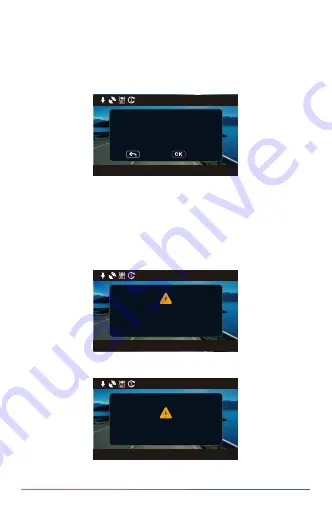
•
Protected Files Over Written
:
When the protected space of SD card is full,
the device will ask you to reformat the card, otherwise the first protected file
will be overwritten when the protected space is full. Press
OK
button to
format and
MENU
button to cancel.
Note
:
Please save the important file before formatting the card.
OPTIONS
:
Format (Recommended) / Cancel
•
SD Card Error
:
When there is any writing / reading issue with the SD card,
the device will ask you to replace the card.
Note: Please save the important file before formatting the card.
Note: If the notification keeps showing up, please check if the SD card is still
working. The life of SD cards is limited, it could be from 3 months to a year
or more depends on usage. Check with your SD card manufacturer for
warranty information.
•
Insert SD card
:
This is a notification to remind you to insert the SD card.
格式化
返回
無
SD
卡
00:22
Protected videos are
being over written
Please save important
files and reformat SD card
Format
Cancel
12/25/2022
11:17:01
SD card error
Please format SD card
from time to time
12/25/2022
11:17:01
05:20:43
Please insert SD card
12/25/2022
11:17:01
05:20:43
23
Содержание ULTRADASH Z3+C
Страница 1: ...INSTRUCTION 2K...
Страница 55: ...53...
















































