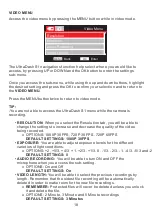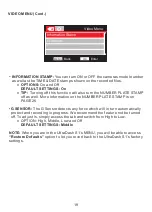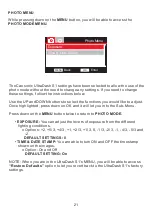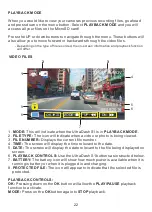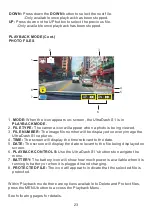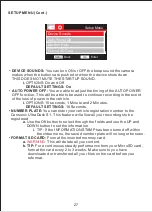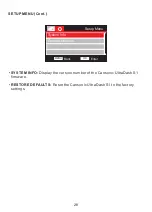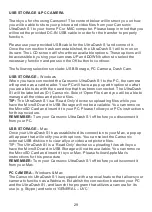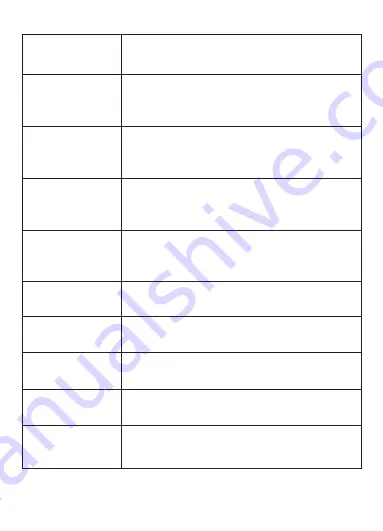
I cannot save my video
files to my computer
through the mass storage
feature
If you want to modify, upload (firmware) or delete file on the
memory card, you must take the memory card out to operate on
your PC/Mac.
The suction cup does not
attach to the surface
Be sure the protective film on the suction cup has been removed.
Before you place it on a surface, make sure the surface is clean
and smooth. Wipe down the surface and add a small amount of
moisture to the suction cup for allow for a stronger bond. Do not
apply on a non-smooth surface or an area with paint.
My UltraDash S1 shuts
down on its own
Your UltraDash S1 may have used all its power and needs to be
charged. The camera is also programmed to shut down when it
is low on energy.
My UltraDash S1 does
not charge in my car but
does with my when
connected to my
computer
If your cigarette power cable is not working properly with your
UltraDash S1, please check your cars power fuses. Also check
your power cord and replace if there is an issue.
My Micro SD Card is not
letting me view my files
If you cannot view your files on the memory card, be sure it is
the recommended class 10 or UHS type 1 good quality branded
micro SD card. You must also format the memory card to the
UltraDash S1.
I cannot delete the file
I have selected
Be sure that the file you are trying to delete is unprotected.
If the file is protected, please follow the following steps to
unprotect and delete the file.
My screen turns off after
I just turned it on
If your UltraDash LCD screen turns off after you turned it on,
you can adjust the screen saver feature to off so you are able
to keep your screen on.
The message “Please
Format SD Card” appears
on my screen
Make sure to format the Micro SD Card to allow it to work
properly with the UltraDash S1. Follow the instructions to
begin the formatting process.
The UltraDash battery
does not charge
Be sure that the power cord is connected properly. The cord will
have a green light to inform that the camera is being charged.
The UltraDash’s battery
is only working for 30
seconds
The UltraDash S1 will charge when the power cord is connected.
Remember to leave the power on to allow for the camera to get a
full charge. The charge last approximately 90 min and the blue
charge light will turn off to indicate its charge is complete.
32
Содержание ultradash S1
Страница 1: ...Instruction Manual...
Страница 2: ......
Страница 35: ...Instagram cansonic_usa Facebook cansonicusa Youtube Cansonic USA Official www cansonic com 34...
Страница 36: ......