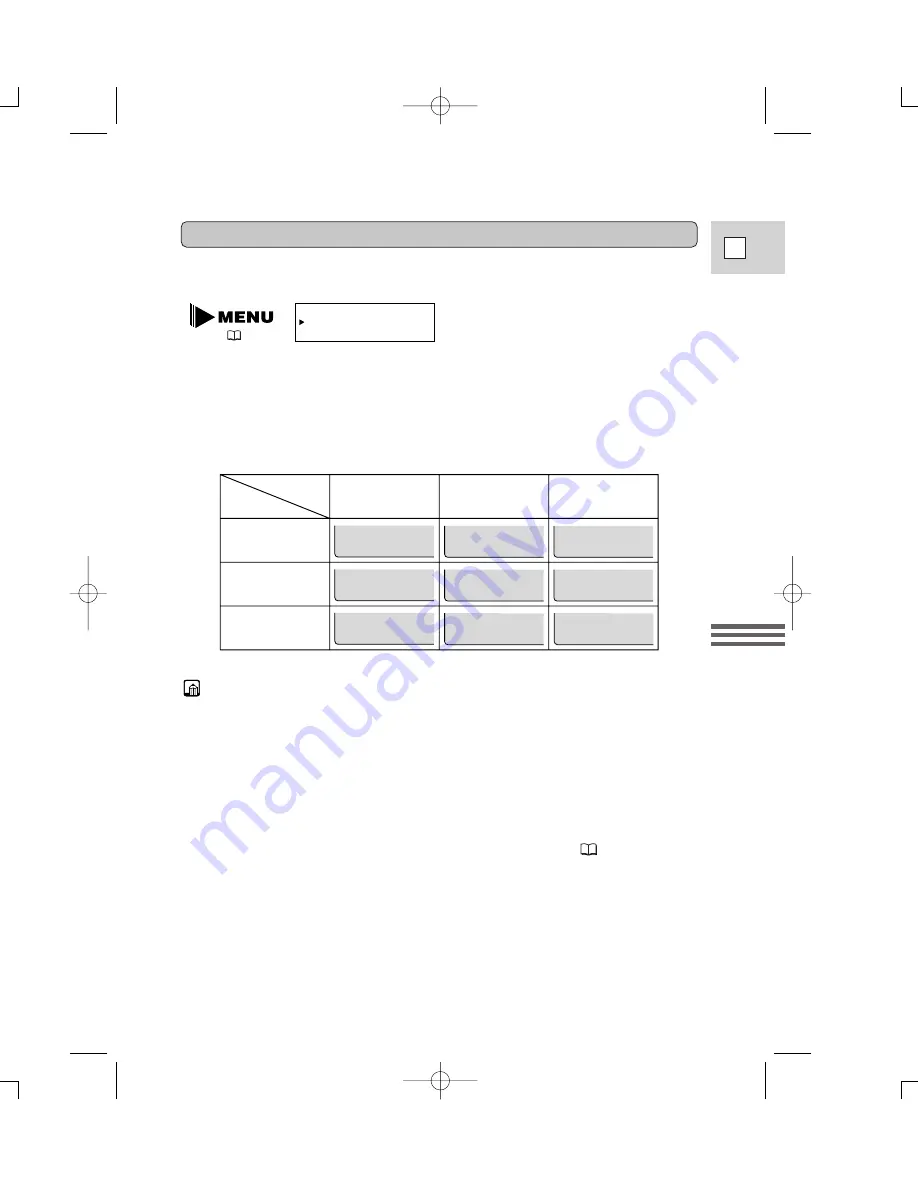
69
E
Using the Full
Rang
e of Features
You can also choose which type of data code to display — either the date/time,
camera data or both.
1. Select DATA CODE from the VCR menu.
2. Choose between DATE/TIME, CAMERA DATA and CAM. & D/T.
3. Press the MENU button once more to close the menu.
DATA CODE•••DATE/TIME
(
36)
Setting the data code
2
JAN. 1,2000
12:00:00 AM
12:00 AM
JAN. 1,2000
F32
1/2000
F32
1/2000
JAN. 1,2000
F32
1/2000
12:00:00 AM
F32
1/2000
12:00 AM
JAN. 1,2000
F32
1/2000
F32
1/2000
Date/Time
Camera data
Date/Time &
Camera data
Time
Date & Time
Date
DATA CODE
D/TIME SEL.
• The data code will read “– – –” in the following situations:
– During playback of a blank section of tape.
– If the tape was recorded before entering the date and time in the camera’s
memory.
– If the tape was recorded on a camera without a data code function.
– If noise or tape damage prevents the data code from being read.
• If a recording made on ZR10 is played back on a different DV camcorder, the
data code may not be displayed correctly.
• The data code will appear in the display even if DISPLAYS (
103) has been
set to OFF through the VCR menu.
Possible data code combinations:
3_ZR10_E(34-72) 3/9/00 7:57 PM Page 69 (1,1)
















































