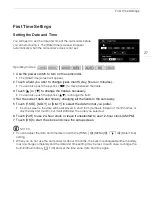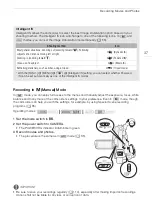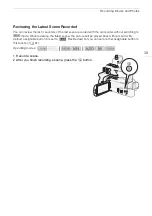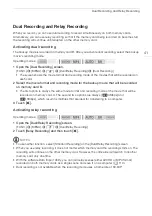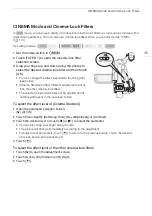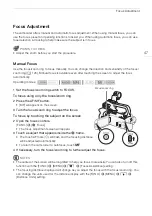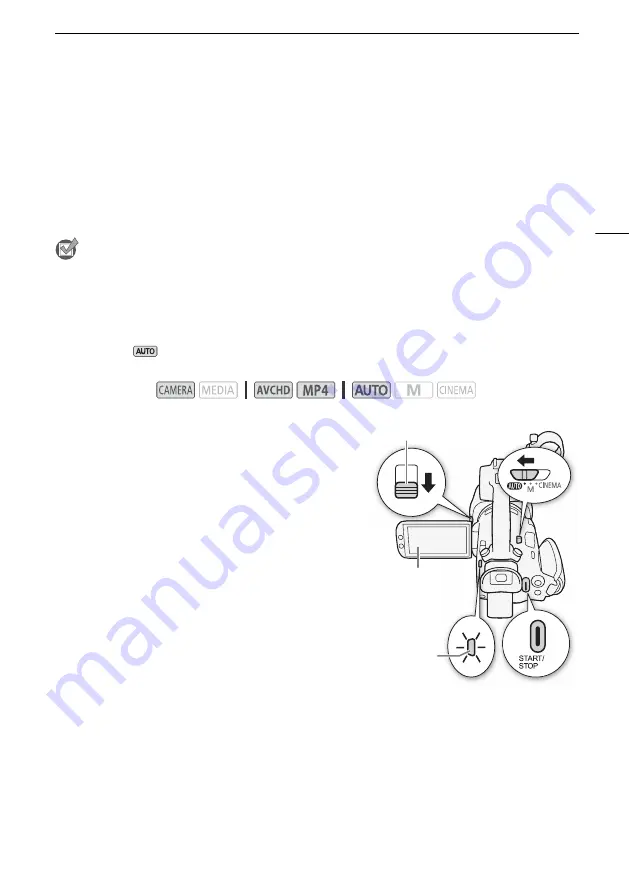
Recording Movies and Photos
35
Recording
Recording Movies and Photos
You can select the memory card that will be used to record movies and photos (
A
33). For details on
recording audio, refer to
Recording Audio
(
A
72). Should the camcorder fail to operate correctly, refer
to
Troubleshooting
(
A
POINTS TO CHECK
•
Before you begin recording,
make a test recording first to check that the camcorder is operating
correctly.
Recording in AUTO Mode
When you use
mode to shoot video and take photos, the camcorder will automatically adjust
various settings for you.
1 Open the lens barrier.
• Set the lens barrier switch to OPEN.
2 Set the mode switch to
N
.
3 Set the power switch to CAMERA.
• The POWER/CHG indicator will illuminate in green.
To record video
Press the START/STOP button to begin recording.
• During recording,
Ü
will appear on the screen.
Additionally, if the handle unit is attached to the
camcorder, the tally lamp will illuminate.
• The ACCESS indicator will flash from time to time while
the scene is being recorded.
• Press the START/STOP button again to pause the
recording.
Ü
will change to
Ñ
and the scene will be
recorded on the memory card selected for recording
movies. The tally lamp will also go out.
• You can also press the START/STOP button on the handle unit.
To take photos
Touch [PHOTO].
• In the lower center of the screen, a green icon (
g
) will appear. Also, in the upper right of the screen,
{Ð
will appear with the icon of the memory card selected for recording photos. The ACCESS
indicator will flash as the photo is being recorded.
Operating modes:
[PHOTO]
Lens barrier
switch
POWER/CHG
indicator
3
Recording