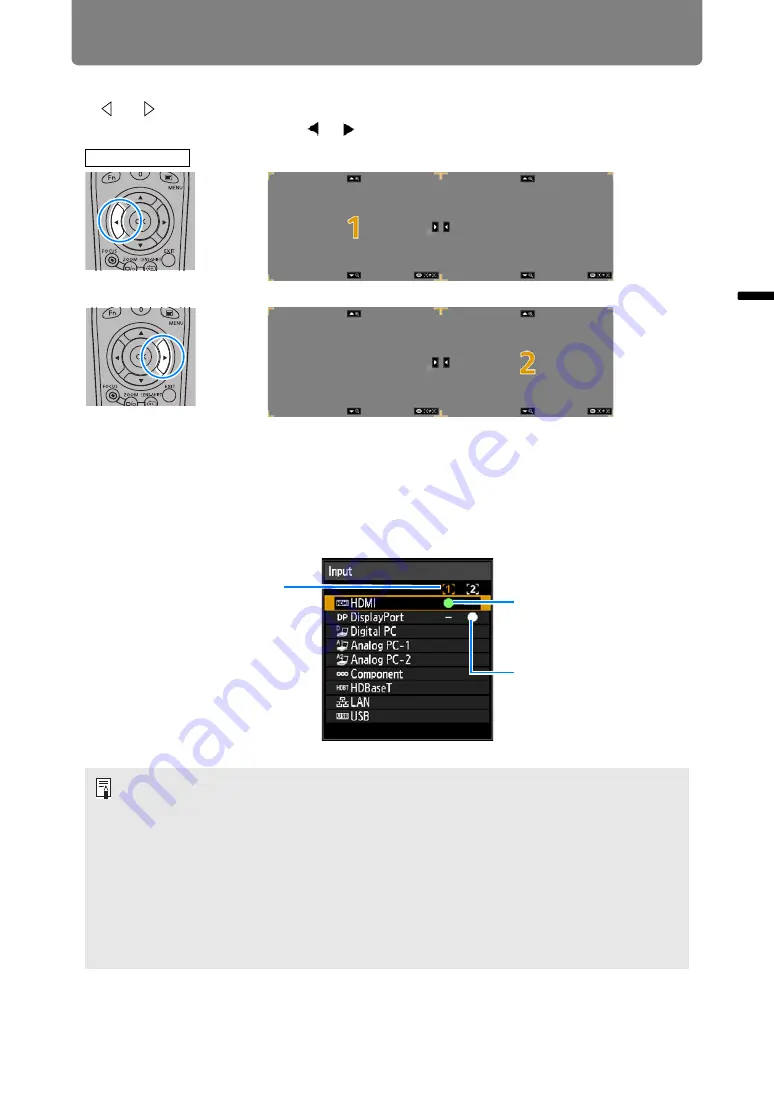
59
Convenient Projection Features
B
asic
G
uide
C
on
ve
nie
n
t Pr
o
ject
ion
F
e
at
ur
es
■
Switching Input Signals
If
or
is displayed in the center of the image area, you can switch control rights
to the other side by using the [ ] / [ ] buttons on the remote control.
Press the
INPUT
button, and then select the input signal for the side with control
rights.
To determine which side is currently under your control, check the image ID in
orange in the upper right of the menu.
The side without control rights is labeled with a white circle.
• Display of the centered number fades in a while, but you can view it again by pressing
the
SPLIT
button on the remote control.
• To exit split-screen display, press the
EXIT
button on the remote control.
• You can also switch to split-screen display by selecting [Split screen] in the [Input
).
• Some functions cannot be adjusted, such as [Sharpness] (
), and [Motion blur reduction] (
• Some functions are not available, such as [Image flip H/V] (
) and [Logo capture] (
• For split-screen image adjustment, use the [Image priority] setting (
• Image mode colors differ somewhat from those in single-image mode.
Remote control
Side currently under control
(input signal can be switched)
Current input signal
(without control rights)
Current input signal
(with control rights)
Содержание WUX7500
Страница 41: ...41 Basic Guide ...
Страница 60: ...60 Installation Guide Before setting up the projector be sure to read Before Installation P24 ...
Страница 116: ...116 Menu Guide ...
Страница 206: ...206 Maintenance Product Specifications Troubleshooting ...
















































