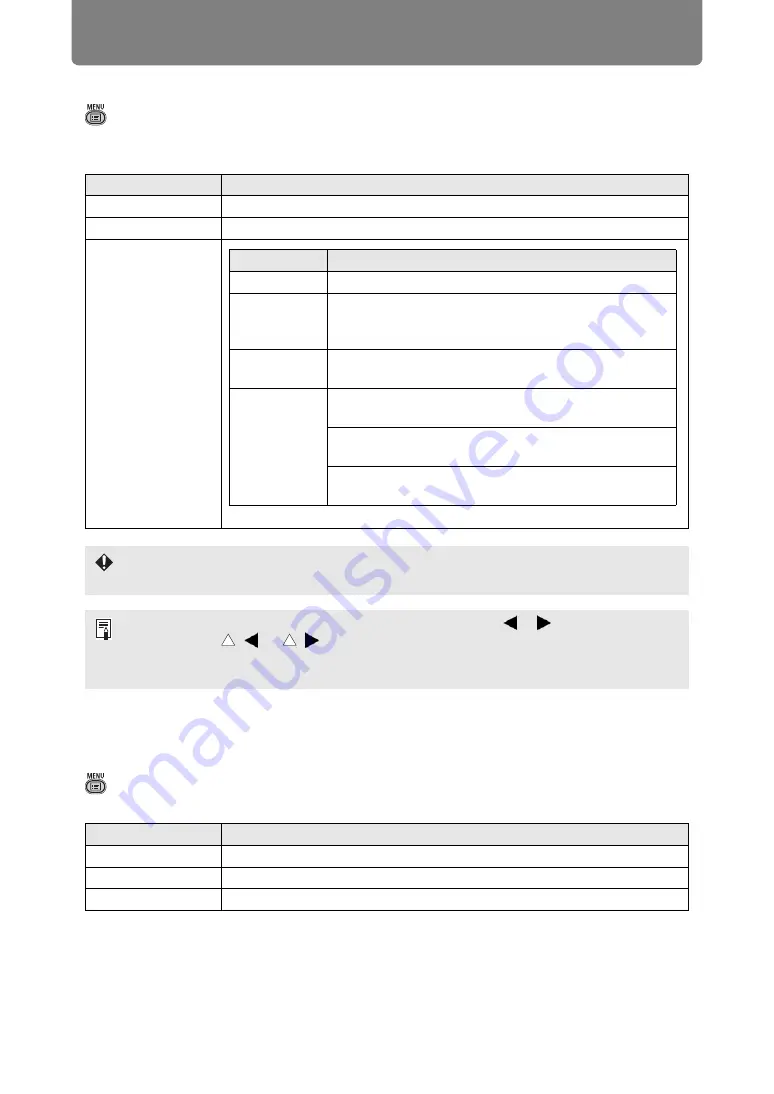
Menu Description
84
Split screen
> [Input settings] >
[Split screen]
Two input images from devices connected to the projector can be projected side by
side.
For details on split-screen mode, see “Split-Screen Display” (
Input level
> [Input settings] >
[Input level]
Adjust the input level for content projected via HDMI or HDBaseT.
Option
Function
Off
Exit split-screen mode.
On
Activate split-screen mode.
Settings
Network and USB input cannot be combined for split-screen display. Similarly, HDBaseT
and HDMI input cannot be combined.
• Control can be switched to the other side by pressing the [ ] / [ ] on the remote
control when ( ) or ( ) is displayed in the center of the image area.
• When you switch to split-screen display, the left and right signals and input status are
shown in the input window.
Option
Function
Auto
Automatically switches the input level based on the input signal.
Normal
Limits the input level to 16 - 235.
Expanded
Enables a full input level of 0 - 255.
Submenu
Function
Split screen
Switch between normal and split-screen projection.
Control rights
Select the image to control. When the left image is
selected, 1 is displayed, and when the right image is
selected, 2 is displayed.
Swap right-
left
Switch the sides that images are projected on.
Layout
Mode 3-7
Use 30% of the screen width for the left
side and 70% for the right.
Mode 5-5
Use 50% of the screen width for the left
side and 50% for the right.
Mode 7-3
Use 70% of the screen width for the left
side and 30% for the right.








































![NEC MT800[1].PART1 User Manual preview](http://thumbs.mh-extra.com/thumbs/nec/mt800-1-part1/mt800-1-part1_user-manual_250403-1.webp)







