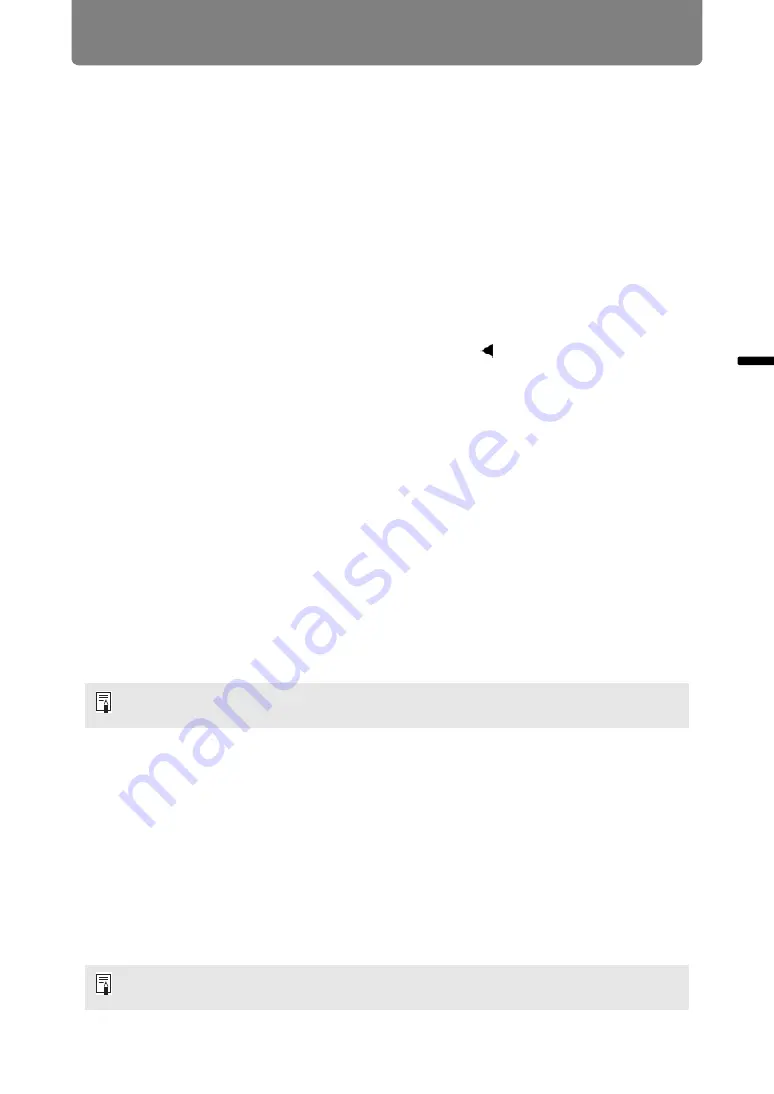
Projection Procedure
65
Basic
Guide
Pr
oje
cti
on
Pr
oc
ed
u
re
4:3 D. image shift
Select this when you use a screen with an aspect ratio of 4:3. Keystone correction
cannot be performed in this mode. However, it is possible to move the image left /
right when projecting level. For details about how to move the image, refer to
“Digital image shift” on
.
5
Press the OK button to accept your setting and then press the MENU
button.
Resetting the Image Shift
Perform the following steps to reset the image shift adjustment. Access the [D. image
shift adjustment] window and press the
D.SHIFT/KEYSTONE
button to display the
[D. image shift reset] window. Next, select [OK] with the [ ] button, and then press the
OK
button.
Select the Aspect
Select [Aspect] based on the input signal type, aspect ratio of the screen and
resolution. For more details about aspect ratios, refer to “Relationship between Aspect
and Screen Aspect” on
.
Types of Aspect Ratios
■
Auto
An image is projected at the aspect ratio of the input signal. Select this mode for
normal image projection.
■
16:10
The image is projected using an input signal aspect ratio of 16:10. Select this if an
image of 16:10 aspect ratio cannot be correctly projected in [Auto] mode.
■
16:9
The image is projected using an input signal aspect ratio of 16:9. Select this if an
image of 16:9 aspect ratio cannot be correctly projected in [Auto] mode.
■
4:3
The image is projected using an input signal aspect ratio of 4:3. Select this if an
image of 4:3 aspect ratio cannot be correctly projected in [Auto] mode.
■
Zoom
This cuts the upper / lower or left / right part of the screen according to the screen
aspect and zooms in the center of the image. Select this if a letter box is displayed
(black lines at the top/bottom of the screen) when watching video.
There may be some cases when this cannot be selected, depending on the input signal
and/or resolution.
There may be some cases when this cannot be selected, depending on the input signal
and/or resolution.






























