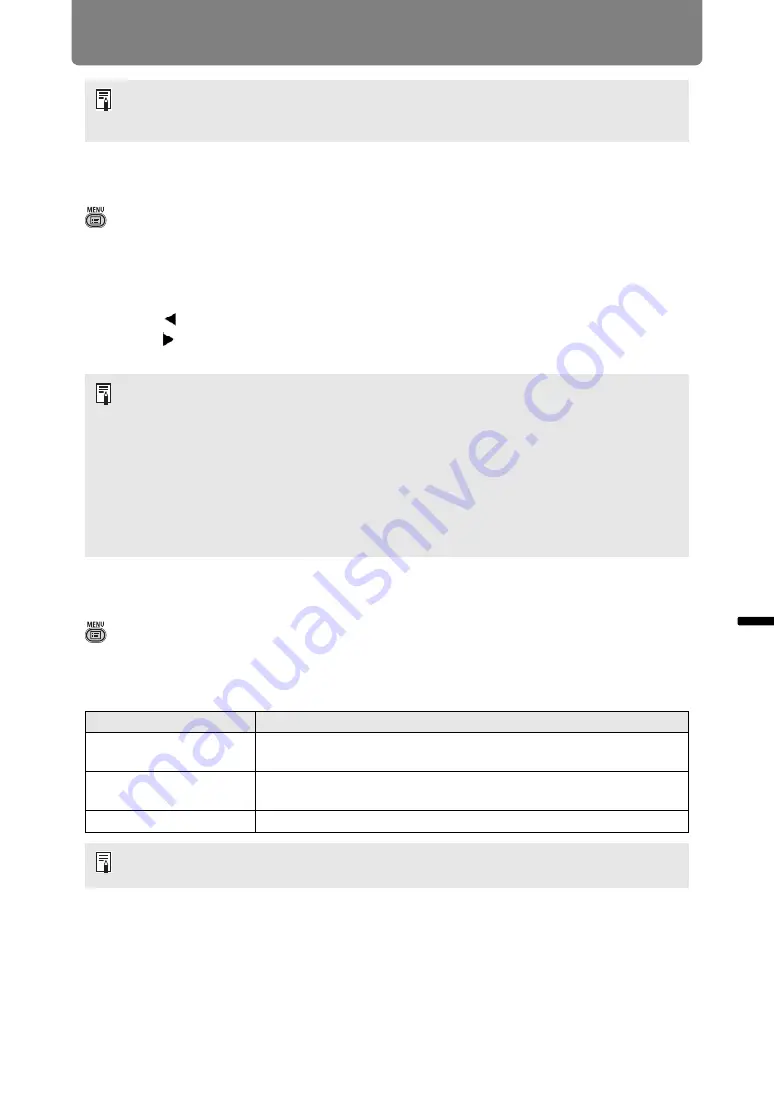
95
Menu Description
Ad
va
nc
ed
G
u
ide
Menu Description
Zoom
> [Install settings] >
[Zoom]
If the projected image does not fit on the screen, you can display the image by
electronically reducing its size. For floor installation, keep the top edge of the image
on the screen as you reduce it, and for ceiling installation, keep the bottom edge on
the screen.
Press the [ ] button on the remote control to project images at a reduced size, and
press the [ ] button to enlarge images to full size. Images can be projected at 75-
100% of the original size.
Keystone
> [Install settings] >
[Keystone]
Two types of keystone correction are available: horizontal/vertical keystone and
corner adjustment. Keystone correction can also be reset. To apply keystone
correction, press the
KEYSTONE
button.
• Changing the screen aspect will reset any keystone or digital image shift setting.
• [Auto] may be automatically selected for the aspect depending on the screen aspect
setting.
• D.ZOOM buttons on the remote control cannot be used for this [Zoom] function.
• [Zoom] is not available when the following features are used.
-
When [Keystone] is set to [Horizontal-vertical keystone]
-
Split-screen mode (
• Using [Zoom] after specifying corner adjustment (
) will clear corner adjustment
settings and apply the zoom setting. Instead, use [Zoom] before fine-tuning the image
position with corner adjustment.
• If images still extend off the screen even after you use [Zoom], you can use corner
) to finetune the position of image corners, so that images fit on the
screen.
Submenu
Function
Horizontal-vertical
keystone
Apply horizontal-vertical keystone correction. Image height and
length is adjusted.
Corner adjustment
Apply corner adjustment. Each corner of the image can be
repositioned.
Reset
Resets the specified keystone value.
Pressing the
KEYSTONE
button when the screen aspect is 16:9 D. image shift or 4:3 D.
image shift will apply digital image shift.
Содержание WUX500ST
Страница 168: ...168 ...






























