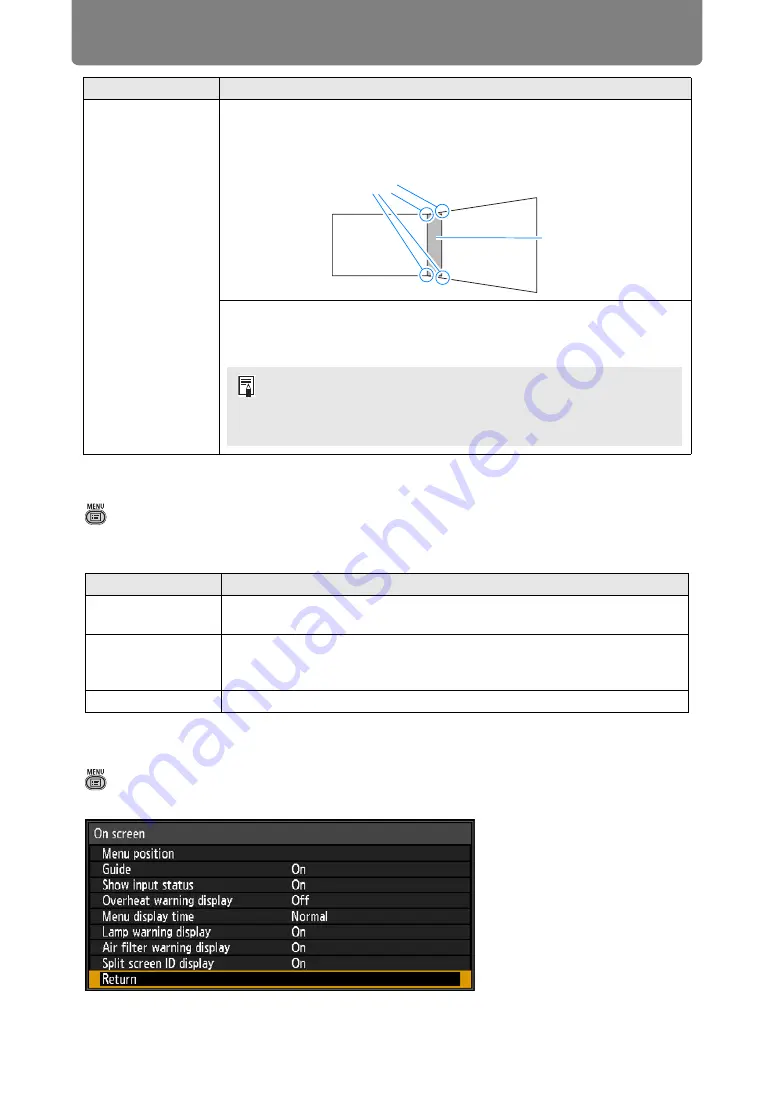
Menu Description
100
Screen color
> [Install settings] >
[Screen color]
You can adjust the color quality of the images projected according to the color of
the projection screen.
On screen
> [Install settings] >
[On screen]
Specify display details for on-screen menus, help, and warning or precaution icons.
Submenu
Function
Corner adjustment
Correct image distortion by aligning corners of the blending area with the
image from the reference projector. For multi-projection alignment, align
the corners with the projector blending area (already adjusted) that forms
the basis.
Left, Right,
Top, Bottom
Select the direction of the blending area to adjust. As you
reposition the corners of the selected area, the overall
image changes to match the adjustment.
Submenu
Function
Normal
Select this if a standard type of projection screen is used. The images
are projected in a light quality similar to that of natural light.
Greenboard
Select if a dark green surface such as a blackboard is used as the
screen. The color quality similar to [Normal] is obtained on the
greenboard.
Adjust
Select to fine-tune red, green and blue.
Points to adjust
Blending area
• Sides set to an edge-blending width of 12 or more can be
adjusted when [Keystone] is set to [Corner adjustment] and the
aspect ratio is [16:10].
Содержание WUX500ST
Страница 168: ...168 ...
















































