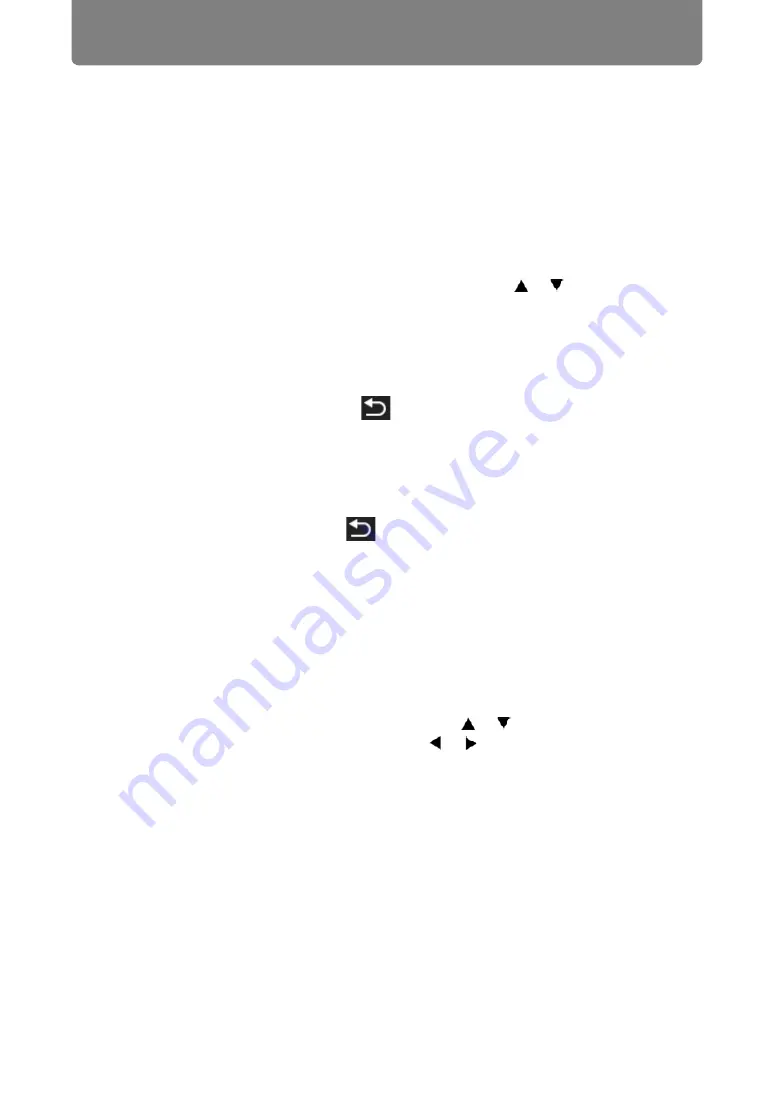
Advanced Projection
156
Selecting an Image for Projection
This section describes the steps for selecting an image in the USB file browser and
projecting on the screen.
■
Selecting a Drive
This step may not be necessary when a USB flash drive is connected directly to the
projector’s USB port.
If a USB memory card reader having multiple memory slots is connected, the drive
(memory slot) list is displayed in the file list.
Select the drive in which the memory card is inserted with [ ] / [ ], and press the
OK
button.
•
Active drives are displayed in white text, while inactive drives are grayed out.
■
Selecting a Folder
In list view, folders that contain images can be selected.
•
To return to the higher level, select [
].
■
Selecting an Image File for Projection
When you select an image file, a small preview of the image is shown in the
preview area.
For full-screen projection of the image, press the
OK
button.
To return to the higher level, select [
].
■
Changing the View
To switch the view, select [Thumbnail view] or [List view] in the drive or file list and
press the
OK
button.
Operating the Projected Image
When images are projected, you can perform the following operations.
Project the previous or next image by pressing the [ ] / [ ] buttons.
Rotate images left or right 90° by pressing the [ ] / [ ] buttons.
Return to the USB file browser by pressing the
OK
button.
•
These operations are also available during slideshows. (Except during
transitions.)
•
If the image contains rotational information, the image is rotated to an appropriate
direction automatically.
Содержание WUX500ST
Страница 168: ...168 ...
















































