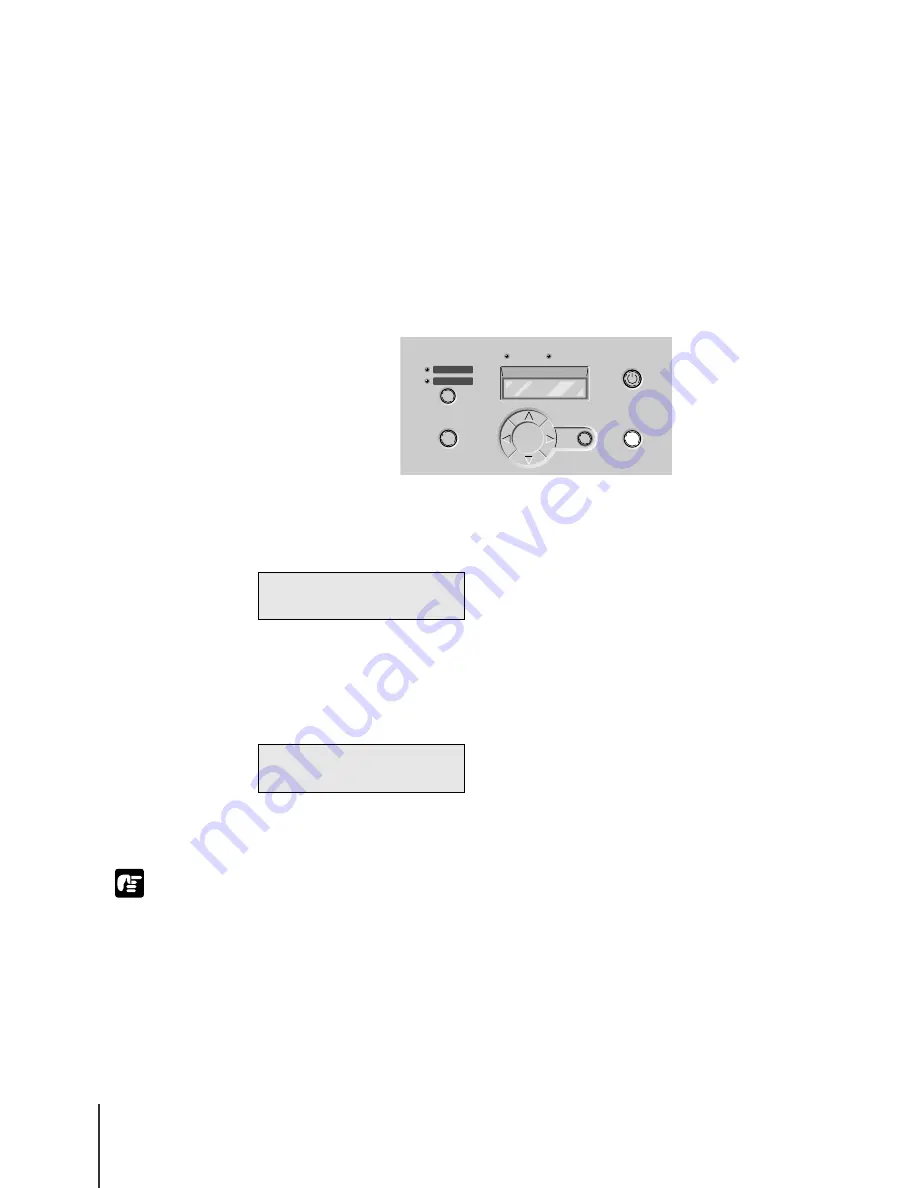
Print Media You Can Use
18
2-18
Important
Selecting the Roll Media Type
After loading roll media in the printer, you must select the correct Roll
Media Type setting on the operation panel. If the Roll Media Type setting
does not match the roll media loaded in the printer, the print job cannot
execute correctly from the computer. As soon as the roll media is set in the
roll media tray, “Roll Media Type” is displayed on the operation panel. If the
Roll Media Type selection is not correct for the roll media in the printer,
follow the procedure below to make the correct selection.
1
Press the Online button twice to display “MAIN MENU”.
2
Press
or
to select “Roll Media Type” then press
.
3
Press
or
to select the setting for the type of roll media then press
Enter.
The selection is prefixed with an equals sign (=) to indicate the roll media
type that is selected.
z
The amount of feed is finely adjusted for each type of media in order to achieve the
best quality printing. Therefore, the size of the image and margins change slightly
for each type of media.
z
When you switch the type of media for printing, you must also adjust the amount
of media feed for the loaded media.
Enter
Cancel
Cut Sheet
Roll Media
Paper Source
Data
Message
Power
Online
M A I N M E N U
R o l l M e d i a T y p e
R o l l M e d i a T y p e
H e a v y C o a t e d
Содержание W8200
Страница 1: ......
Страница 16: ...xiv ...
Страница 51: ...Loading Cut Sheets 2 23 4 Lower the paper release lever 5 Close the upper cover Cut Sheet Type is displayed ...
Страница 72: ...Print Media You Can Use 2 44 ...
Страница 73: ...3 Printing from Windows This chapter describes the basic procedures for printing from Windows ...
Страница 78: ...Printing from Windows 3 6 ...
Страница 79: ...4 Printing from a Macintosh This chapter describes the basic procedures for printing from a Macintosh ...
Страница 92: ...Printing from a Macintosh 4 14 ...
Страница 107: ...6 Maintenance This chapter describes how to replace consumables and maintain the printer ...
Страница 119: ...Cleaning the Printer 6 13 6 Plug the power cord into the power source ...
Страница 133: ...7 Troubleshooting This chapter describes how to solve problems with the printer ...
Страница 177: ...8 Other Important Information This chapter describes options specifications and provides other information ...






























