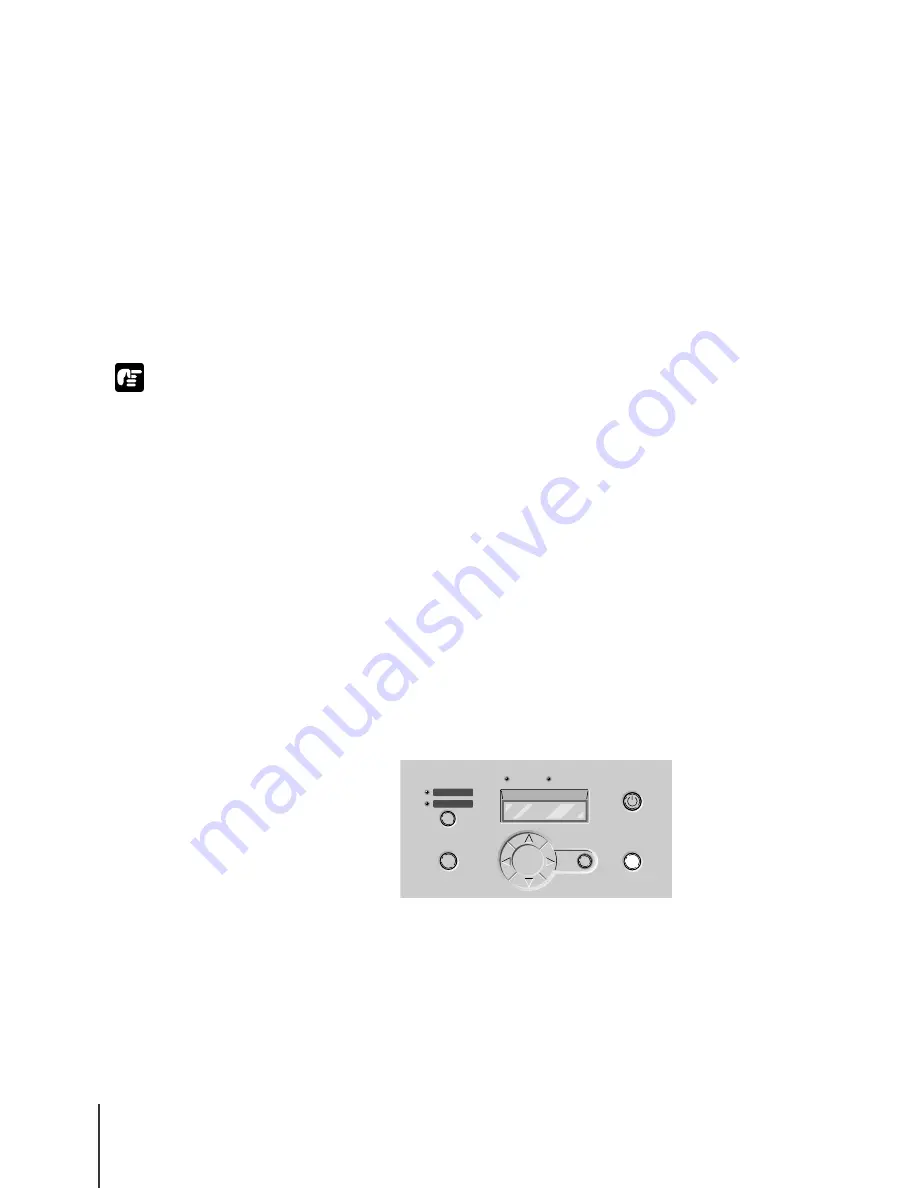
Print Media You Can Use
8
2-8
Important
Loading Roll Media
This is the general procedure for loading a paper cassette.
• Remove all printed roll media or cut sheets from the tray.
• On the operation panel, select the roll media source. (
Æ
P.2-8)
• Load the roll media in the roll media tray. (
Æ
P.2-9)
• On the operation panel, select the Roll Media Type. (
Æ
P.2-16)
• Adjust the amount of media feed. (
Æ
P.7-38)
• Start the print job on the computer. (
Æ
P.3-2, P.4-2)
z
Make sure that the printer is switched on when you load roll media in the printer. If
the Roll Media Type selection does not match the type of roll media loaded in the
printer, this could cause poor print quality.
z
Store unused roll media and other media in the original package. Store the package
in a cool, dry location that is not exposed to direct sunlight.
z
To prevent jams, never open the roll media tray during printing.
z
If you switch the printer off with the roll media set, do not pull out the roll media
tray. If you must open the roll media tray, open the upper cover, raise the media
release lever, then open the roll media tray.
Selecting the Media Source
When printing on roll media, with the operation panel select roll media as
the media source.
1
Press the Online button to display “Offline”.
Enter
Cancel
Cut Sheet
Roll Media
Paper Source
Data
Message
Power
Online
Содержание W8200
Страница 1: ......
Страница 16: ...xiv ...
Страница 51: ...Loading Cut Sheets 2 23 4 Lower the paper release lever 5 Close the upper cover Cut Sheet Type is displayed ...
Страница 72: ...Print Media You Can Use 2 44 ...
Страница 73: ...3 Printing from Windows This chapter describes the basic procedures for printing from Windows ...
Страница 78: ...Printing from Windows 3 6 ...
Страница 79: ...4 Printing from a Macintosh This chapter describes the basic procedures for printing from a Macintosh ...
Страница 92: ...Printing from a Macintosh 4 14 ...
Страница 107: ...6 Maintenance This chapter describes how to replace consumables and maintain the printer ...
Страница 119: ...Cleaning the Printer 6 13 6 Plug the power cord into the power source ...
Страница 133: ...7 Troubleshooting This chapter describes how to solve problems with the printer ...
Страница 177: ...8 Other Important Information This chapter describes options specifications and provides other information ...






























