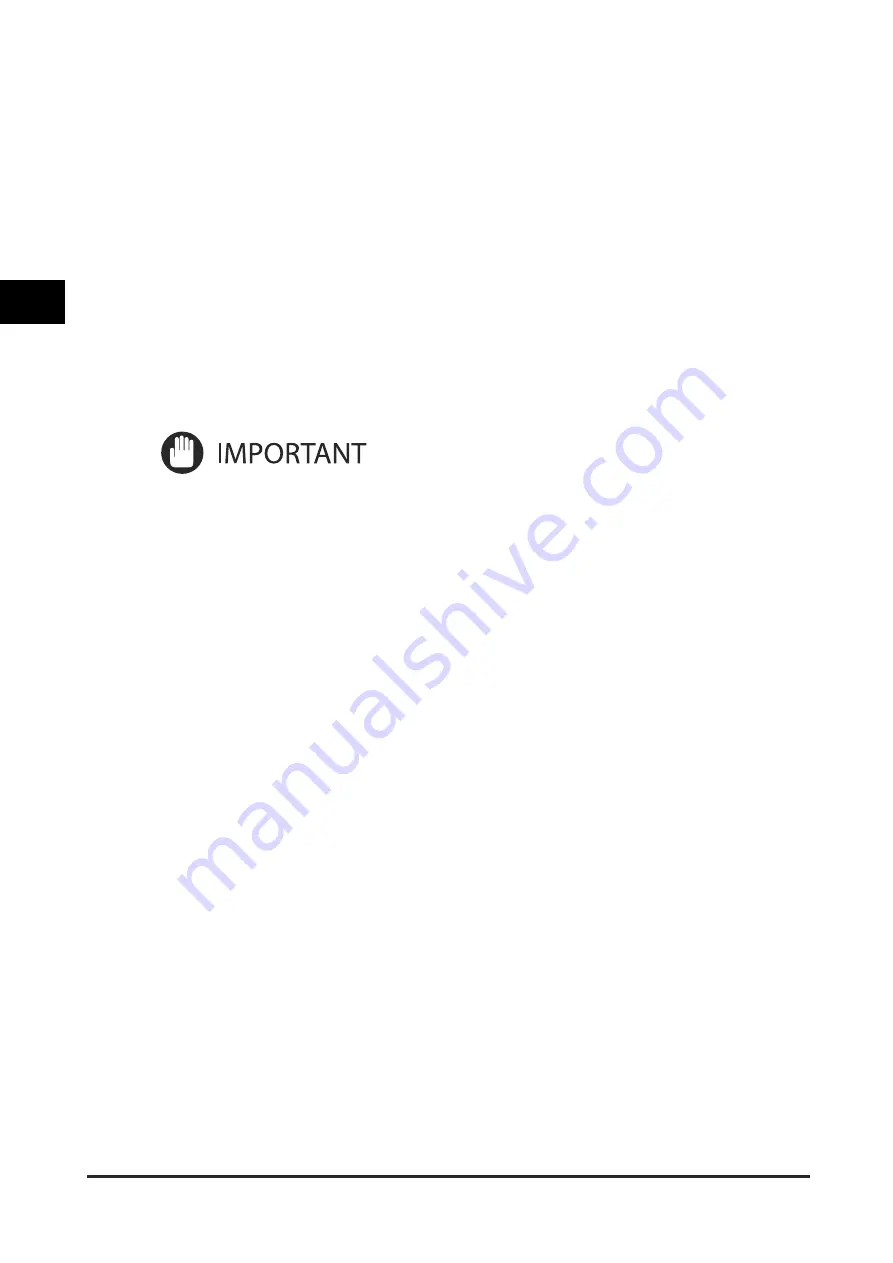
Basic Copy Settings
3-32
3
M
ak
ing C
opies in the
V
ocal M
ode
3
Press the Voice Recognition button
→
say the desired color mode.
●
If you selected [Single Color] or [Two
Colors]:
☐
Press the Voice Recognition button
→
say the name of the desired color
(such as "green").
The colors you can select are: [Red], [Green],
[Blue], [Yellow], [Magenta], or [Cyan].
4
Press the Voice Recognition button
→
say "ok."
The display returns to the Regular Copy Basic
Features screen.
5
Press the Voice Recognition button
→
say "start copy."
A confirmation screen is displayed.
Содержание Voice Operation Kit
Страница 2: ......
Страница 3: ...Voice Operation Kit User s Guide ...
Страница 16: ...xiv ...
Страница 38: ...Parts and Their Functions 1 22 1 Before You Start Using This Product Type B Control Panel ...
Страница 212: ...Canceling a Copy Mode 2 132 2 Making Copies in the Manual and Vocal Mode ...
Страница 294: ...Tuning the Microphone 4 12 4 Customizing Settings 2 Press Tune Microphone ...
Страница 298: ...Tuning the Microphone 4 16 4 Customizing Settings 5 Press Close to return to the Home screen or the Main Menu screen ...
Страница 377: ......






























