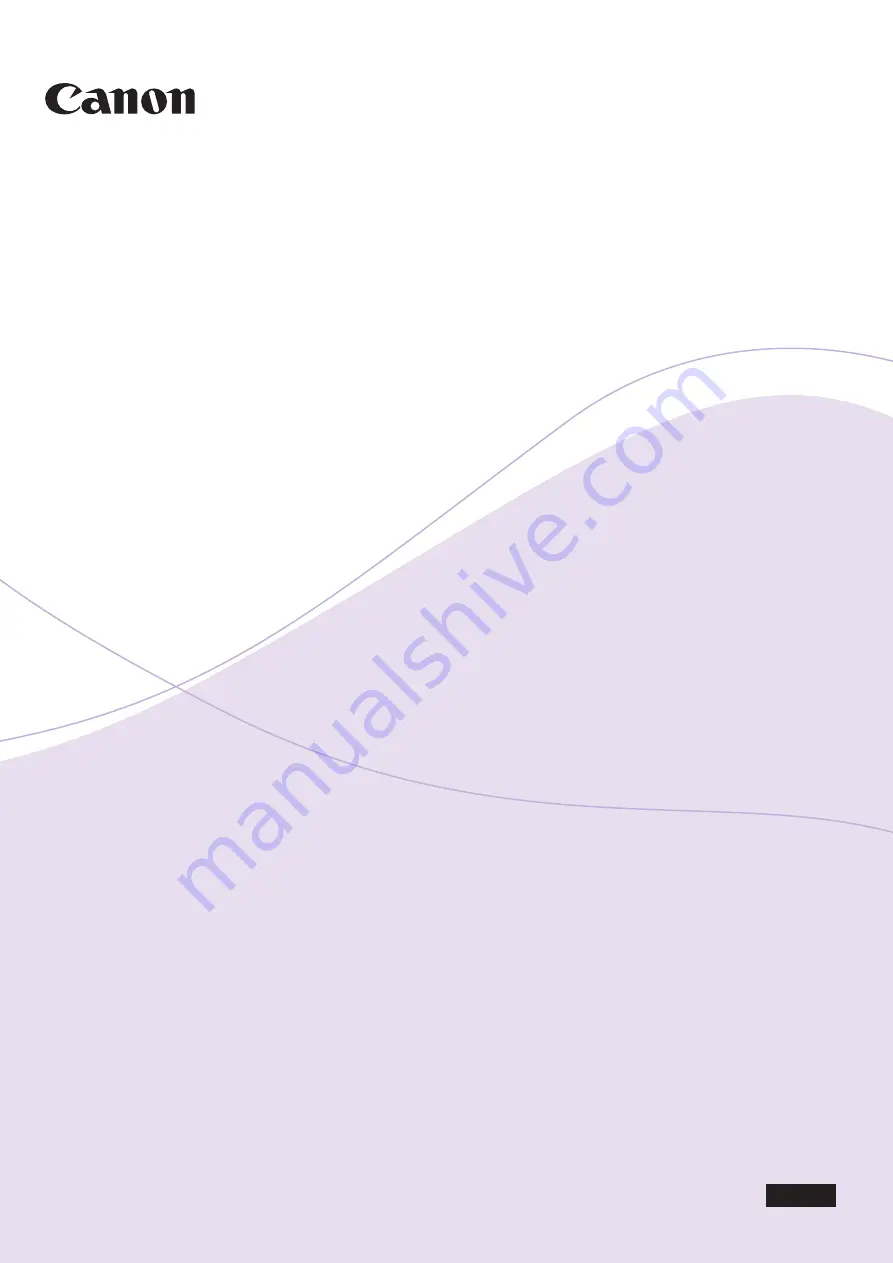
Copyright CANON INC. 2021
USRM2-6410-03
1 Fusionopolis Place, #15-10, Galaxis, Singapore 138522
CANON SINGAPORE PTE LTD
Building A, The Park Estate, 5 Talavera Road, Macquarie Park, NSW 2113, Australia
CANON AUSTRALIA PTY LTD
(See http://www.canon-europe.com/ for details on your regional dealer)
Bovenkerkerweg 59, 1185 XB Amstelveen, The Netherlands
CANON EUROPA N.V.
8000 Mississauga Road Brampton ON L6Y 5Z7, Canada
CANON CANADA INC.
One Canon Park, Melville, NY 11747, U.S.A.
CANON U.S.A., INC.
30-2, Shimomaruko 3-chome, Ohta-ku, Tokyo 146-8501, Japan
CANON INC.
ENG
Voice Operation Kit
User's Guide
ENG
Please read this guide before operating this product.
After you finish reading this guide, store it in a safe place for future reference.
User's Guide
Voice Operation Kit
15 mm
Black
PANTONE DS
177-8 U
Содержание Voice Operation Kit
Страница 2: ......
Страница 3: ...Voice Operation Kit User s Guide ...
Страница 16: ...xiv ...
Страница 38: ...Parts and Their Functions 1 22 1 Before You Start Using This Product Type B Control Panel ...
Страница 212: ...Canceling a Copy Mode 2 132 2 Making Copies in the Manual and Vocal Mode ...
Страница 294: ...Tuning the Microphone 4 12 4 Customizing Settings 2 Press Tune Microphone ...
Страница 298: ...Tuning the Microphone 4 16 4 Customizing Settings 5 Press Close to return to the Home screen or the Main Menu screen ...
Страница 377: ......
















